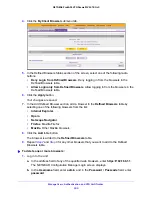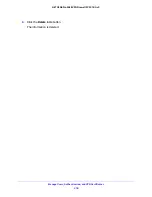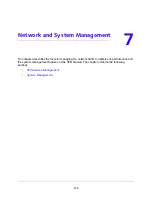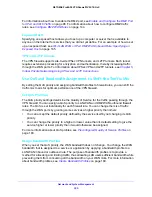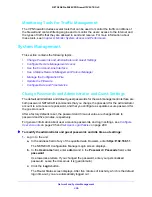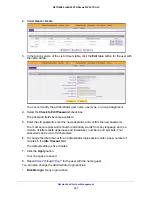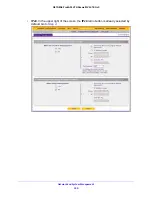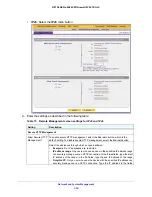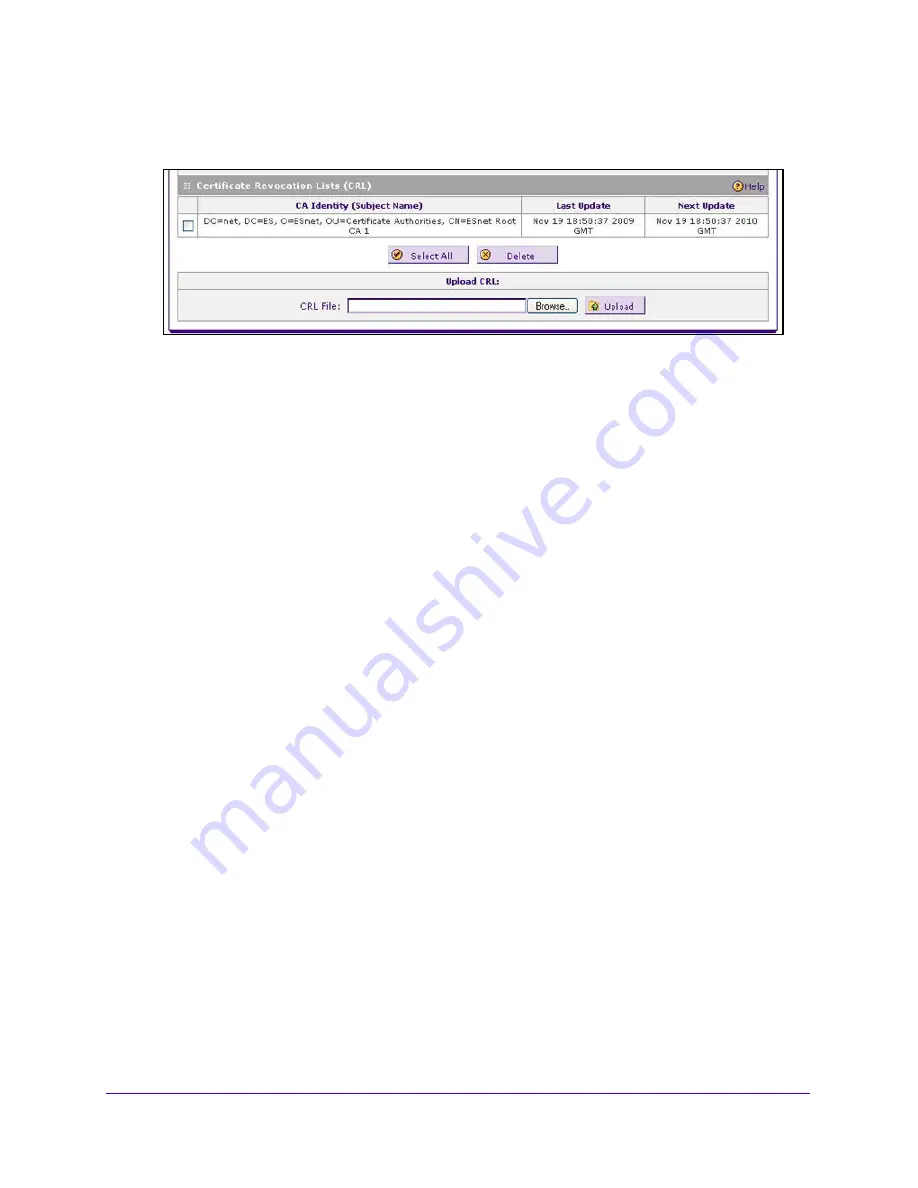
Manage Users, Authentication, and VPN Certificates
317
NETGEAR ProSAFE VPN Firewall FVS318G v2
2.
Select
VPN > Certificates
.
The Certificates screen displays. Scroll down.
The Certificate Revocation Lists (CRL) table lists the active CAs and their critical release
dates:
•
CA Identity
. The official name of the CA that issued the CRL.
•
Last Update
.
The date when the CRL was released.
•
Next Update
.
The date when the next CRL will be released.
3.
In the Upload CRL section, click the
Browse
button and navigate to the CLR file that you
previously downloaded from a CA.
4.
Click the
Upload
table button.
The following occurs:
•
If the verification process on the VPN firewall approves the CRL, the CRL is added to
the Certificate Revocation Lists (CRL) table.
•
If the table already contains a CRL from the same CA, the old CRL is deleted when
you upload the new CRL.
To delete one or more CRLs:
1.
Log in to the unit:
a.
In the address field of any of the qualified web browsers, enter
https://192.168.1.1
.
The NETGEAR Configuration Manager Login screen displays.
b.
In the
Username
field, enter
admin
and in the
Password / Passcode
field, enter
password
.
Use lowercase letters. If you changed the password, enter your personalized
password. Leave the domain as it is (geardomain).
c.
Click the
Login
button.
The Router Status screen displays. After five minutes of inactivity, which is the default
login time-out, you are automatically logged out.
2.
Select
VPN > Certificates
.
The Certificates screen displays.
3.
In the Certificate Revocation Lists (CRL) table, select the check box to the left of each CRL
that you want to delete or click the
Select All
table button to select all CRLs.