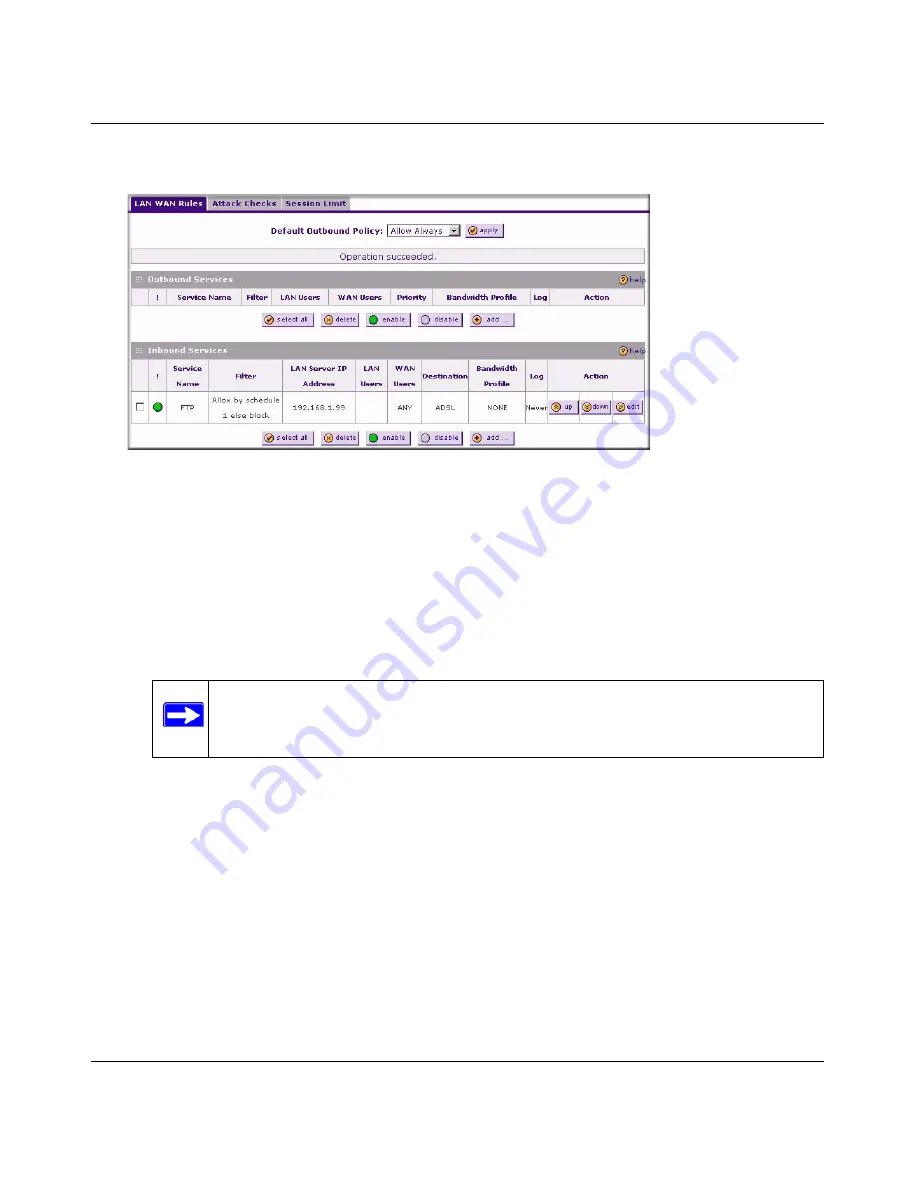
DGFV338 ProSafe Wireless ADSL Modem VPN Firewall Router Reference Manual
4-10
Security and Firewall Protection
v1.0, May 2008
3.
Click
Apply
. The new rule will be listed in the
Inbound Services
table.
To make changes to an existing inbound service rule:
1.
In the
Action
column adjacent to the rule, click the button for the desired actions:
•
Edit
– to make any changes to the rule definition. The Inbound Service screen will be
displayed (see
“Inbound Rules (Port Forwarding)” on page 4-7
) with the data for the
selected rule.
•
Up
or
Down
– to move the selected rule to a new position in the table. .
•
Delete
– to delete the selected rule.
2.
Check the box adjacent to the rule, then do any of the following:
•
Click
Enable
to enable the rule. The “!” Status icon will turn green.
•
Click
Disable
to disable the policy. A rule can be disabled if not in use and enabled as
needed. Disabling a rule does not delete the configuration, but merely de-activates the
rule. The status circle will change from green to grey, indicating that the rule is disabled.
(By default, when a rule is added to the table it is automatically enabled.)
•
Click
Delete
to delete the rule.
Figure 4-6
Note:
Since rules are applied in the order listed (from top to bottom), the order of
the rules may make a difference in how traffic is handled.






























