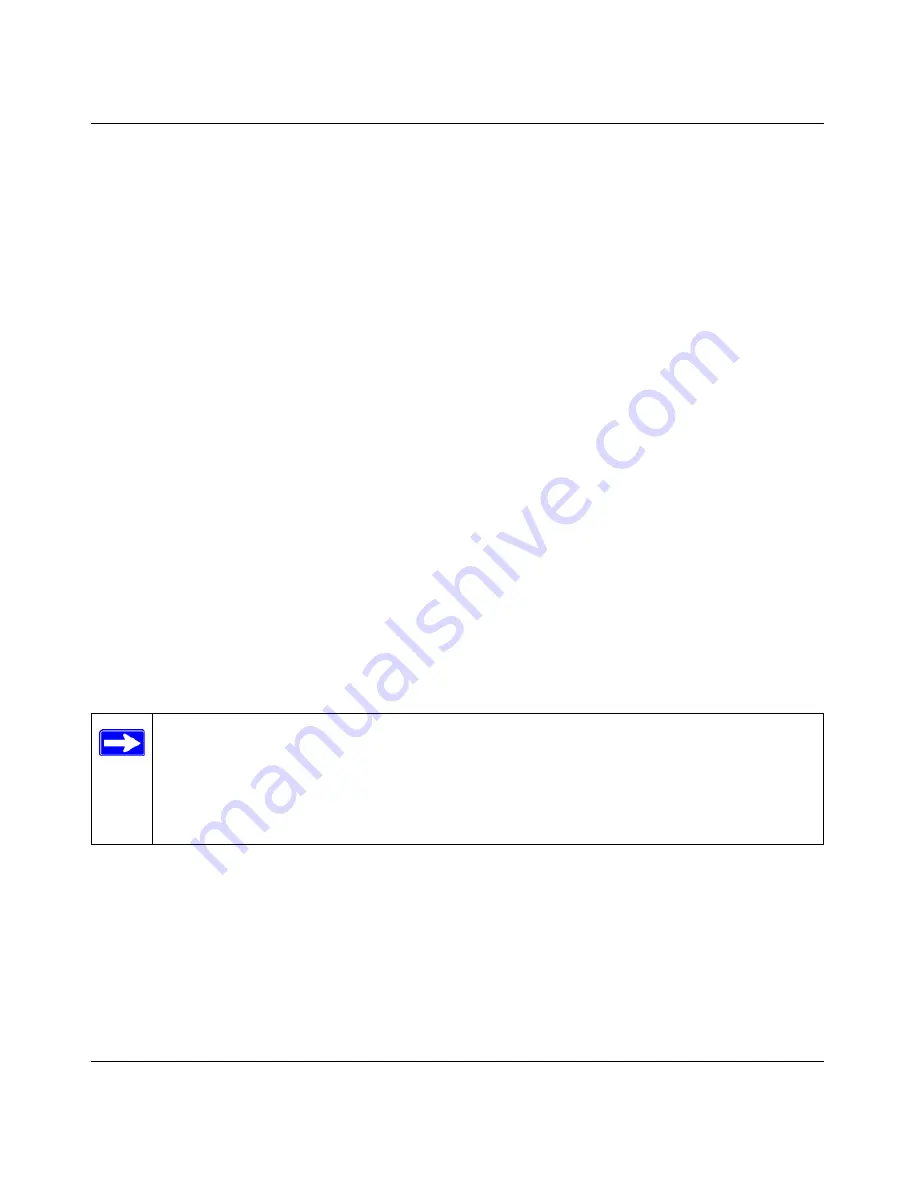
DGFV338 ProSafe Wireless ADSL Modem VPN Firewall Router Reference Manual
3-18
Wireless Configuration
v1.0, May 2008
The
Trusted Wireless Stations
table contains the MAC addresses of wireless devices that will
be allowed to connect to this DGFV338 when the Access Control List is enabled. If you have
not entered any MAC addresses, this table will be empty. You can delete an existing entry by
selecting its check box and then clicking
Delete
.
2.
You can add a new trusted station manually by entering the MAC address of the device in the
MAC Address
box and clicking
Add
. The new address will appear in the Trusted Wireless
Stations list.
As a convenience, you may be able to copy and paste the MAC address from a list of MAC
addresses of wireless stations found within range of this DGFV338. To copy an available
address:
a.
Click the
Available Wireless Stations
tab at the top of the menu to view the list.
b.
Use your cursor to highlight the desired MAC address.
c.
Use your browser’s copy function to copy the MAC address.
d.
Click the
Access Control List
tab at the top of the menu to return to
Access Control List
menu.
e.
Use your browser’s paste function to paste the MAC address into the
MAC Address
box.
f.
Click
Add
.
3.
Enable the Access Control List by clicking the
Yes
radio button under
Do you want to enable
Access Control List?
4.
Click
Apply.
Note:
If you enable the Access Control List while configuring the DGFV338 from a
wireless computer whose MAC address is not in the Trusted Wireless Stations list,
you will lose your wireless connection when you click
Apply
. You must then
access the DGFV338 from a wired computer or from a wireless computer which is
on the Trusted Wireless Stations list to make any further changes.






























