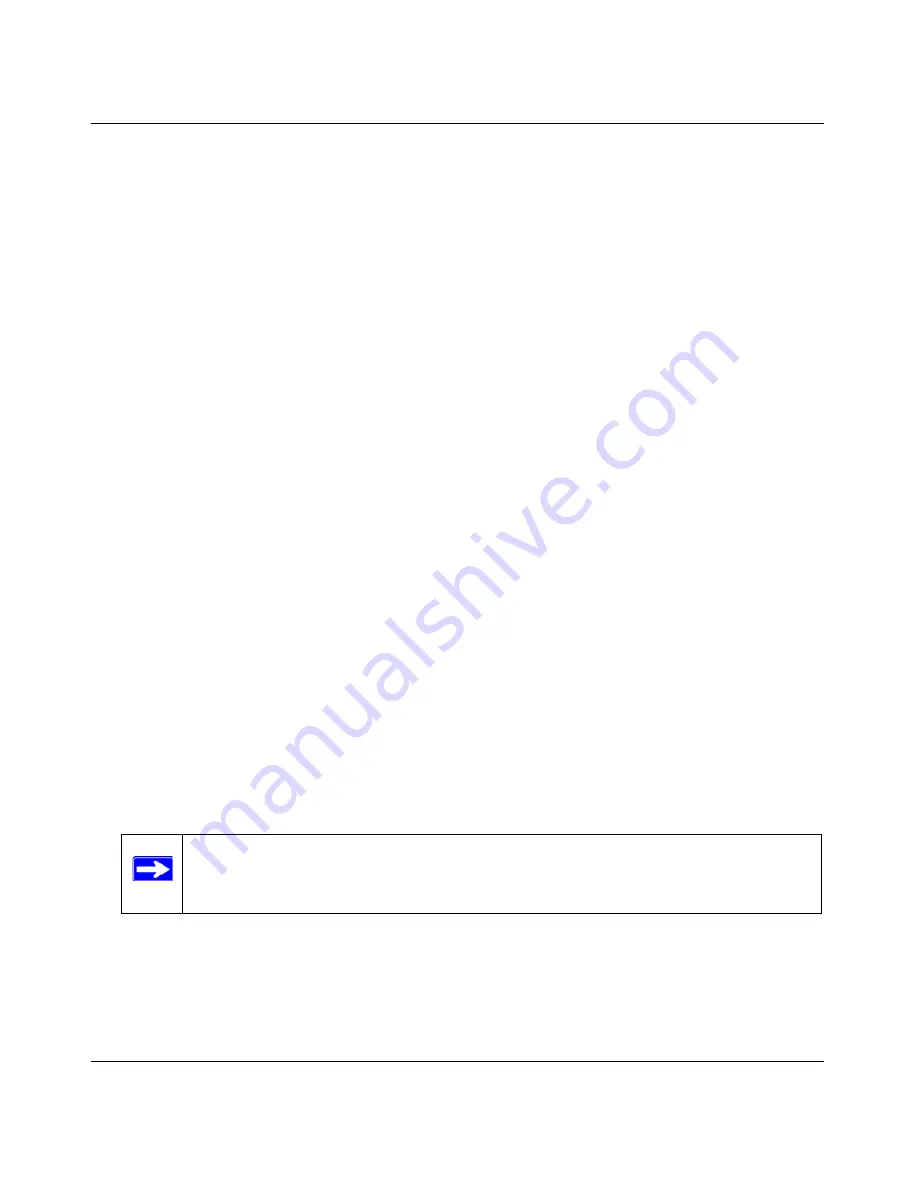
DGFV338 ProSafe Wireless ADSL Modem VPN Firewall Router Reference Manual
Basic Installation and Configuration
2-9
v1.0, May 2008
•
Domain Name
: Name of your ISP’s domain or your domain name if your ISP has
assigned one (optional).
•
Idle Timeout
: To keep the connection always on, select Keep Connected. To logout after
the connection is idle for a period of time, select Idle Time and, in the Timeout field, enter
the number of minutes to wait before disconnecting.
3.
Enter your
Internet (IP) Address
.
–
Select the
Get dynamically from ISP
radio button if you have not been assigned any
static IP address. The ISP will automatically assign an IP address to the DGFV338 using
the DHCP network protocol.
–
If your ISP has assigned you a fixed (static) IP address, select
Use Static IP Address
and
fill in the following fields:
•
IP Address
: Static IP address assigned to you. This will identify the DGFV338 to
your ISP.
•
IP Subnet Mask
: This is provided by the ISP or your network administrator.
•
Gateway IP Address
: IP address of your ISP’s gateway. This is provided by the ISP
or your network administrator.
4.
Select your
Domain Name Servers
(DNS). Domain name servers (DNS) convert Internet
names such as www.netgear.com to numeric Internet addresses called IP addresses.
–
Select the
Get Automatically from ISP
radio button if you have not been assigned a
static DNS IP address. The ISP will automatically assign a DNS IP address to the
DGFV338 using the DHCP network protocol.
–
If your ISP has provided you with one or two DNS IP address, select
Use these DNS
Servers
and enter valid DNS server IP addresses in the Primary DNS Server and
Secondary DNS Server fields.
5.
Click
Apply
to save your settings. Click
Test
to verify that the Internet connection is active.
Manually Configuring the Ethernet ISP Connection
Unless your ISP assigns your configuration automatically via DHCP, you will need the
configuration parameters from your ISP. For example, if your router detected a PPPoE service, you
must provide a login user name and password in order to obtain an Internet connection from your
Note:
At this point in the configuration process, you should have an active
connection to the Internet through the internal ADSL modem and the DSL
connection.






























