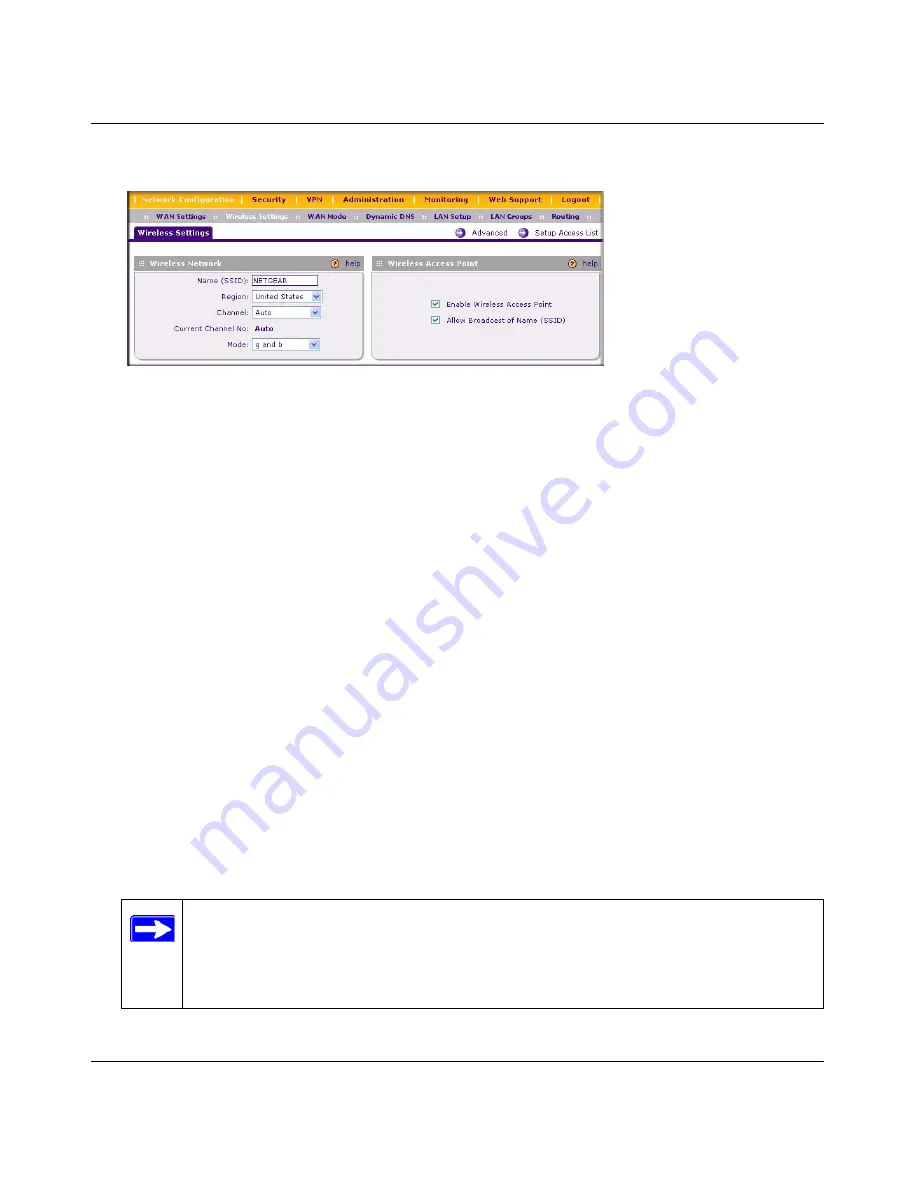
DGFV338 ProSafe Wireless ADSL Modem VPN Firewall Router Reference Manual
3-8
Wireless Configuration
v1.0, May 2008
6.
Check the
Enable Wireless Access Point
radio button to turn on the wireless radio.
To configure the wireless security settings on your ProSafe DGFV338:
1.
Select the Wireless Security Type option you will use for your Wireless Network. The options
are described in
“Wireless Network” on page 3-5
. Follow the instructions in the referred
sections:
•
None
: No data encryption is used. This option is not recommended except for temporary
network testing.
•
WEP
. See
“Configuring WEP” on page 3-9
.
•
WPA-PSK.
See
“Configuring WPA-PSK” on page 3-10
.
•
WPA2-PSK
. See
“Configuring WPA2-PSK” on page 3-11
.
•
WPA-PSK and WPA2-PSK
. See
“Configuring WPA-PSK and WPA2-PSK” on
page 3-12
.
•
WPA with RADIUS
. See
“Configuring WPA-PSK” on page 3-10
.
•
WPA2 with RADIUS.
See
“Configuring WPA2 with RADIUS” on page 3-14
.
•
WPA and WPA2 with RADIUS
. See
“Configuring WPA and WPA2 with RADIUS” on
page 3-15
.
2.
Click
Apply
to save your settings.
Figure 3-3
Note:
If you use a wireless computer to enable wireless security, you will be
disconnected when you click
Apply
. Reconfigure your wireless adapter to
match the new settings or access the DGFV338 from a wired computer to
make any further changes.






























