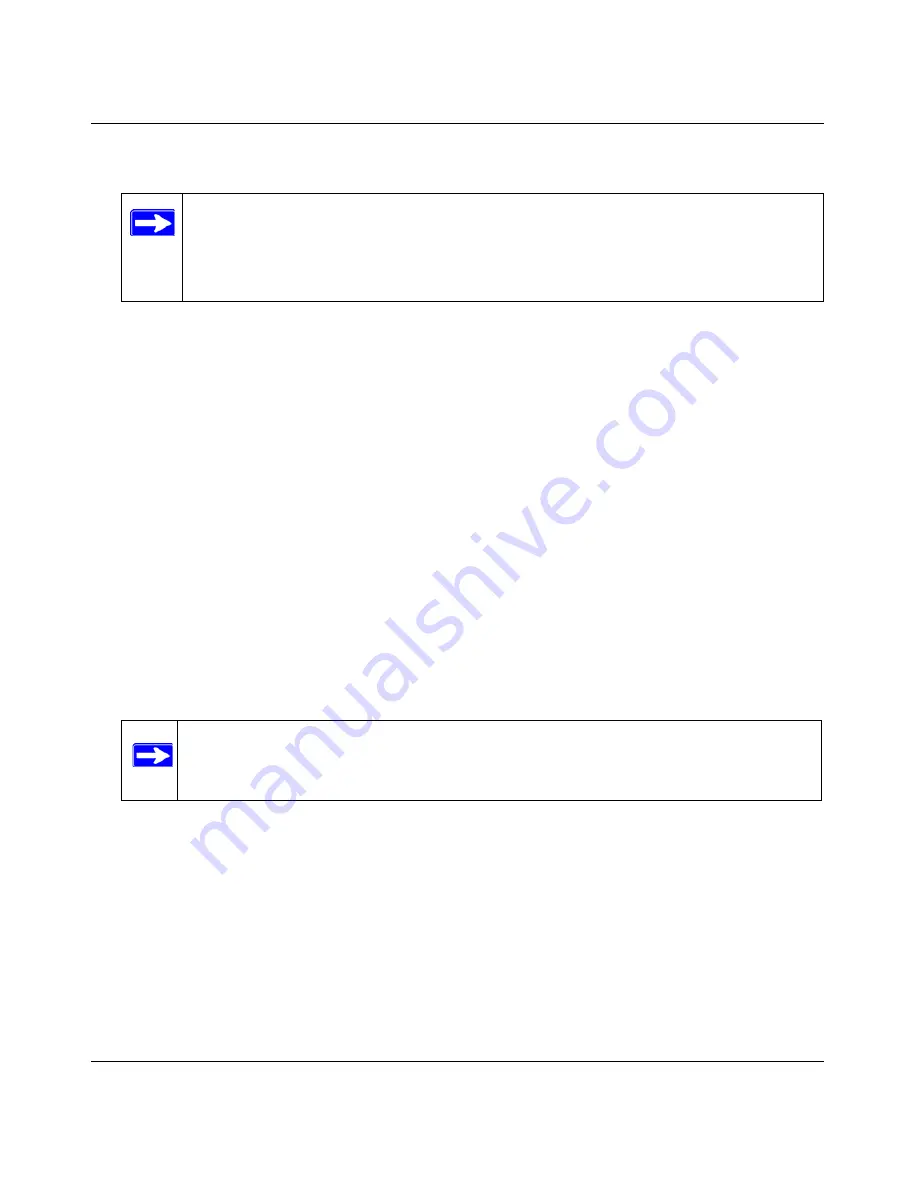
DGFV338 ProSafe Wireless ADSL Modem VPN Firewall Router Reference Manual
Wireless Configuration
3-9
v1.0, May 2008
Configuring WEP
To configure WEP data encryption:
1.
Select Network Authentication from the main menu and Wireless Settings from the submenu.
2.
In the Wireless Security Type section, select the WEP radio button.
3.
From the WEP section, define the WEP security characteristics:
a.
Select Authentication type from the drop-down menu:
–
Automatic (default). Allows either Open System or Shared Key
–
Open System — Any wireless client can associate, but will not pass data without
knowing the WEP key.
–
Shared Key — The client authenticates by a handshake using the WEP key.
b.
Select which encryption strength to use from the Encryption drop-down menu (64 bits,
128 bits, or 152 bits).
c.
Enter a WEP Passphrase (a word or group of printable characters) in the Passphrase box
and click Generate Keys to automatically configure the WEP Key(s).
You can manually or automatically program the four data encryption keys. These values
must be identical on all PCs and devices in your network. Choose either:
–
Automatic – Click
Generate
. The four key boxes will be automatically populated
with key values.
–
Manual – Enter the number of hexadecimal digits appropriate to the encryption
strength: 10 digits for 64-bit and 26 digits for 128-bit (any combination of 0-9, a-f, or
A-F).
Note:
Make sure your wireless adapters support the wireless security method you
have chosen. Consult the product document for your wireless adapter and
wireless client software for instructions on configuring the wireless security
settings.
Note:
64-bit and 128-bit are the standard encryption strength options. 152-bit key
length is a proprietary mode that will only work with other wireless devices
that support this mode.






























