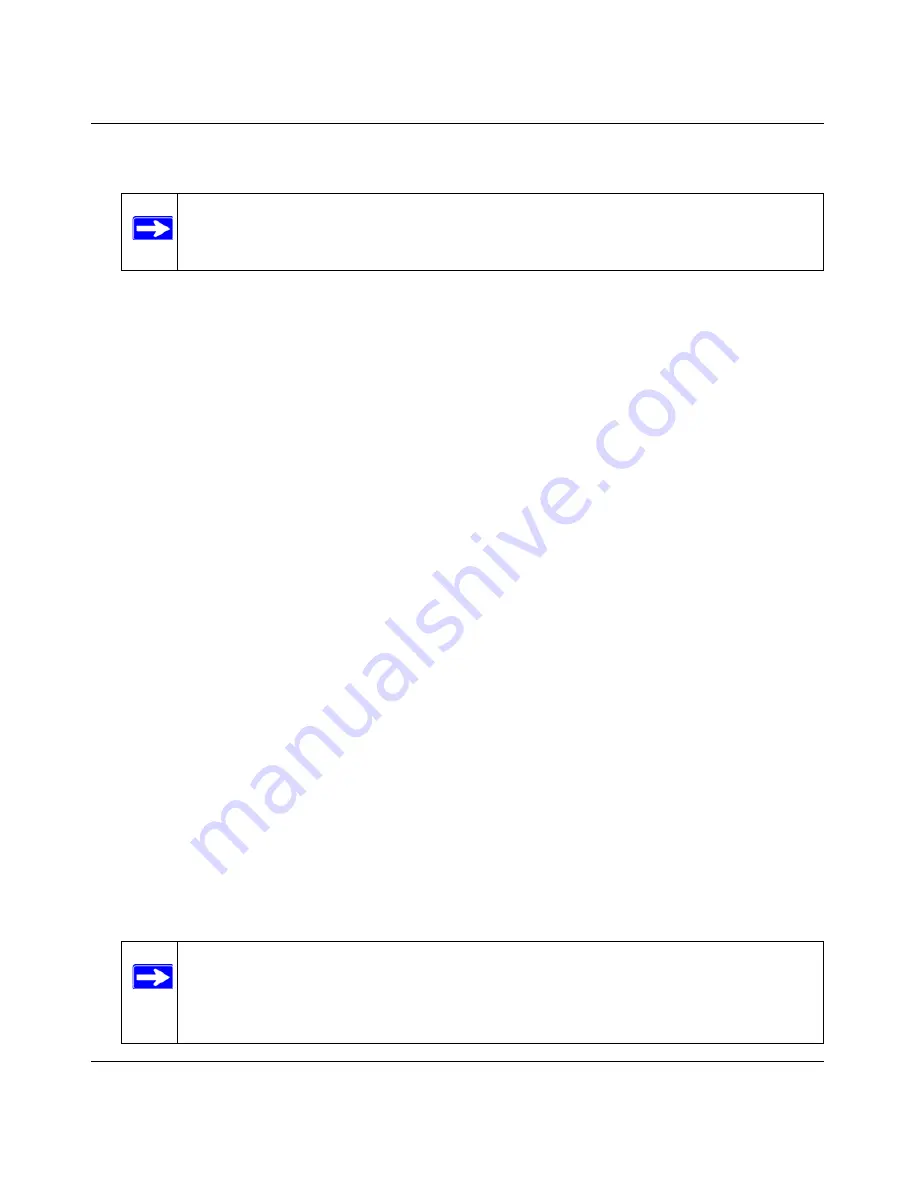
DGFV338 ProSafe Wireless ADSL Modem VPN Firewall Router Reference Manual
6-10
Router and Network Management
v1.0, May 2008
3.
Specify which external addresses will be allowed to access the firewall’s remote management.
a.
To allow access from any IP address on the Internet, select Everyone.
b.
To allow access from a range of IP addresses on the Internet, select IP address range.
Enter a beginning and ending IP address to define the allowed range.
c.
To allow access from a single IP address on the Internet, select Only this PC.
Enter the IP address that will be allowed access.
4.
Specify the Port Number that will be used for accessing the management interface.
Web browser access normally uses the standard HTTP service port 80. For greater security,
you can change the remote management Web interface to a custom port by entering that
number in the box provided. Choose a number between 1024 and 65535, but do not use the
number of any common service port. The default is 8080, which is a common alternate for
HTTP.
5.
To enable remote management by the command line interface (CLI) over Telnet, click
Yes
to
Allow Telnet Management
, and configure the external IP addresses that will be allowed to
connect.
6.
Click
Apply
to have your changes take effect.
When accessing your firewall from the Internet, the Secure Sockets Layer (SSL) will be
enabled. Enter
https:// and
type your firewall WAN IP address into your browser, followed by
a colon (:) and the custom port number. For example, if your WAN IP address is 172.21.4.1
and you use port number 8080, type the following in your browser:
https://172.21.4.1:8080
The router’s remote login URL is
https://IP_address:port_number
or
https://FullyQualifiedDomainName:port_number
.
If you do not use the SSL
https://address
, but rather use
http://address
, the DGFV338 will
automatically attempt to redirect to the
https://address.
Note:
For enhanced security, restrict access to as few external IP addresses as
practical.
Note:
The first time you remotely connect the DGFV338 with a browser via SSL,
you may receive a message regarding the SSL certificate. If you are using a
Windows computer with Internet Explorer 5.5 or higher, simply click Yes to
accept the certificate.






























