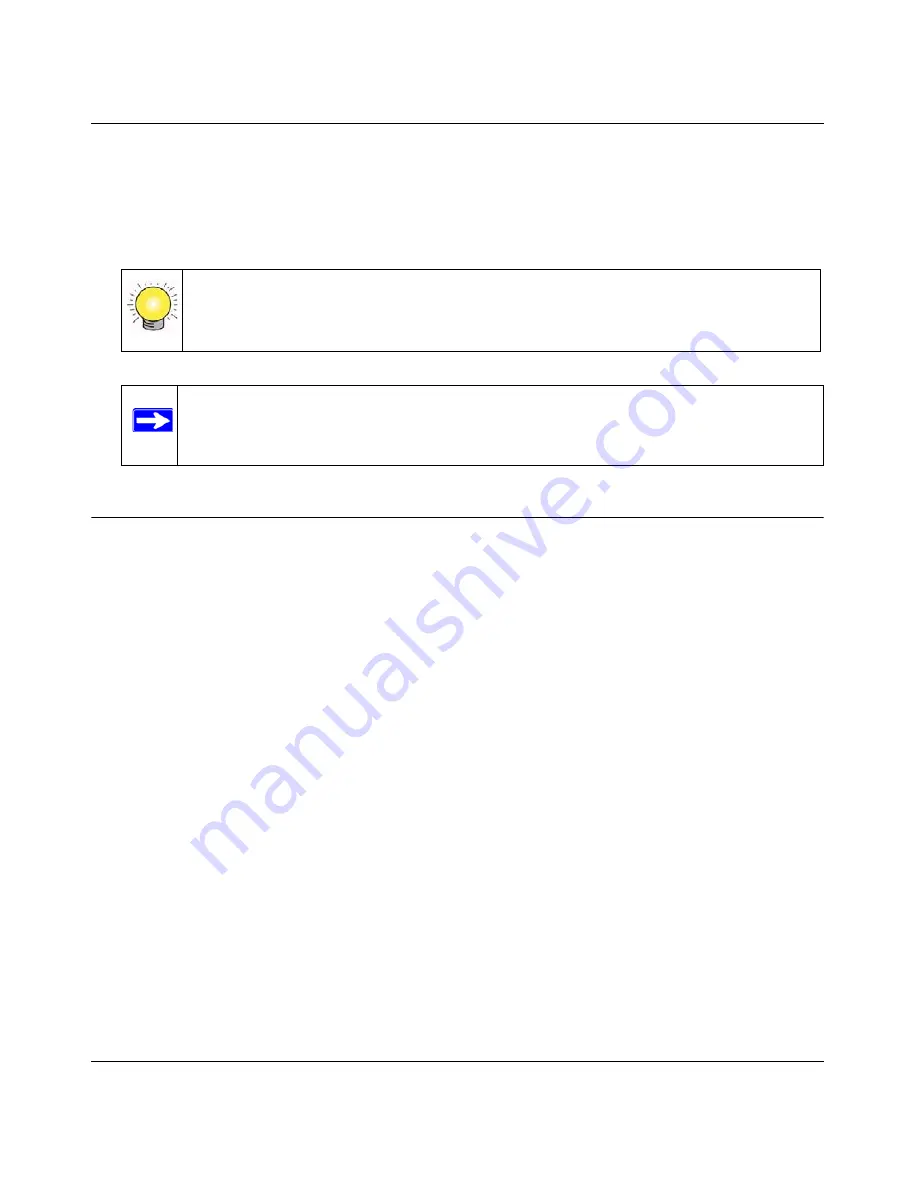
DGFV338 ProSafe Wireless ADSL Modem VPN Firewall Router Reference Manual
LAN Configuration
7-11
v1.0, May 2008
1.
Click
Edit
in the Action column adjacent to the selected entry. The
Edit Secondary LAN IP
Setup
screen will display.
2.
Modify the
IP Address
and
Subnet Mask
fields and click
Apply or
click
Reset
to discard
any changes and revert to the previous settings.
.
Configuring Static Routes and RIP
Static Routes provide additional routing information to your DGFV338. Under normal
circumstances, the DGFV338 has adequate routing information after it has been configured for
Internet access, and you do not need to configure additional static routes. You must configure
static routes only for unusual cases such as multiple routers or multiple IP subnets located on your
network.
Adding or Editing a Static Route
To add or edit a static route:
1.
Select
Network Configuration
from the main menu and
Routing
from the submenu. The
Routing
screen will display.
2.
Click
Add
. The
Add Static Route
menu, shown below, will display.
3.
Enter a route name for this static route in the
Route Name
field (for identification and
management).
Tip:
The Secondary LAN IP address will be assigned to the LAN interface of the
router and can be used as a gateway by the secondary subnet.
Note:
IP addresses for secondary subnets cannot be assigned by the DHCP server.
The hosts on the secondary subnets must be manually configured with IP
addresses, gateway IP address, and DNS server IP address.






























