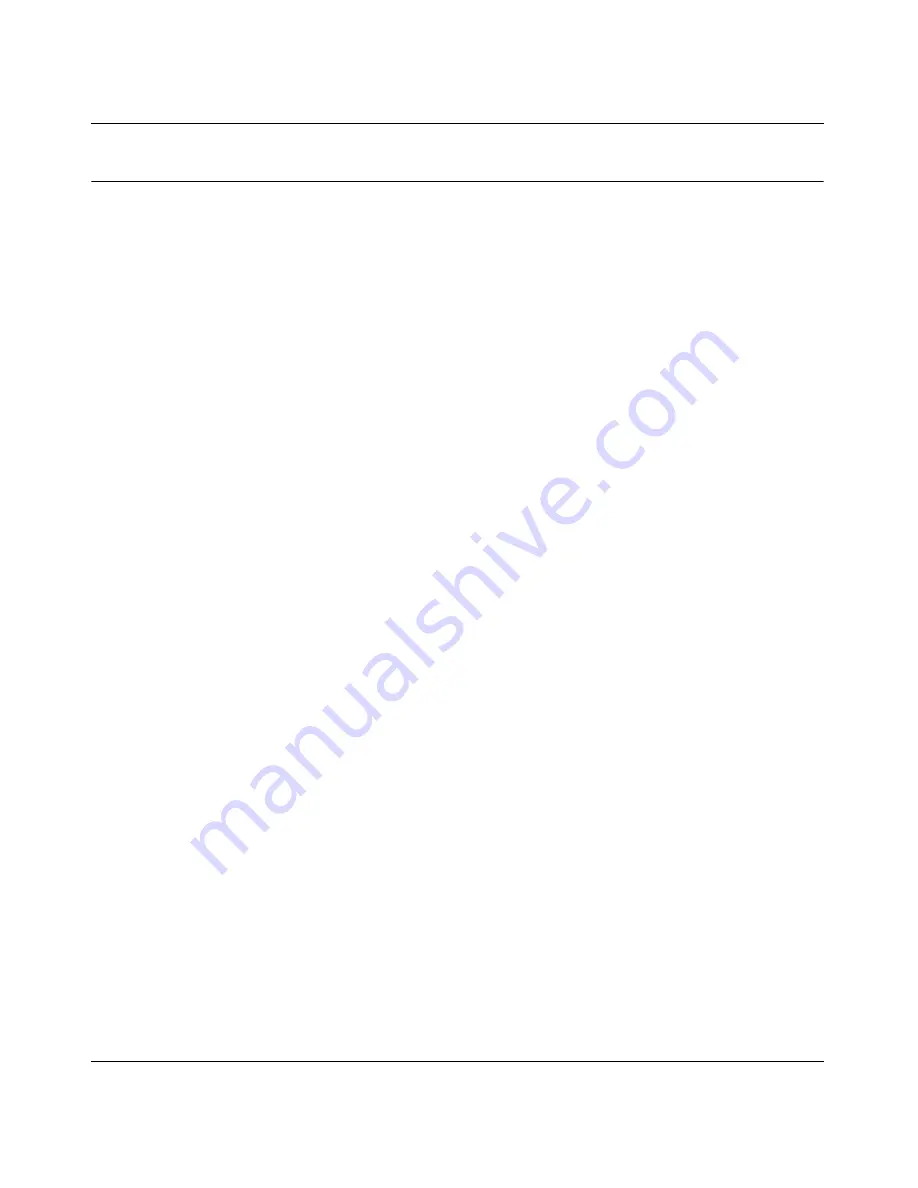
DGFV338 ProSafe Wireless ADSL Modem VPN Firewall Router Reference Manual
8-4
Troubleshooting
v1.0, May 2008
Troubleshooting the ISP Connection
If your firewall is unable to access the Internet, you should first determine whether the firewall is
able to obtain a WAN IP address from the ISP. Unless you have been assigned a static IP address,
your firewall must request an IP address from the ISP. You can determine whether the request was
successful using the Web Configuration Manager.
To check the WAN IP address:
1.
Launch your browser and select an external site such as www.netgear.com
2.
Access the Main Menu of the firewall’s configuration at http://192.168.1.1
3.
Under the Management heading, select Router Status
4.
Check that an IP address is shown for the ADSL or Ethernet WAN Port (whichever port you
configured.)
If 0.0.0.0 is shown, your firewall has not obtained an IP address from your ISP.
If your firewall is unable to obtain an IP address from the ISP on the Ethernet port, you may need
to force your cable or DSL modem to recognize your new firewall by performing the following
procedure:
1.
Turn off power to the cable or DSL modem.
2.
Turn off power to your firewall.
3.
Wait 5 minutes and reapply power to the cable or DSL modem.
4.
When the modem’s LEDs indicate that it has reacquired sync with the ISP, reapply power to
your firewall.
If your firewall is unable to obtain an IP address from the ISP on the ADSL port, you may need to
force your internal ADSL modem to recognize your new firewall by performing the following
procedure:
1.
Turn off power to your firewall.
2.
Wait 5 minutes and reapply power to your firewall.
If your firewall is still unable to obtain an Ethernet IP address or an ADSL IP address from the ISP,
the problem may be one of the following:
•
Your ADSL modem settings may be incorrect.
Ask your ADSL service provider whether your multiplexing method is VC-BASED or LLC-
BASED and what VPI and VCI values are used.






























