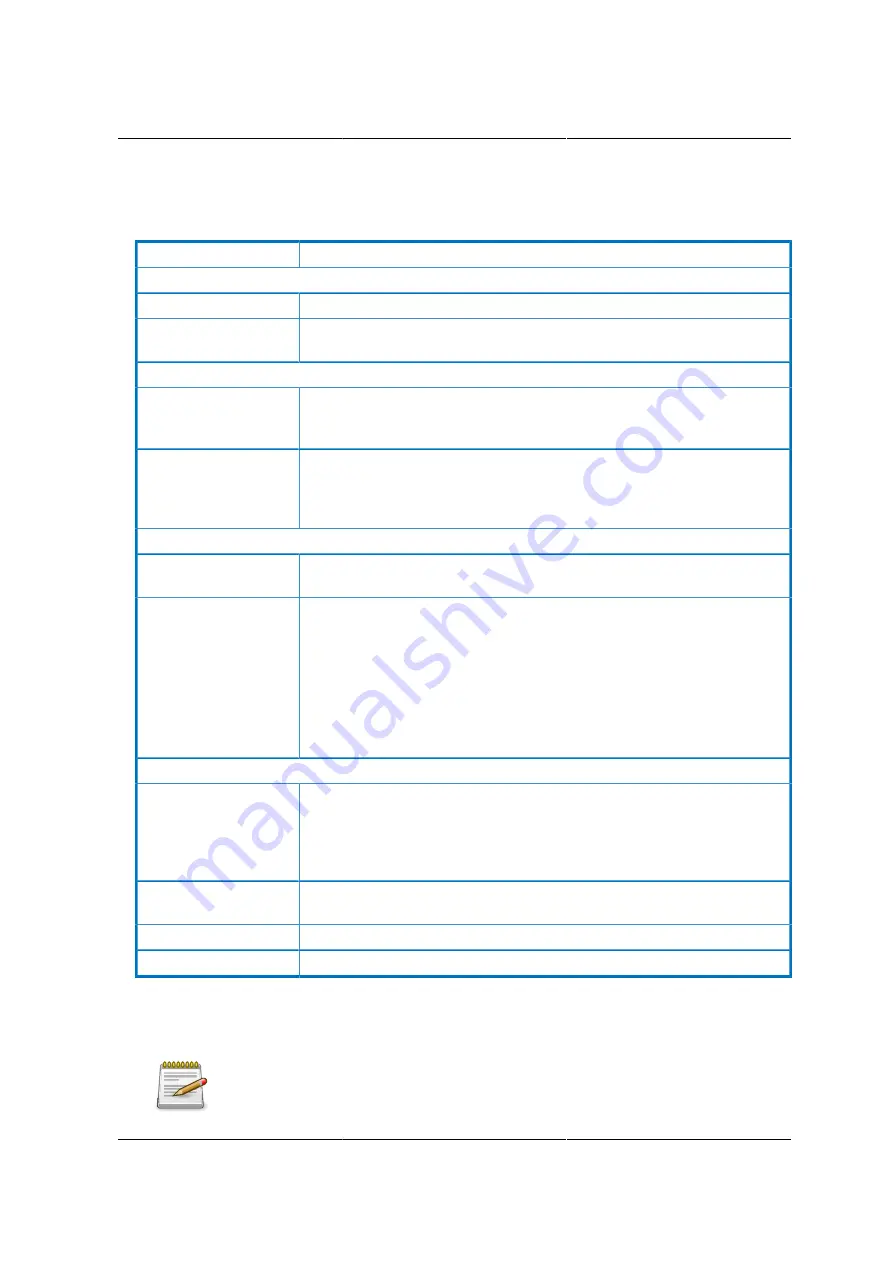
Web Graphical User In-
terface (GUI) for ESMS
174
The fields of DNS Server Settings page are explained below.
Table 8.9. DNS Server Settings Page
ITEM
DESCRIPTION
Host configuration
Host Settings
Choose either Automatic or Manual settings.
Host Name
It displays hostname of the device. If the Host setting is chosen as Man-
ual, then specify the hostname of the device.
Domain Name Configuration
Domain Settings
It lists the option for domain interface as Manual, v4 or v6 for multiLAN
channels. NOTE: If you choose DHCP, then select v4 or v6 for DHCP
servers.
Domain Name
It displays the domain name of the device. If the Domain setting is cho-
sen as Manual, then specify the domain name of the device. If you
chose Automatic, the Domain Name cannot be configured as it will be
done automatically. The field will be disabled.
IPv4 Domain Name Server Configuration
DNS Server Settings:
It lists the option for v4 DNS settings for the device, Manual and avail-
able LAN interfaces.
Preferred DNS Server The DNS (Domain Name System) server v4 address to be configured to
the device.
- IP Address made of 4 numbers separated by dots as in
"xxx.xxx.xxx.xxx".
- Each number ranges from 0 to 255.
- First number must not be 0.
IPv6 Domain Name Server Configuration
DNS Server Settings
It lists the option for v6 DNS settings for the device, Manual and avail-
able LAN interfaces. If you choose Manual setting, you have to config-
ure the DNS Server IP addresses. If you have chosen DHCP, then you
have to select the interface from which the IP address is to be received.
Example of IPv6 address - 2001:db8:0:101
Preferred DNS Server,
Alternate DNS Server
Specify the DNS (Domain Name System) server v6 address to be con-
figured to the device.
Save
To save the entered changes.
Reset
To reset the entered changes.
Procedure:
1. Choose the
Host Configuration
as either Automatic or Manual.
Under Automatic, a Host Name is not necessary but under Manual, a Host Name is
not.
Summary of Contents for Demos R130 M2
Page 1: ...Netberg Demos R130 M2 server...
Page 2: ...Netberg Demos R130 M2 server...
Page 11: ...Netberg Demos R130 M2 server xi 9 5 Aligning the Rails 222...
Page 14: ...1 Chapter 1 Netberg Demos R130 M2 server...
Page 31: ...Netberg Demos R130 M2 server 18 On HDD failure HDD Fault Amber Off No failure detected...
Page 32: ...19 Chapter 2 Installing hardware...
Page 57: ...Installing hardware 44 Figure 2 36 Installing the Air Duct...
Page 60: ...Installing hardware 47 Figure 2 40 Connecting the Fan Assembly Cables...
Page 143: ...130 Chapter 6 Server Management Software...
Page 169: ...156 Chapter 8 Web Graphical User Interface GUI for ESMS...
Page 230: ...217 Chapter 9 Rail Kit Assembly...
Page 236: ...223 Chapter 10 Troubleshooting...
















































