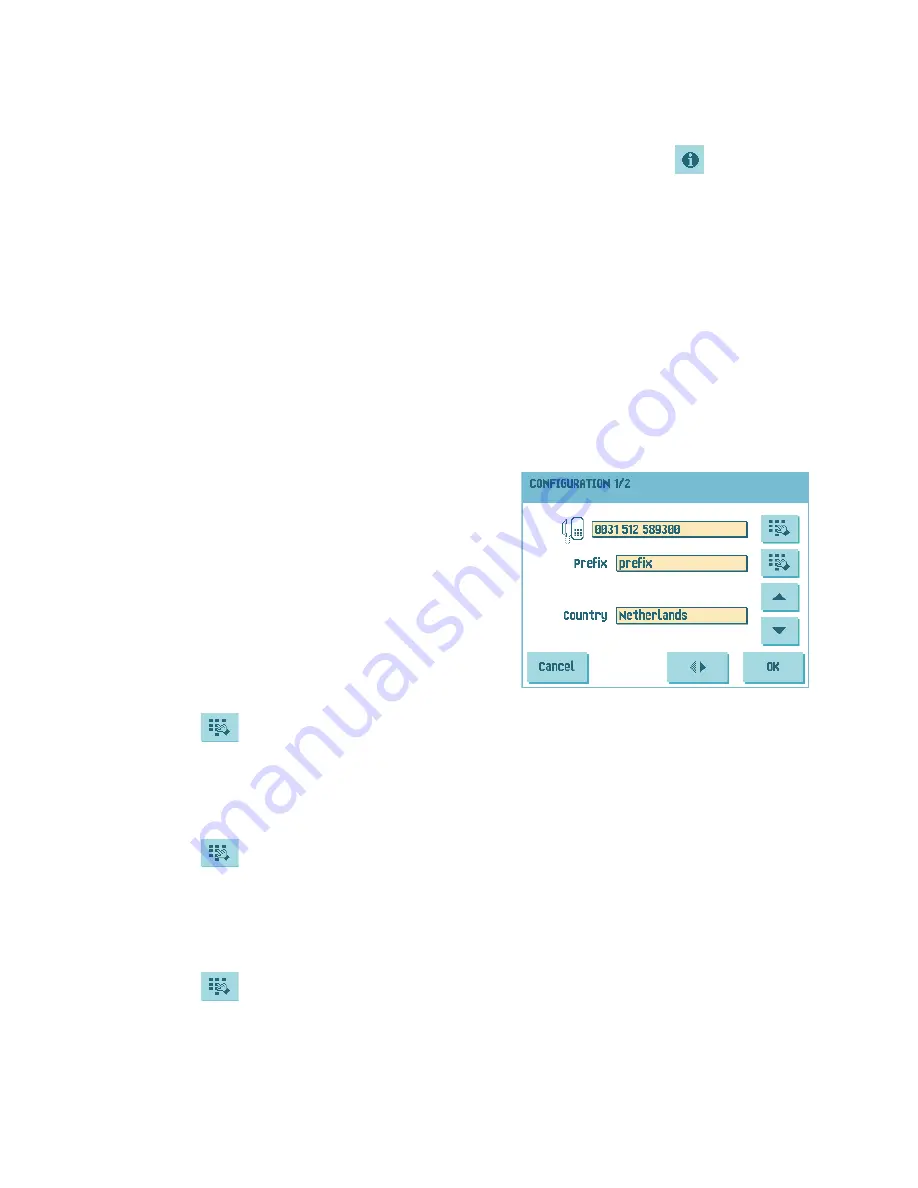
38
To install a new job or new software:
1. Press
Continue
.
The ‘new job available’ menu or ‘new software’ menu appears. Press
for more
information on the new job or new software.
2. Press
Install
to install the new job or new software or press
Reject
to reject it.
After pressing
Install
a confirmation menu opens:
•
In case of a new job press the arrows to select a free job number (see 4.1 ”Create a
Job” on page 20).
Press
OK
to confirm the selected job number or press
Cancel
to return to the ‘new
job available’ menu.
•
In case of new software press
OK
to confirm the installation or
Cancel
to return to
the ‘new software’ menu.
After confirming the installation of the new job or new software the ‘message’ menu
appears.
Configuration Menu
After pressing
Configuration
in the ‘Online
Services’ menu the ‘configuration’ menu opens. Use
this menu to modify the OLS settings.
The menu consists of two submenus containing the
following functions:
•
Telephone number of server: contact your
supplier for the telephone number of the OLS
server.
To change the number:
a
Press
.
b
Enter the correct number using the numeric keypad.
c
Press
OK
to confirm the new number.
•
Prefix: use this function in case you need to dial a certain number or string to access
an outside line.
a
Press
.
b
Enter the correct prefix using the numeric keypad.
c
Press
OK
to confirm the new number.
•
Country: use the arrows to select a country from where you are dialing.
•
Date and time: enter the current date and time.
a
Press
.
b
Enter the correct date and time using the numeric keypad.
c
Press
OK
to confirm the new date and time.






























