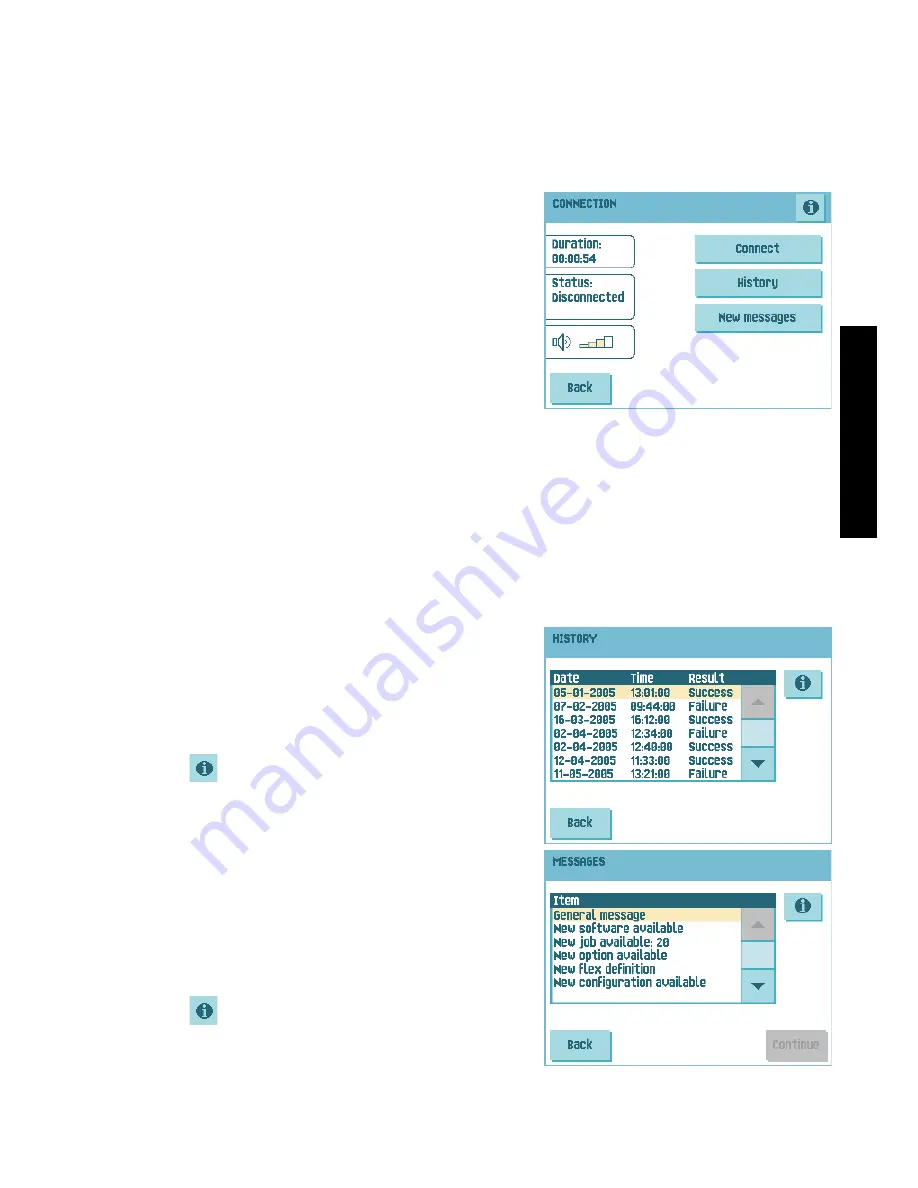
37
ENGLIS
H
•
Messages
: opens the ‘messages’ menu to view received messages (see ”Messages”
on page 37).
•
Configuration
: opens the ‘configuration’ menus to change Online Services settings
(see ”Configuration Menu” on page 38).
Connection
The system makes a connection on fixed times. It is
possible that you manually connect the system to
the server. To connect to the server:
1. Press
Connection
in the ‘Online Services’
menu.
The touch screen shows the ‘connection’ menu.
2. Press
Connect
to manually connect the system
to the OLS server.
You can view the status of the connection on the
screen. The text on the button changes to
Disconnect
.
Press
Disconnect
to terminate connection with the server.
The ‘connection’ menu shows the following functions:
•
History
: opens the ‘history’ menu to view the connection history (see ”History” on
page 37).
•
New messages
: this button appears when the system received new messages and
opens the ‘messages’ menu (see ”Messages” on page 37).
History
The ‘history’ menu shows previous connections of
the system to the server.
1. Press the arrows to select a previous
connection.
2. Press
to view details on selected previous
connection.
Messages
After pressing
Messages
in the ‘Online Services’
menu the touch screen will show messages received
from the server. A message has content like a new
job or new software.
1. Press the arrows to select a message.
2. Press
for more information over a selected
message.
In case a new job or new software can be installed
the
Continue
button appears.
















































