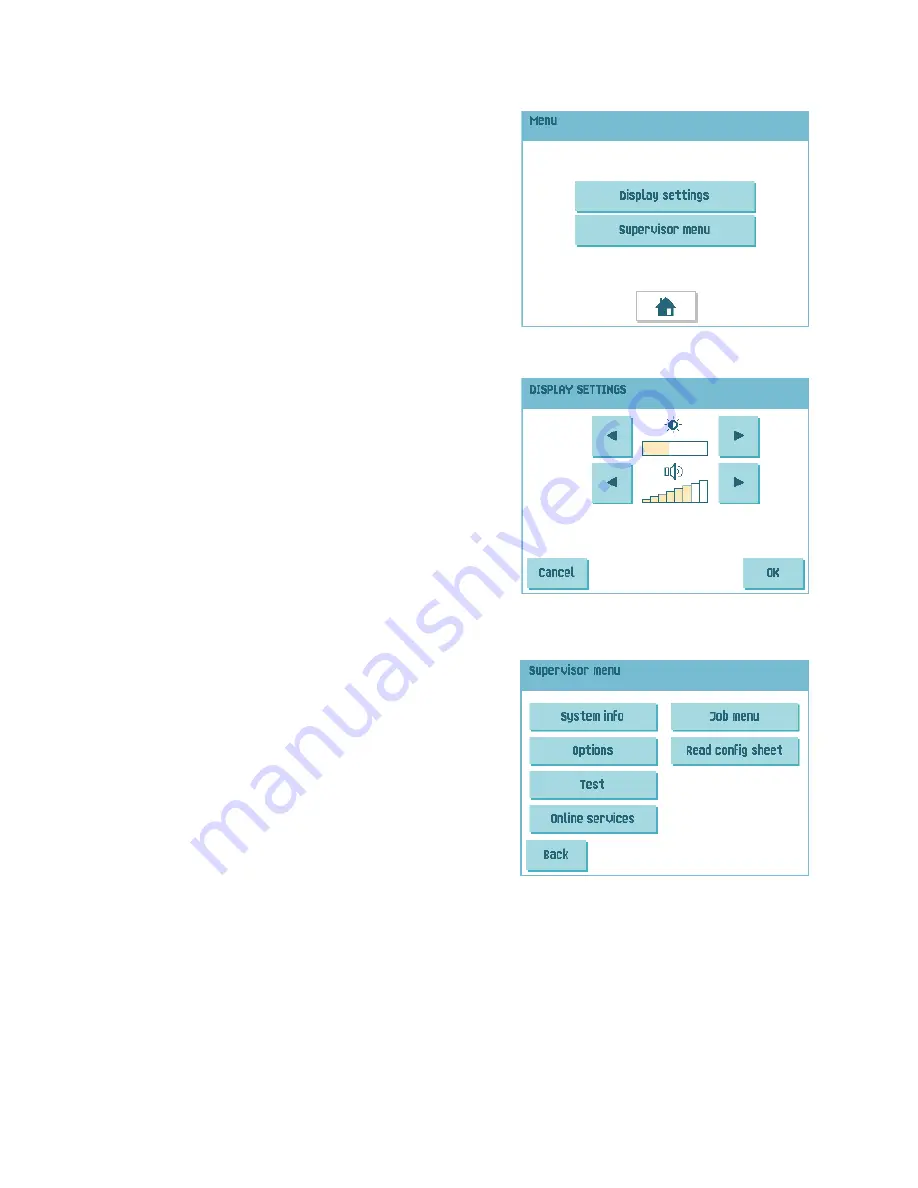
10
2.4.3
Main Menu
When you press the
MENU
button the main menu
appears. This menu allows you to change system
settings and define jobs. The screen shows the
following functions:
•
Display settings
: change touch screen and
volume settings (see “Display Menu” on
page 10)
•
Supervisor menu
: change system settings and
define jobs (see “Supervisor Menu” on page 10),
only for authorized personnel)
2.4.4
Display Menu
When you press the
Display settings
button in the
main menu, the ‘display settings’ menu appears.
Use the arrow buttons to adjust the touch screen
contrast and the volume of acoustic signals. The
figure between the arrow buttons shows the level of
contrast or volume.
2.4.5
Supervisor Menu
When you press the
Supervisor menu
button in the
main menu, a login menu opens. Enter the PIN-code
2546 to access the ‘supervisor menu’.
If you enter 3 times a wrong pin code the touch screen shows the main menu again.
When you enter the correct pin code the ‘supervisor
menu’ appears. This menu enables you to check and
configure the system and maintain jobs.
The ‘supervisor menu’ shows the following functions:
•
System info
: shows system information, like:
-
The software versions that are present in
the total system
-
The flex certificate, used for reading
-
The counter value since the last service visit
-
The last error generated by the system
•
Options
: shows option information and system information:
-
The chip ID
-
The system ID
-
The installed options
For installing new options, see 5.1 ”Activate an Option” on page 29.

























