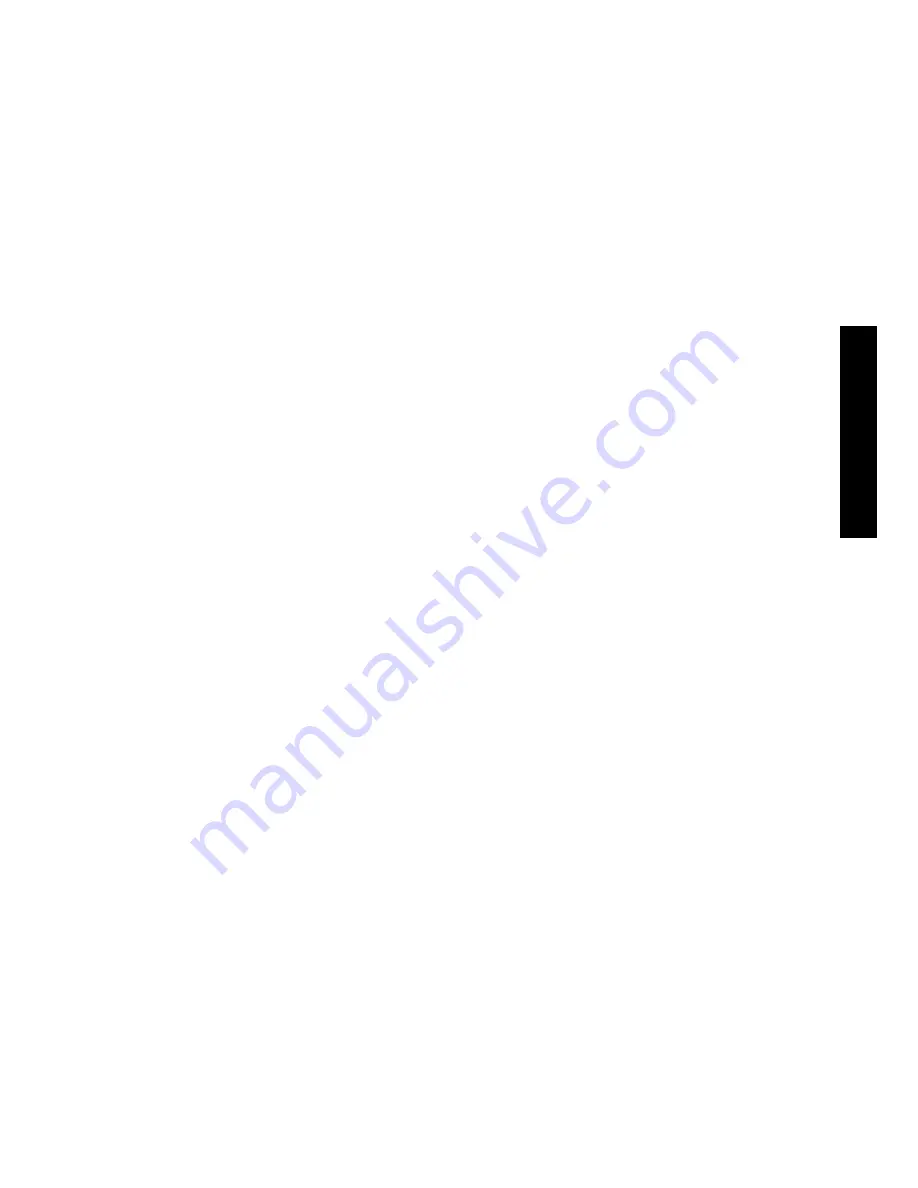
1
ENGLIS
H
TABLE OF CONTENTS
1
Health, Safety and Environment ...................................................... 2
1.1
Precautions and Safety Issues ................................................... 2
1.2
Country Specific Conditions ...................................................... 3
1.3
End of Life .............................................................................. 3
2
Functional description ..................................................................... 5
2.1
Overview ................................................................................ 5
2.2
Operating Controls .................................................................. 7
2.3
Control Panel .......................................................................... 8
2.4
Software Description ................................................................ 8
3
Operating Instructions .................................................................. 12
3.1
Installation ............................................................................ 12
3.2
Preparation ........................................................................... 12
3.3
Starting Up ............................................................................ 13
3.4
Loading Documents ................................................................ 14
3.5
Loading Envelopes .................................................................. 16
3.6
Filling the Sealing Liquid Reservoir ............................................ 17
3.7
Run a Job .............................................................................. 17
3.8
Using an Automatic Job (Fill & Start) ......................................... 18
3.9
Daily Mail .............................................................................. 18
3.10
Stopping the system ............................................................... 19
4
Job Programming .......................................................................... 20
4.1
Create a Job .......................................................................... 20
4.2
Job Settings .......................................................................... 21
4.3
Edit a Job .............................................................................. 27
4.4
Copy a Job ............................................................................ 28
4.5
Delete a Job .......................................................................... 28
5
Options .......................................................................................... 29
5.1
Activate an Option .................................................................. 29
5.2
Reading ................................................................................ 29
5.3
Online Services ...................................................................... 36
5.4
MaxiFeeder™ (MF-2) ............................................................... 39
5.5
High Capacity Feeder .............................................................. 41
5.6
High Capacity Vertical Stacker (HCVS-1) ................................... 42
5.7
Side exit ............................................................................... 42
5.8
Mail Piece Production Control (MPPC) (Option) ............................ 42
5.9
Insert’n Frank™ (insert’n Mail) ................................................. 42
6
Operator Maintenance ................................................................... 43
7
Fault finding .................................................................................. 44
7.1
Error Messages ...................................................................... 44
7.2
Clearing Stoppages ................................................................. 45
7.3
Operator Troubleshooting ........................................................ 46
8
Specifications ................................................................................ 50
8.1
Technical Specifications ........................................................... 50
8.2
Configuration Dimensions ........................................................ 50
8.3
Other Specifications ................................................................ 50
8.4
Document Specifications ......................................................... 51
8.5
Envelope and Insert Specifications ............................................ 51
8.6
Specifications High Capacity Vertical Stacker .............................. 52
8.7
Specifications MaxiFeeder™ ..................................................... 53
9
Terminology .................................................................................. 54
Index.............................................................................................. 62


































