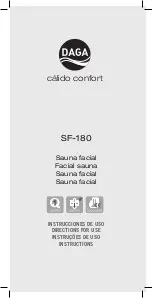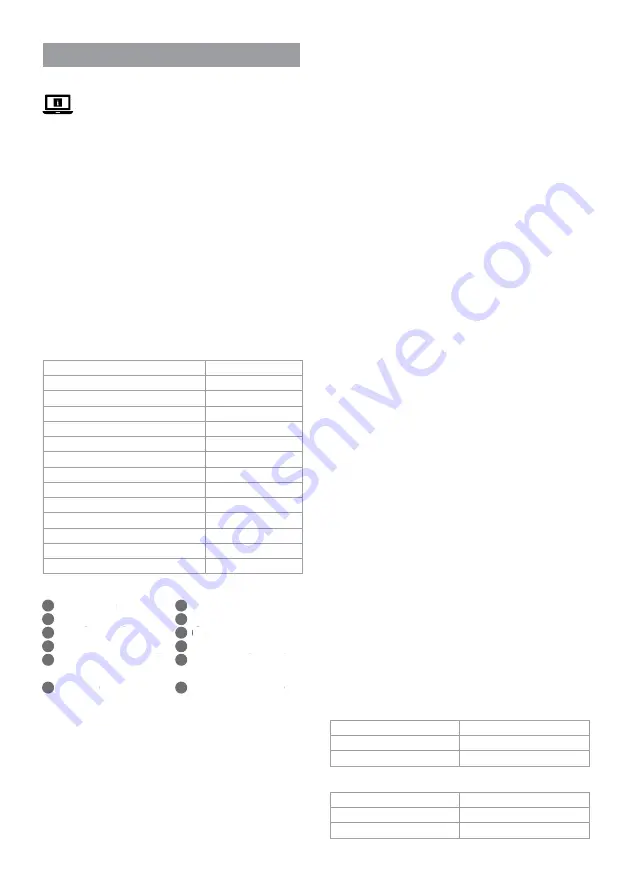
6
a
Quick start guide
Smart Pet Feeder
WIFIPET10CWT
For more information see the extended manual
online:
ned.is/wifipet10cwt
Intended use
This product is an automatic pet feeder with an app to schedule and
control the feeding times and number of portions.
This product is intended for dispensing dry cat or dog food only.
This product works best with food with a diameter of 1.2 cm or
smaller.
This product is not intended for cats or dogs younger than 7 months
or unable to reach the feeding bowl.
The product is intended for indoor use only.
The product is not intended for professional use.
Any modification of the product may have consequences for safety,
warranty and proper functioning.
This product is not intended for use by persons (including children)
with reduced physical, sensory or mental capabilities or lack of
experience and knowledge, unless they have been given supervision
or instruction concerning the use of the product by a person
responsible for their safety.
Specifications
Product
Smart Pet Feeder
Article number
WIFIPET10CWT
Dimensions (l x w x h)
230 x 246 x 352 mm
Weight
2.2 kg
Ambient temperatures
0 - 40 °C
Humidity
10 % - 90 %
Power
< 5 W
Standby power
< 2.5 W
Input power
5 VDC ; < 1 A
Capacity
3.7 L
Minimum portion size
20 mL / 10 g
Wireless connection
2.4G Wi-Fi
Powerbank input type
USB
Powerbank slot dimensions (l x w x h)
175 x 70 x 30 mm
Main parts
(image A)
1
Food container
2
Lid release button
3
Wi-Fi indicator LED
4
Empty indicator LED
5
Power button / Manual feed
button
6
Food bowl
7
Micro USB cable
8
USB adapter
9
Lid
10
Body
11
Power bank compartment
(lid)
12
Micro USB charging port
Safety instructions
-
WARNING
•
Ensure you have fully read and understood the instructions in
this document before you install or use the product. Keep this
document for future reference.
•
Only use the product as described in this document.
•
Do not use the product if a part is damaged or defective. Replace
a damaged or defective product immediately.
•
Do not drop the product and avoid bumping.
•
This product may only be serviced by a qualified technician for
maintenance to reduce the risk of electric shock.
•
Do not expose the product to water or moisture.
•
Do not place any foreign objects in the feeder.
•
Do not place anything on top of the feeder.
•
Never immerse the product in water or place it in a dishwasher.
•
Do not expose the product to direct sunlight, naked flames or
heat.
•
Always read the manual of a powerbank before using it for this
product.
•
Always read the manual of a powerbank before using it for this
product.
•
Disconnect the product from the power source before service
and when replacing parts.
•
Children should be supervised to ensure that they do not play
with the product.
•
Only power the product with the voltage corresponding to the
markings on the product.
•
Disconnect the product from the power source and other
equipment if problems occur.
•
Do not dismantle, open or shred secondary cells or batteries.
•
Do not use any charger other than that specifically provided for
use with the equipment.
•
Secondary cells and batteries need to be charged before use.
Always use the correct charger and refer to the manufacturer’s
instructions or equipment manual for proper charging
instructions.
Installing the app
(image B)
1. Download the Nedis Smartlife app for Android or iOS on your
phone via Google Play or the Apple App Store.
2. Open the Nedis Smartlife app on your phone.
3. Tap
Register
.
4. Create an account with your e-mail address or phone number.
Setting up the product
1. Place the product on a stable and flat surface.
2. Plug the micro USB cable
A
7
into the micro USB port
A
e
.
3. Plug the other end of
A
7
into a USB adapter
A
8
.
4. Plug
A
8
into a power outlet.
4
The power bank compartment
A
w
can be used to store a power
bank for backup during power outage.
Connecting the product
(image C)
1. Open the Nedis Smartlife app on your phone.
2. Tap
Add Device
on the home screen.
3. Select the device type you want to add from the list.
4. Hold the product within range from your mobile phone and
Wi-Fi router.
5. Make sure the Wi-Fi router is set to 2.4G.
4
Check the manual of your router for more information.
6. Press the power button
A
5
to switch on the product.
7. The connection indicator LED
A
3
blinks quickly.
4
If
A
3
does not blink, press and hold
A
5
until
A
3
blinks.
8. Follow the instructions in the app.
Wi-Fi indicator LED status
Off
Not connected
Blinking
Ready for connecting
On
Connected
Empty indicator LED status
Off
Feeder > 20 % full
Blinking
Feeder < 20 % full
On
No food left / blockage