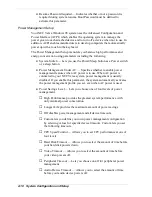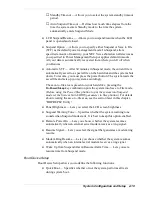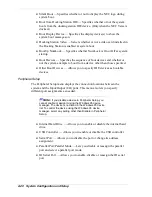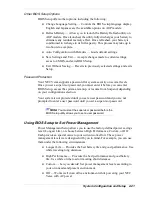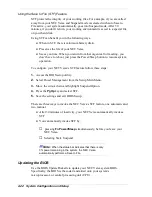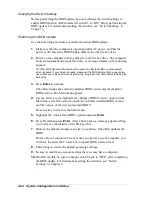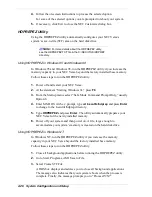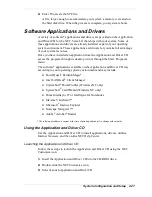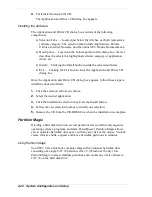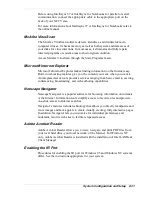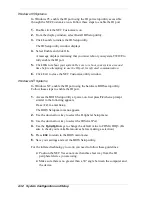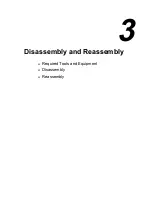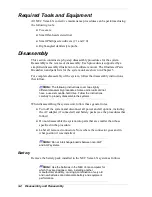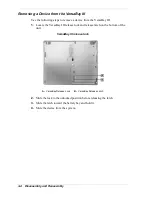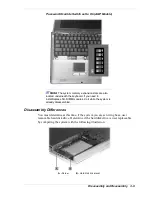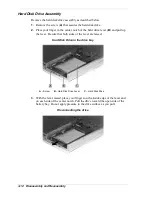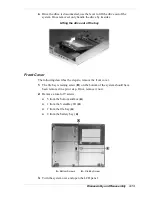2-32 System Configuration and Setup
Windows 95 Systems
In Windows 95, enable the IR port using the IR port setup utility accessible
through the NEC Customize icon. Follow these steps to enable the IR port.
1.
Double click the NEC Customize icon.
2.
From the display window, select Install IR Setup utility.
3.
Click Launch to initiate the IR Setup utility.
The IR Setup utility window displays.
4.
Select Enable and click OK.
A message displays indicating that you must reboot your system TWICE to
fully enable the IR port.
5.
Click OK to reboot your system. Be sure to reboot your system a second
time before attempting to use the IR port for infrared communication.
6.
Click Exit to close the NEC Customize utility window.
Windows NT Systems
In Windows NT, enable the IR port using the hardware BIOS setup utility.
Follow these steps to enable the IR port.
1.
Access the BIOS Setup utility at power-on. Just press
F2
when a prompt
similar to the following appears.
Press <F2> to enter Setup
The BIOS Setup main menu appears.
2.
Use the down arrow key to select the Peripheral Setup menu.
3.
Use the down arrow key to select the IR Serial Port.
4.
Use the
PgUp/PgDn
keys to change the default value to COM4, IRQ3. (Be
sure to check your available resources before making a selection.)
5.
Press
ESC
to return to the BIOS main menu.
6.
Save your settings and exit the BIOS Setup utility.
For the infrared technology to work, you need to follow these guidelines:
Position the NEC Versa no more than three feet way from the IR
peripheral device you are using.
Make sure there is no greater than a 30° angle between the computer and
the device.
Summary of Contents for Versa LX
Page 1: ...NEC Versa LX Notebook Computer VERSA LX S E R V I C E A N D R E F E R E N C E M A N U A L...
Page 57: ...3 Disassembly and Reassembly Required Tools and Equipment Disassembly Reassembly...
Page 91: ...5 2 Illustrated Parts Breakdown Illustrated Parts Breakdown Non AGP Models...
Page 94: ...Illustrated Parts Breakdown 5 5 Illustrated Parts Breakdown AGP Models...
Page 102: ...7 Troubleshooting Quick Troubleshooting Helpful Questions...