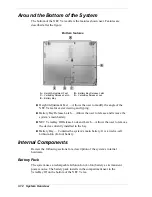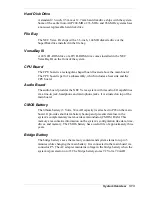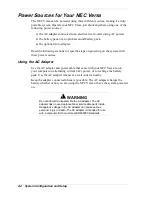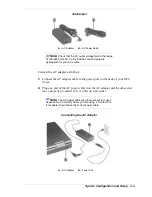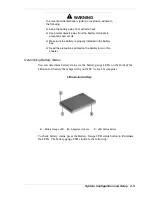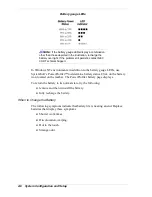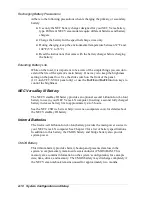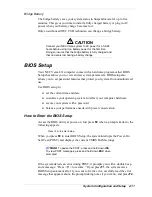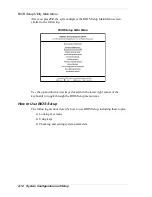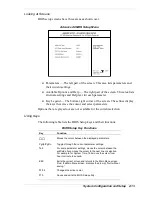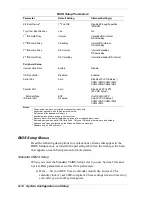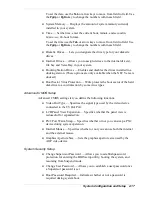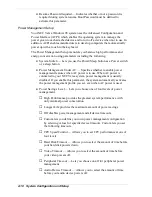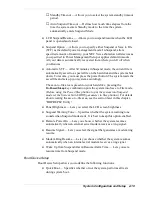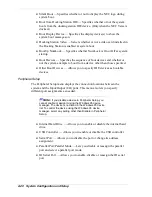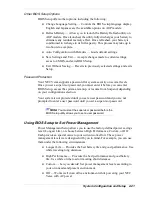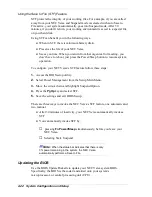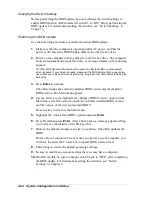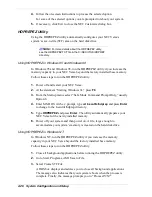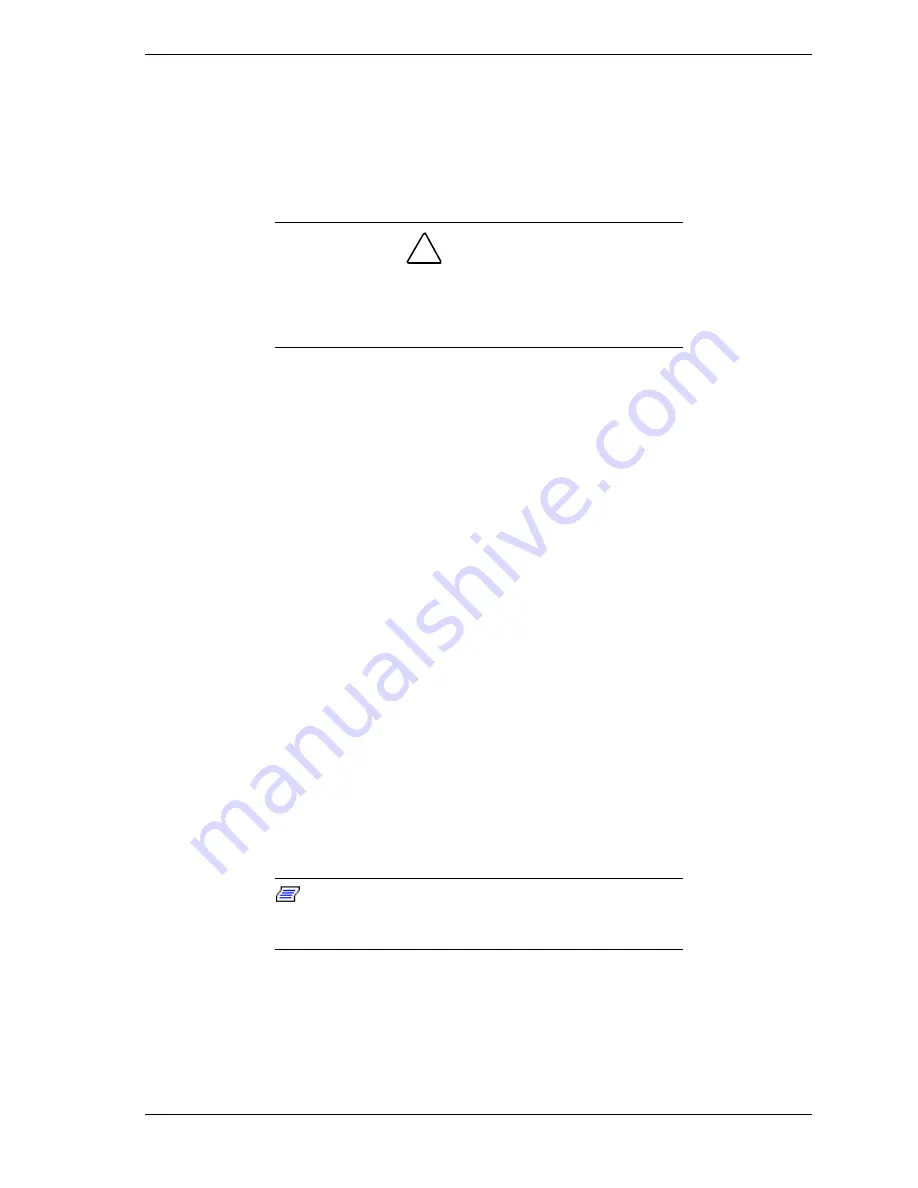
System Configuration and Setup 2-11
Bridge Battery
The bridge battery saves your system status in Suspend mode for up to five
minutes. This gives you time to install a fully charged battery or plug in AC
power when your battery charge becomes low.
Only an authorized NEC CSD technician can change a bridge battery.
!
CAUTION
Connect your NEC Versa system to AC power for a full 24
hours before using it on battery power for the first time.
Doing so insures that the bridge battery is fully charged and
that no data is lost during a battery change.
BIOS Setup
Your NEC Versa LX computer comes with a hardware program called BIOS
Setup that allows you to view and set system parameters. BIOS setup also
allows you to set password features that protect your system from unauthorized
use.
Use BIOS setup to:
set the current time and date
customize your operating system to reflect your computer hardware
secure your system with a password
balance your performance needs with power conservation.
How to Enter the BIOS Setup
Access the BIOS utility at power-on. Just press
F2
when a prompt similar to the
following appears.
Press <F2> to enter Setup.
When you press
F2
to enter BIOS Setup, the system interrupts the Power-On
Self-Test (POST) and displays the current CMOS RAM settings.
Note:
To pause the POST, press and hold down INS.
To view POST messages, press and hold down ESC when
prompted.
If the system detects an error during POST, it prompts you with a double beep
and a message: “Press <F1> to resume.” If you press
F1
, the system enters
BIOS Setup automatically. If you want to fix the error, carefully read the error
message that appears above the prompt (taking notes if you want), and press
F2
.
Summary of Contents for Versa LX
Page 1: ...NEC Versa LX Notebook Computer VERSA LX S E R V I C E A N D R E F E R E N C E M A N U A L...
Page 57: ...3 Disassembly and Reassembly Required Tools and Equipment Disassembly Reassembly...
Page 91: ...5 2 Illustrated Parts Breakdown Illustrated Parts Breakdown Non AGP Models...
Page 94: ...Illustrated Parts Breakdown 5 5 Illustrated Parts Breakdown AGP Models...
Page 102: ...7 Troubleshooting Quick Troubleshooting Helpful Questions...