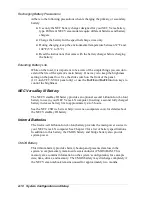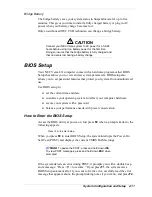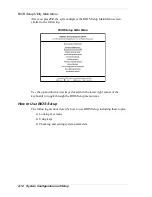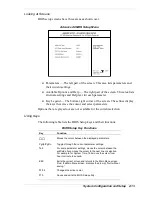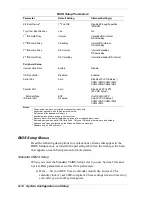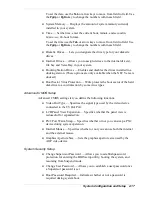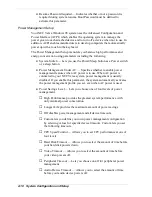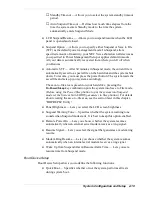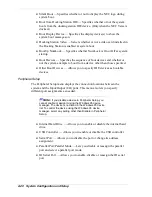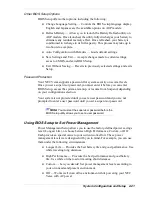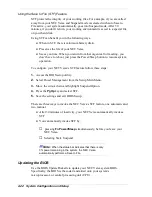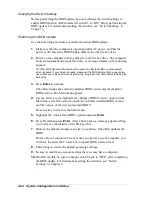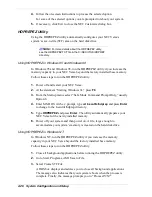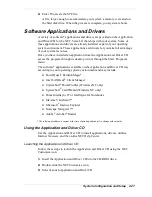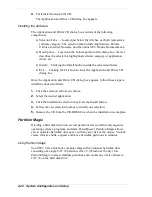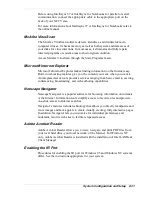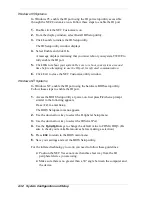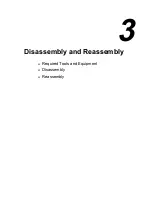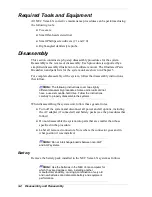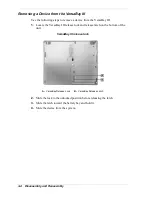2-24 System Configuration and Setup
Changing the Switch Settings
Before performing the BIOS update, be sure to change the switch settings to
enable BIOS flash on AGP models. Set switch 5 to “ON” before performing the
BIOS update. For details about setting the switches, see “Switch Settings” in
Chapter 3.
Performing the BIOS Update
Use the following procedure to perform the actual BIOS update.
1.
Make sure that the computer is operating under AC power, and that the
power is off. Insert the BIOS Update diskette into the file bay drive.
2.
Power on the computer with the diskette in the file bay drive. The computer
boots and automatically loads the utility. A message similar to the following
appears:
The NEC BIOS Update Utility should not be used to modify the BIOS in a Versa system
which is docked. If your Versa is docked, please exit the BIOS Update Utility, power down,
and undock your Versa before running the utility. Plug in your AC cable before restarting the
flash utility.
3.
Press
Enter
to continue.
The utility checks the currently installed BIOS version and the diskette’s
BIOS version. The Main menu appears.
4.
Use the arrow keys to highlight the “Display BIOS Version” option on the
Main menu. Use this option to check the currently installed BIOS version
and the version of the new replacement BIOS.
Press any key to return to the Main menu.
5.
Highlight the “Install New BIOS” option and press
Enter
.
6.
Press
Y
and then press
Enter
. After a brief pause, a message appears telling
you to remove the diskette in the file bay drive.
7.
Remove the diskette and press any key to continue. The utility updates the
BIOS.
Power off your computer. The next time you power on your computer, you
will have the latest NEC Versa LX computer BIOS revision level.
8.
Enter Setup to restore the default parameter settings.
9.
Be sure to modify any custom settings that you may have configured.
10.
On AGP models, be sure to change switch 5 back to “OFF” after completing
the BIOS update. For details about setting the switches, see “Switch
Settings” in Chapter 3.
Summary of Contents for Versa LX
Page 1: ...NEC Versa LX Notebook Computer VERSA LX S E R V I C E A N D R E F E R E N C E M A N U A L...
Page 57: ...3 Disassembly and Reassembly Required Tools and Equipment Disassembly Reassembly...
Page 91: ...5 2 Illustrated Parts Breakdown Illustrated Parts Breakdown Non AGP Models...
Page 94: ...Illustrated Parts Breakdown 5 5 Illustrated Parts Breakdown AGP Models...
Page 102: ...7 Troubleshooting Quick Troubleshooting Helpful Questions...