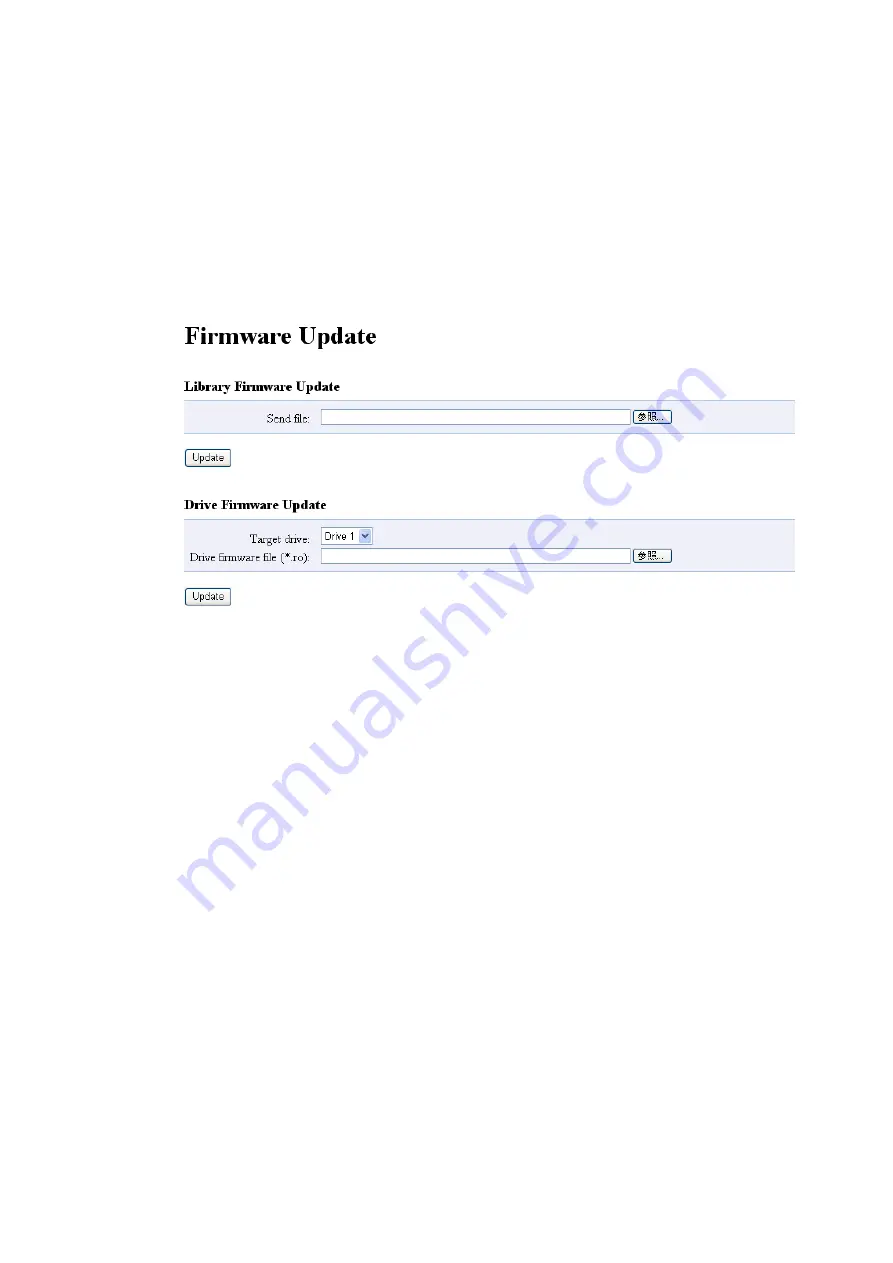
-164-
9.6.3
Updating the Drive Firmware
Update the drive firmware from the remote management interface.
1)
Start the remote management interface and log in as a user with service authority.
Use the following account and password for login:
Account: service
Password: ser001
2)
Select [Firmware Update] from [Service Library].
Figure 9-3 Firmware Update Window (Drive Firmware Update)
3)
Select the drive whose firmware is to be updated from [Target Drive] at the bottom of the
Drive Firmware Update window.
4)
Specify the name and path of the file containing the firmware data in the [Send file] text box at
the bottom of the Drive Firmware Update window.
5)
Clicking the [Browse] button displays a file selection dialog box. Select the firmware data
file.
6)
Clicking the [Update] button starts updating the firmware.
7)
After updating, restart the backup server.






























