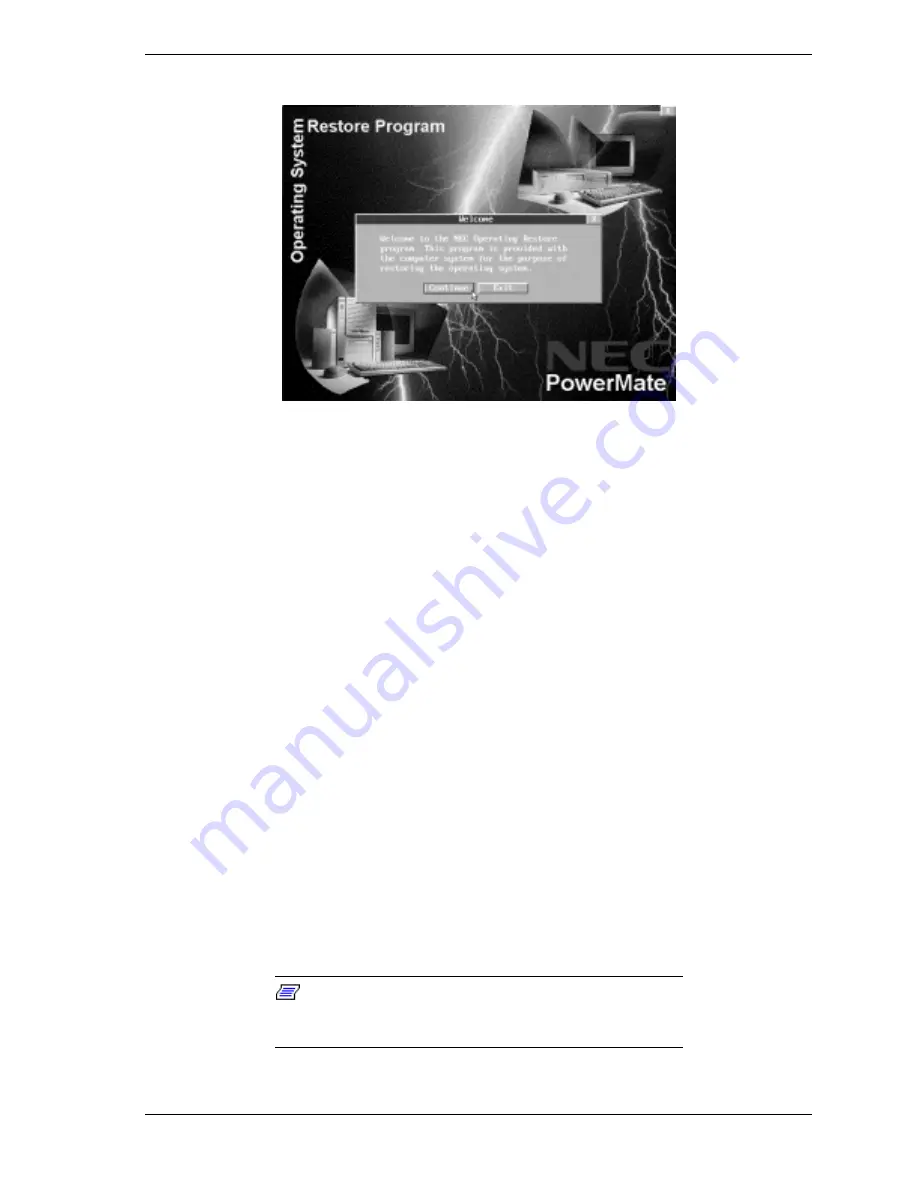
System Configuration 2-51
2.
Click
Continue
to continue (or
Exit
to exit the program).
A License Agreement screen appears with three options: Back, Reject, and
Accept.
The
Back
button returns to the Welcome screen.
The
Reject
button terminates the restoration process.
The
Accept
button signals acceptance of the terms of the license and the
program continues.
3.
Read the license agreement and click
Accept
to continue.
The Restore Mode screen appears with four options: Back, Auto, Custom,
and Fix OS.
The
Back
button returns to the License Agreement screen.
The
Auto
button selects a restore process designed for basic users who
require limited manual control of restore functions.
The
Custom
button selects a more advanced restore process for users
who want more control of restore functions.
The
Fix OS
button selects a restore process that reinstalls the operating
system but leaves the applications and data files intact (for systems
running the Windows 95 or Windows 98 operating system). This button
does not appear if running the Windows NT operating system.
Note
: To repartition and/or reformat the hard drive
before reinstalling the operating system, see “Rebuilding the
Hard Drive and Restoring the Operating System.”
Welcome Screen
Summary of Contents for POWERMATE 8100 Series
Page 17: ...1 System Overview Configurations Features Components ...
Page 131: ...4 System Board Connectors Jumpers and Sockets Components Pin Assignments Resources ...
Page 189: ...7 Preventive Maintenance System Cleaning Keyboard Cleaning Mouse Cleaning ...






























