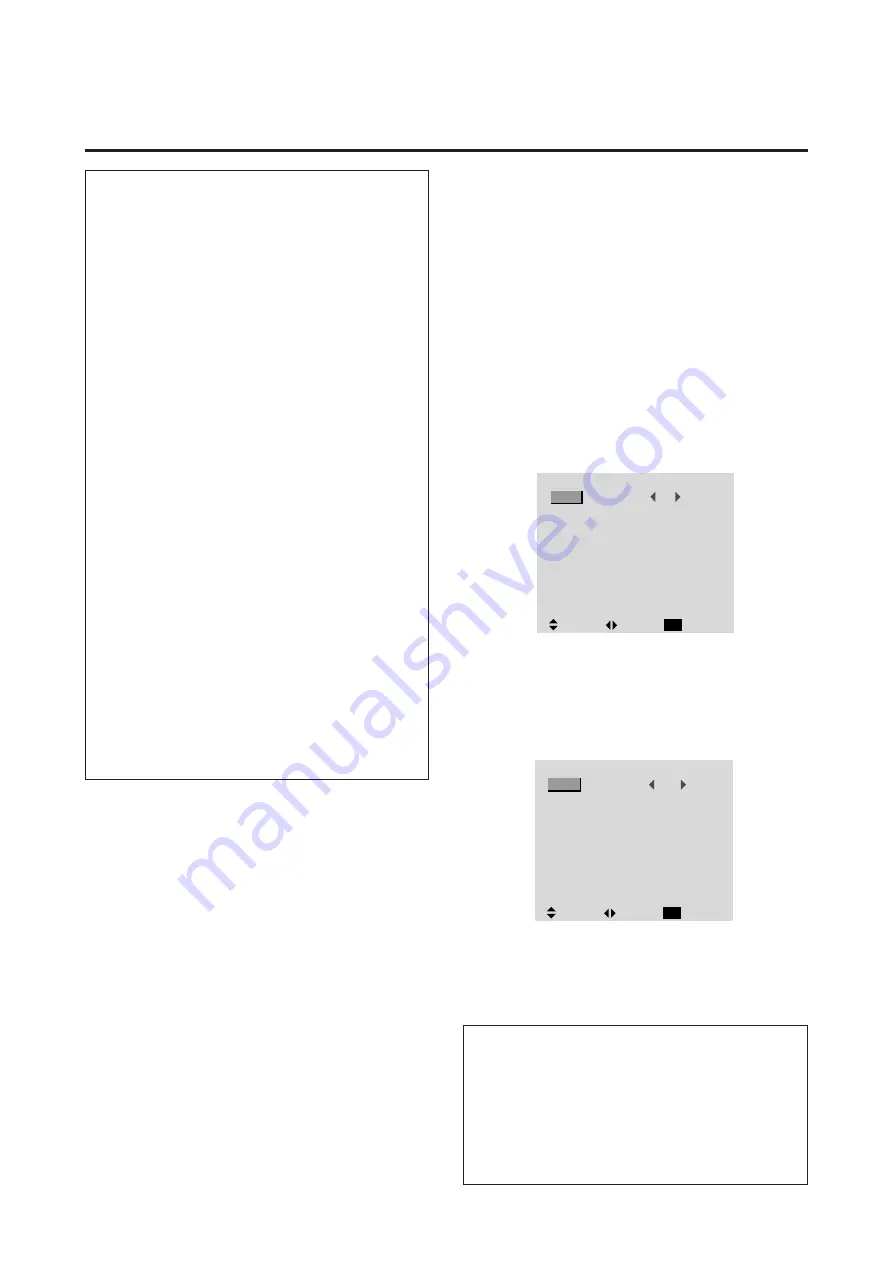
25
Information
m
Adjusting the Auto Picture
ON ......................
The Picture ADJ and Fine Picture
adjustments are made automati-
cally.
OFF ....................
The Picture ADJ and Fine Picture
adjustments are made manually.
m
Adjusting the position of the image
V-POSITION .......
Adjusts the vertical position of the
image.
H-POSITION ......
Adjusts the horizontal position of
the image.
V-HEIGHT ..........
Adjusts the vertical size of the im-
age. (Except for STADIUM mode)
H-WIDTH ............
Adjusts the horizontal size of the
image. (Except for STADIUM
mode)
FINE PICTURE* ...
Adjusts for flickering.
PICTURE ADJ* ....
Adjusts for striped patterns on the
image.
* The Picture ADJ and Fine Picture features are avail-
able only when the “Auto Picture” is off,.
* The AUTO PICTURE, FINE PICTURE and PIC-
TURE ADJ. are not available for VIDEO and HD/
DVD source.
m
Restoring the factory default settings
Select “RESET” under the function menu. Note that this
also restores other settings to the factory defaults also
restores other settings to the factory defaults except that
the Auto Picture is not reset.
Setting the on-screen display
When using the monitor for presentations, etc., the moni-
tor can be set so that the input source, screen mode, etc.,
do not appear.
Example: Turning the on-screen display mode off
Press the PROCEED button on the remote controller to
display the MAIN MENU on the screen, then...
1. Use the
▲
and
▼
buttons to select “FUNCTION”, then
press the “PROCEED” button.
The “FUNCTION” screen appears.
2. Use the
▲
and
▼
buttons to select “OSM”.
3. To turn the on-screen display mode off ...
Use the
§
and
©
buttons to select “OFF”.
The mode switches as follows each time the
§
or
©
button is pressed:
ON
↔
OFF
4. Once the setting is completed ...
Press the “EXIT” button to return to the main menu.
To delete the main menu, press the “EXIT” button once
more.
Information
m
OSM modes
ON .................
The on-screen display appears.
OFF ...............
The on-screen display does not appear.
m
Restoring the factory default settings
Select “RESET” under the function menu. Note that this
also restores other settings to the factory defaults.
F U N C T I O N
OSM
OSM ADJ.
POWER MGT
GRAY LEVEL
PLE+INVERSE
CINEMA MODE
RESET
ON
1
OFF
3
AUTO
AUTO
:
:
:
:
:
:
SEL.
ADJ.
RETURN
EXIT
F U N C T I O N
OSM
OSM ADJ.
POWER MGT
GRAY LEVEL
PLE+INVERSE
CINEMA MODE
RESET
OFF
1
OFF
3
AUTO
AUTO
:
:
:
:
:
:
SEL.
ADJ.
RETURN
EXIT
Function Settings Menu
Summary of Contents for PlasmaSync PX-42VM1G
Page 10: ...NEC Technologies PlasmaSync Plasma Monitor User s Manual...
Page 118: ...METHOD OF DISASSEMBLY 7 1 1 Diagonal view of the main unit rear panel...
Page 134: ...MEMO...
Page 137: ...9 1 PACKAGING Packing details A Safety bracket SASSY B 1 Safety bag SASSY...
Page 139: ...D CUSHION CARTON BOX 9 3 PACKAGING...
Page 141: ...9 5 PACKAGING F CARTON BOX OUT...
Page 147: ...CONNECTION DIAGRAMS 11 1...
Page 148: ...BLOCK DIAGRAMS 12 1 MAIN PWB BLOCK...
Page 149: ...BLOCK DIAGRAMS 12 2 VIDEO BLOCK...
Page 150: ...BLOCK DIAGRAMS 12 3 AUDIO BLOCK...
Page 151: ......
Page 152: ......
Page 153: ......
Page 154: ......
Page 155: ......
Page 156: ......
Page 157: ......
Page 158: ......
Page 159: ......
Page 160: ......
Page 161: ......
Page 162: ......
Page 163: ......
Page 164: ......
Page 165: ......
Page 166: ......
Page 167: ......
Page 168: ......
Page 169: ......
Page 170: ......
Page 171: ......
Page 172: ......
















































