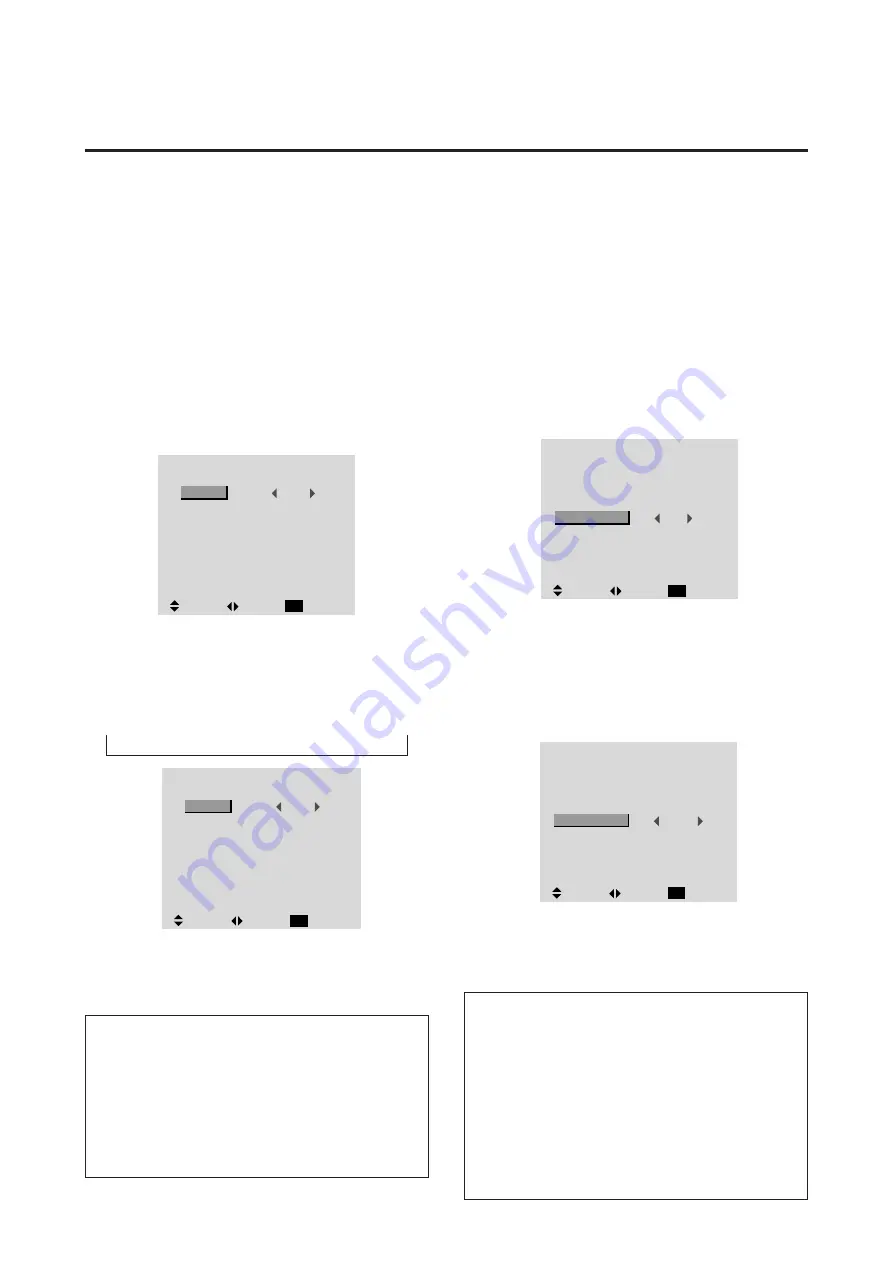
31
Setting the BNC connectors
Select whether to set the input of the 5 BNC connectors to
RGB or component.
Example: Set the BNC SELECT mode to “COMP.”
Press the “PROCEED” button on the remote controller to
display the MAIN MENU on the screen, then...
1. Use the
▲
and
▼
buttons to select “OPTION”, then
press the “PROCEED” button.
The “OPTION” screen appears.
2. Use the
▲
and
▼
buttons to select “BNC SELECT”.
O P T I O N
AUDIO INPUT
AUDIO1
AUDIO2
AUDIO3
BNC SELECT
RGB SELECT
HD SELECT
RGB3 ADJ.
RGB1
VIDEO1
HD/DVD1
RGB
RGB
1080B
1
:
:
:
:
:
:
:
SEL.
ADJ.
RETURN
EXIT
3. To set the BNC SELECT mode to “COMP”...
Use the
§
and
©
buttons to select “COMP”.
The mode switches as follows each time the
§
or
©
button is pressed:
RGB
↔
COMP.
4. Once setting is completed...
Press the “EXIT” button to return to the main menu.
To delete the main menu, press the “EXIT” button once
more.
Information
m
BNC SELECT
RGB ..............
Uses the 5BNC terminal for RGB in-
put.
COMP. ...........
Use the 3BNC terminal for component
input.
m
Restoring the factory default settings
Select “RESET” under the function menu. Note that this
also restores other settings to the factory defaults.
O P T I O N
AUDIO INPUT
AUDIO1
AUDIO2
AUDIO3
BNC SELECT
RGB SELECT
HD SELECT
RGB3 ADJ.
RGB1
VIDEO1
HD/DVD1
COMP.
RGB
1080
B
1
:
:
:
:
:
:
:
SEL.
ADJ.
RETURN
EXIT
Setting the allocation of the audio connectors
Setting the AUDIO 1, 2, and 3 connectors to the desired
input.
Example: Set AUDIO 1 to RGB 2.
Press the “PROCEED” button on the remote controller to
display the MAIN MENU on the screen, then...
1. Use the
▲
and
▼
buttons to select “OPTION”, then
press the “PROCEED” button.
The “OPTION” screen appears.
2. Use the
▲
and
▼
buttons to select “AUDIO 1”.
O P T I O N
AUDIO INPUT
AUDIO1
AUDIO2
AUDIO3
BNC SELECT
RGB SELECT
HD SELECT
RGB3 ADJ.
RGB1
VIDEO1
HD/DVD1
RGB
RGB
1080B
1
:
:
:
:
:
:
:
SEL.
ADJ.
RETURN
EXIT
3. To set the AUDIO1 to “RGB2”...
Use the
▲
and
▼
buttons to select “AUDIO1”.
Use the
§
and
©
buttons to select “RGB2”.
The mode switches as follows each time the
§
or
©
button is pressed:
→
VIDEO1
↔
VIDEO2
↔
VIDEO3
↔
HD/DVD1
↔
RGB1
↔
RGB2
↔
RGB3
←
O P T I O N
AUDIO INPUT
AUDIO1
AUDIO2
AUDIO3
BNC SELECT
RGB SELECT
HD SELECT
RGB3 ADJ.
RGB2
VIDEO1
HD/DVD1
RGB
RGB
1080
B
1
:
:
:
:
:
:
:
SEL.
ADJ.
RETURN
EXIT
4. Once setting is completed...
Press the “EXIT” button to return to the main menu.
To delete the main menu, press the “EXIT” button once
more.
Information
m
AUDIO INPUT
A single audio input cannot be selected as the audio
channel for more than one input terminal.
m
Restoring the factory default settings
Select “RESET” under the function menu. Note that this
also restores other settings to the factory defaults.
Option Setting Menu
Summary of Contents for PlasmaSync PX-42VM1G
Page 10: ...NEC Technologies PlasmaSync Plasma Monitor User s Manual...
Page 118: ...METHOD OF DISASSEMBLY 7 1 1 Diagonal view of the main unit rear panel...
Page 134: ...MEMO...
Page 137: ...9 1 PACKAGING Packing details A Safety bracket SASSY B 1 Safety bag SASSY...
Page 139: ...D CUSHION CARTON BOX 9 3 PACKAGING...
Page 141: ...9 5 PACKAGING F CARTON BOX OUT...
Page 147: ...CONNECTION DIAGRAMS 11 1...
Page 148: ...BLOCK DIAGRAMS 12 1 MAIN PWB BLOCK...
Page 149: ...BLOCK DIAGRAMS 12 2 VIDEO BLOCK...
Page 150: ...BLOCK DIAGRAMS 12 3 AUDIO BLOCK...
Page 151: ......
Page 152: ......
Page 153: ......
Page 154: ......
Page 155: ......
Page 156: ......
Page 157: ......
Page 158: ......
Page 159: ......
Page 160: ......
Page 161: ......
Page 162: ......
Page 163: ......
Page 164: ......
Page 165: ......
Page 166: ......
Page 167: ......
Page 168: ......
Page 169: ......
Page 170: ......
Page 171: ......
Page 172: ......






























