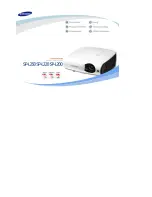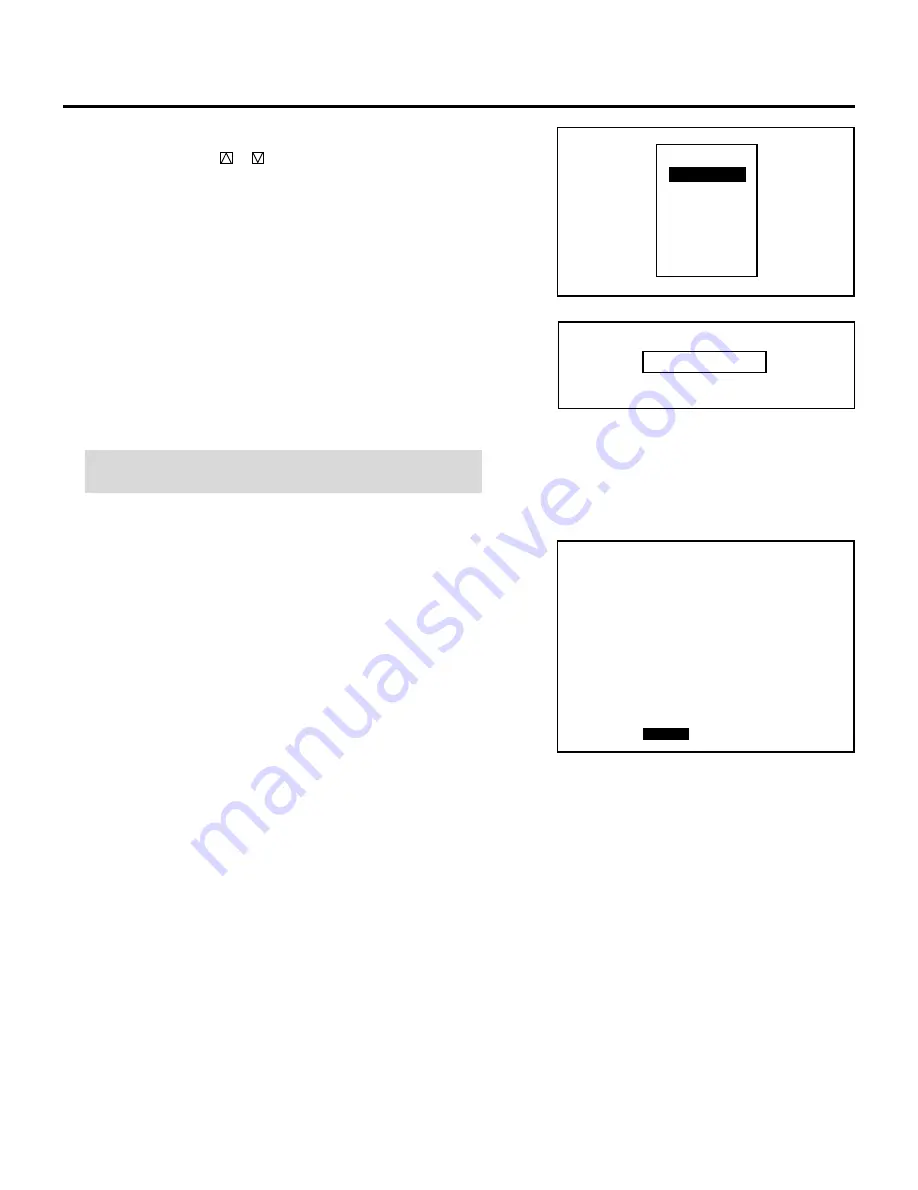
118
SETTING
m
Selecting “WAIT”
1) Use the CURSOR
or
button to select “WAIT” and press
ENTER.
• The “TIME” input screen will be displayed.
2) Type the waiting time using the INPUT buttons and press
ENTER.
• Type the time in hours, minutes, and seconds.
• If you have made an error in the input of numbers, press the
END button to return to the Program menu on step 1), then
start again.
NOTE: The waiting time cannot exceed 23 hours, 59 minutes,
and 59 seconds.
Example:
When the following program is set, the display as shown on the
right will appear:
First line:Select VIDEO, then type “99:99:99” in the TIME input
screen, then select “DAILY” in the WEEK SELECT menu for
“INPUT”.
Second line:Select type “00:20:00” in the TIME input screen for
“WAIT”.
Third line:Type “99:99:99”, then select “DAILY” for “P-OFF”.
When this program starts, the input signal will change to VIDEO
immediately. Then, the current condition will be retained for 20
minutes.
Finally, the power will be turned off.
The “WAIT” function is used to execute the command immedi-
ately.
I N P U T
W A I T
G O T O
L O O P
P - O N
P - O F F
I N S E R T
D E L E T E
T I M E _ _ : _ _ : _ _
O P T I O N
- S E Q U E N C E R -
P 0 1
N O
0 1
0 2
0 3
0 4
0 5
0 6
0 7
0 8
0 9
1 0
I N P U T
V I D E O
W A I T
P - O F F
T I M E
0 0 : 2 0 : 0 0
S M T W T F S
O O O O O O O
O O O O O O O
S T A R T
E D I T