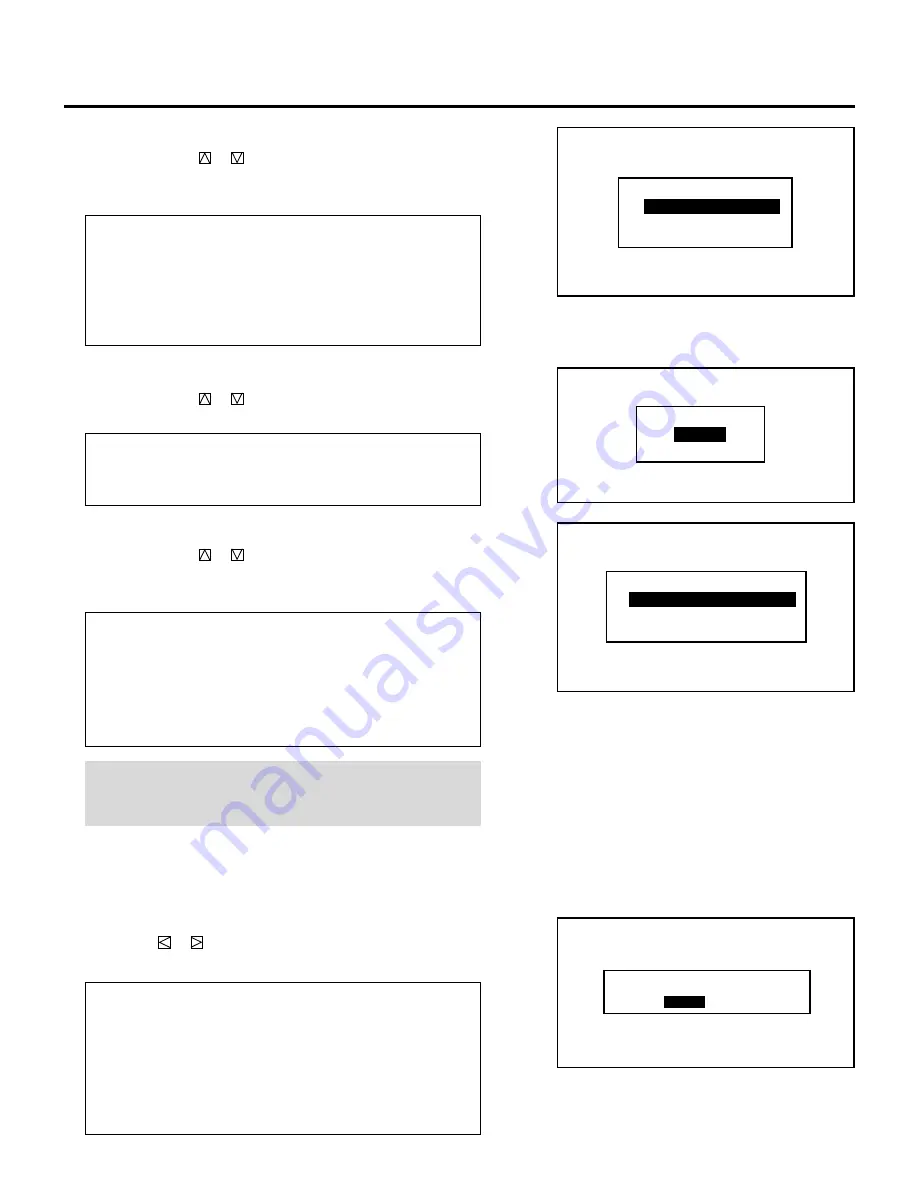
109
m
When selecting “DATE”
Use the CURSOR
or
button to select any one of the three
formats: MM/DD/YY, MONTH/ DD/YY, or OFF from the
“DATE DISPLAY” menu and press ENTER.
Items to select
• MM/DD/YY .......... Is the date in month/day-of-month/year
format.
• MONTH/DD/YY .... Is the date in month (not in Arabic numer-
als)/day-of-month/year format.
• OFF ...................... Does not display the date.
m
When selecting “DAY”
Use the CURSOR
or
button to select either “ON” or “OFF”
from the “DAY DISPLAY” menu and press ENTER.
Items to select
• ON ....................... Displays the day of the week
• OFF ...................... Does not display the day of the week
m
When selecting “TIME”
Use the CURSOR
or
button to select any one of the three
items: HH/MM/SS AM/PM, HH/MM/SS 24 HOUR, or OFF
from the “TIME DISPLAY” menu and press ENTER.
Items to select
• HH:MM:SS AM/PM .... Is the time in hours/minutes/seconds/am/
pm. format
• HH:MM:SS 24 HOUR ..... Is the time in hours/minutes/seconds/24-
hour format
• OFF ...................... Does not display the time.
NOTE: You can select the time input format for timer, date,
preset with this feature. When OFF is selected, use the AM/PM
format.
6
To end this mode, press END.
• Whenever the END button is pressed, the menus will sequence
in this order:
“OPTION” menu
→
“ADJUST” menu
→
Source screen
• If the “RETURN USER MODE?” menu appears, use the
CURSOR
or
button to select either “YES” or “NO” and
press ENTER. This will exit the ADJUST mode.
Items to select
• YES ..................... When you try to enter the ADJUST mode
the next time, you will need to re-enter your
passcode.
• NO ....................... When you try to enter the ADJUST mode
the next time, you will not need to re-enter
your passcode.
R E T U R N U S E R M O D E ?
Y E S
N O
O N
O F F
D A Y D I S P L A Y
H H : M M : S S A M / P M
H H : M M : S S 2 4 H O U R
O F F
T I M E D I S P L A Y
M M / D D / Y Y
M O N T H / D D / Y Y
O F F
D A T E D I S P L A Y
SETTING
















































