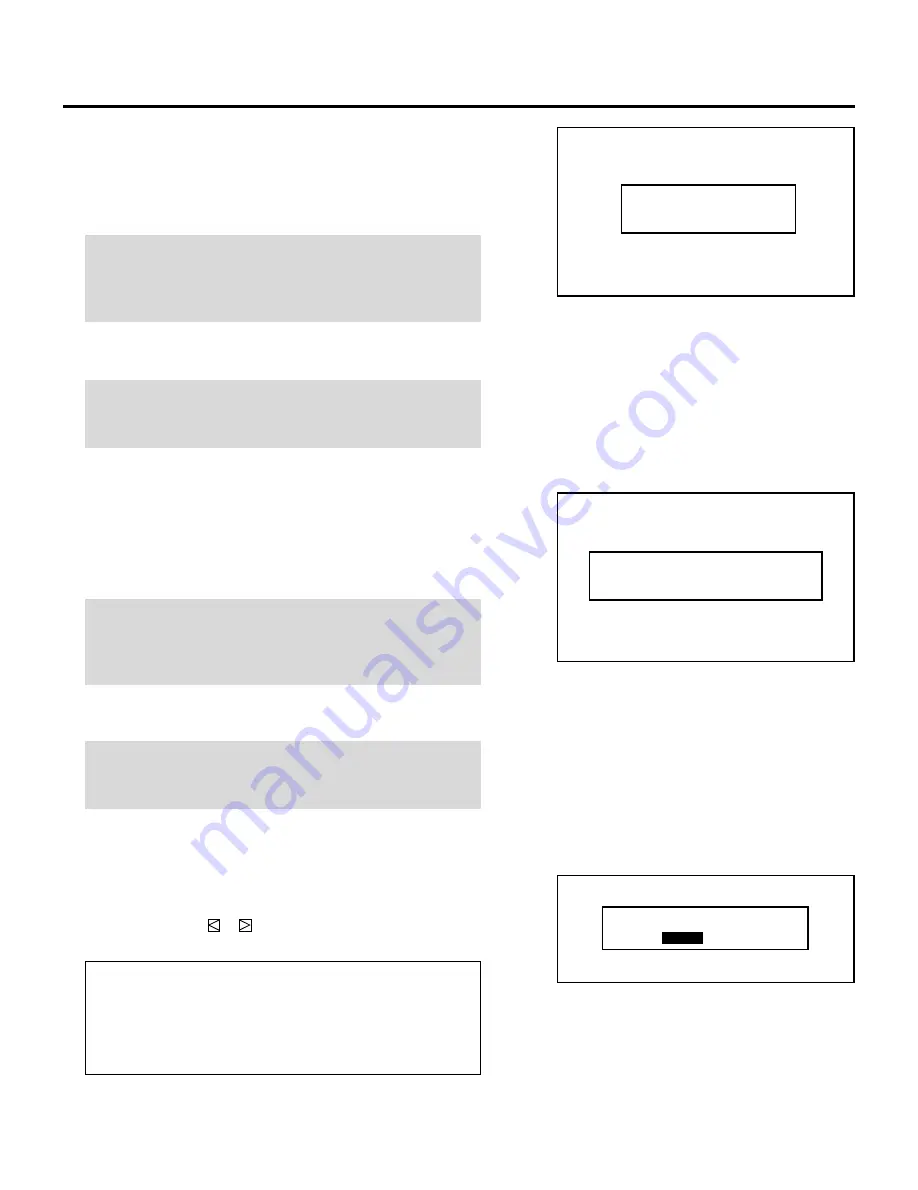
72
PASSCODE
6
Enter a new passcode using the “1” through “0” buttons.
1) Each time you press the INPUT button, an asterisk will
appear under the “NEW PASSCODE?” message.
2) Once you have finished entering the four digit new passcode,
press ENTER.
NOTE: If you have made an error, press the NORMAL button to
delete the asterisk “
∗
”. Then re-enter the correct passcode. To
delete all the entered digits, hold down the CTL button then
press the NORMAL button.
3) If the passcode has been entered correctly, the “CONFIRM
NEW PASSCODE?” menu will be displayed.
NOTE: If the passcode is not entered correctly, the “WARNING
PASSCODE!!” message will be displayed. You are required to
enter the new passcode correctly.
7
Enter the new passcode again using the “1” through “0” buttons.
1) Each time you press the INPUT button, an asterisk will
appear under the “CONFIRM NEW PASSCODE?” message.
2) Once you have finished entering the four digit new passcode,
press ENTER.
NOTE: If you have made an error, press the NORMAL button to
delete the asterisk “
∗
”. Then re-enter the correct passcode. To
delete all the entered digits, hold down the CTL button then
press the NORMAL button.
3) If the entered passcode is correct, the “CHANGE
PASSCODE COMPLETE!!” message is displayed.
NOTE: If the passcode is not entered correctly, the “WARNING
DIFFERENT PASSCODE!!” message is displayed. You will be
required to enter the new passcode correctly.
8
To complete, press the END button.
• Whenever the END button is pressed, the “RETURN USER
MODE?” menu will be displayed.
Use the CURSOR
or
button to select either “YES” or
“NO” and press ENTER. This will exit the ADJUST mode.
Items to select
• YES ......... When you try to enter the ADJUST mode again,
you will need to re-enter your passcode.
• NO ........... When you try to enter the ADJUST mode again,
you will not need to re-enter your passcode.
R E T U R N U S E R M O D E ?
Y E S
N O
– – – –
N E W P A S S C O D E ?
– – – –
C O N F I R M N E W P A S S C O D E ?













































