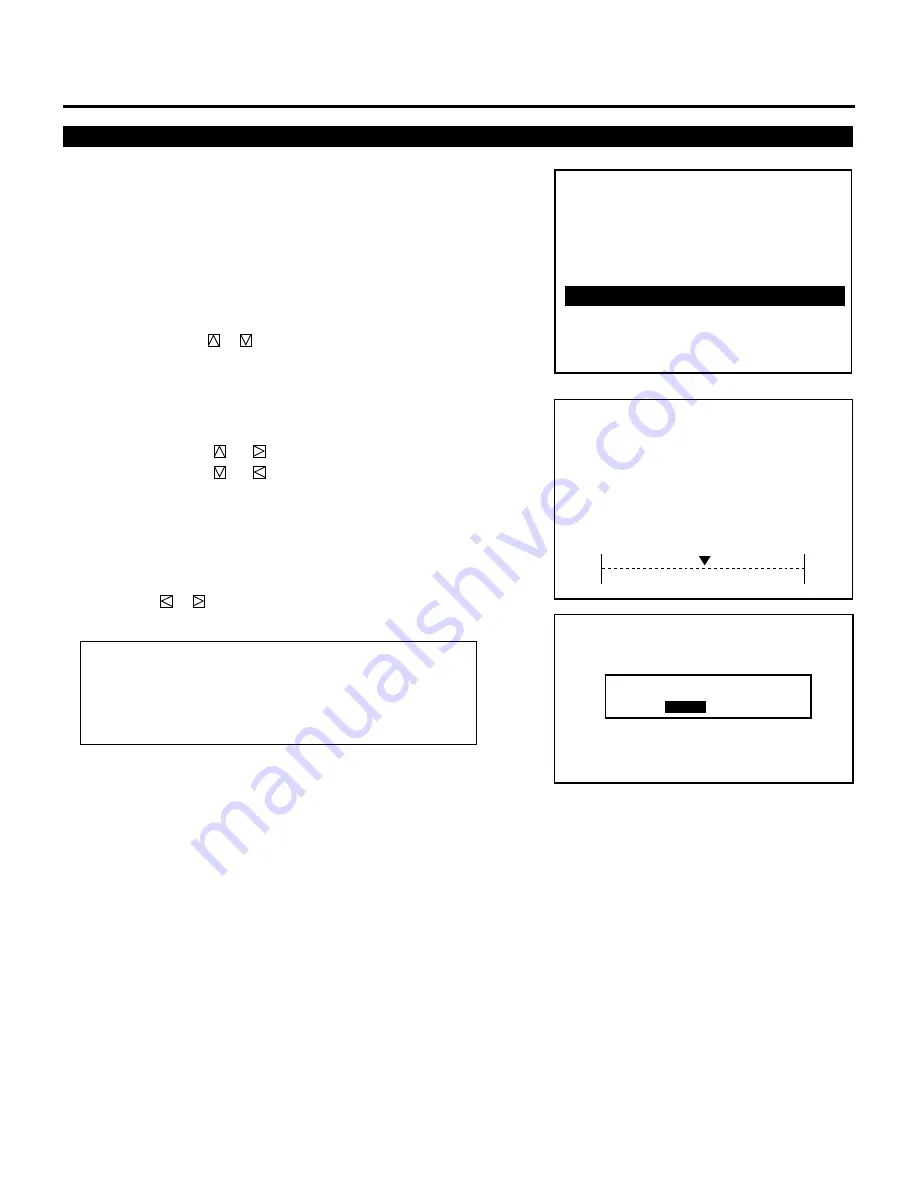
134
Raster Centering Adjustment
This feature allows you to correct the vertical position of the raster.
Note that this adjustment affects all the CRTs at the same time.
Proceed as follows:
1
Press and hold the CTL button then press the ADJUST button to
display the “REF. ADJUST” menu.
• The projector may ask you to enter your passcode.
• See page 68 for the explanation of the PASSCODE.
2
User the CURSOR
or
button to highlight the “4/ RAS-
TER CENTERING” item. Press the ENTER or INPUT “4”
button to display the “RASTER CENTERING” adjustment
screen.
3
User the CURSOR buttons to adjust the raster position.
• Pressing CURSOR
or
moves the raster up.
• Pressing CURSOR
or
moves the raster down.
4
To end this mode, press the END button.
• Whenever the END button is pressed, the menus will sequence
in this order:
“REF. ADJUST” menu
→
Source screen
• If the “RETURN USER MODE?” menu appears, use the
CURSOR
or
button to select either “YES” or “NO” and
then press ENTER. This will exit the REF. ADJUST mode.
Items to select
•
YES .... When you try to enter the ADJUST mode the next time,
you will need to re-enter your passcode.
•
NO ...... When you try to enter the ADJUST mode the next time,
you will not need to re-enter your passcode.
R E T U R N U S E R M O D E ?
Y E S
N O
– R E F . A D J U S T –
1 / A S T I G
2 / B R I G H T U N I F O R M .
3 / W H I T E U N I F O R M .
4 / R A S T E R C E N T E R I N G
5 / F O C U S B A L .
6 / R E F . W H I T E B A L
R A S T E R
C E N T E R I N G
C R T - A L L -
0 %
V
REFERENCE ADJUSTMENT









































