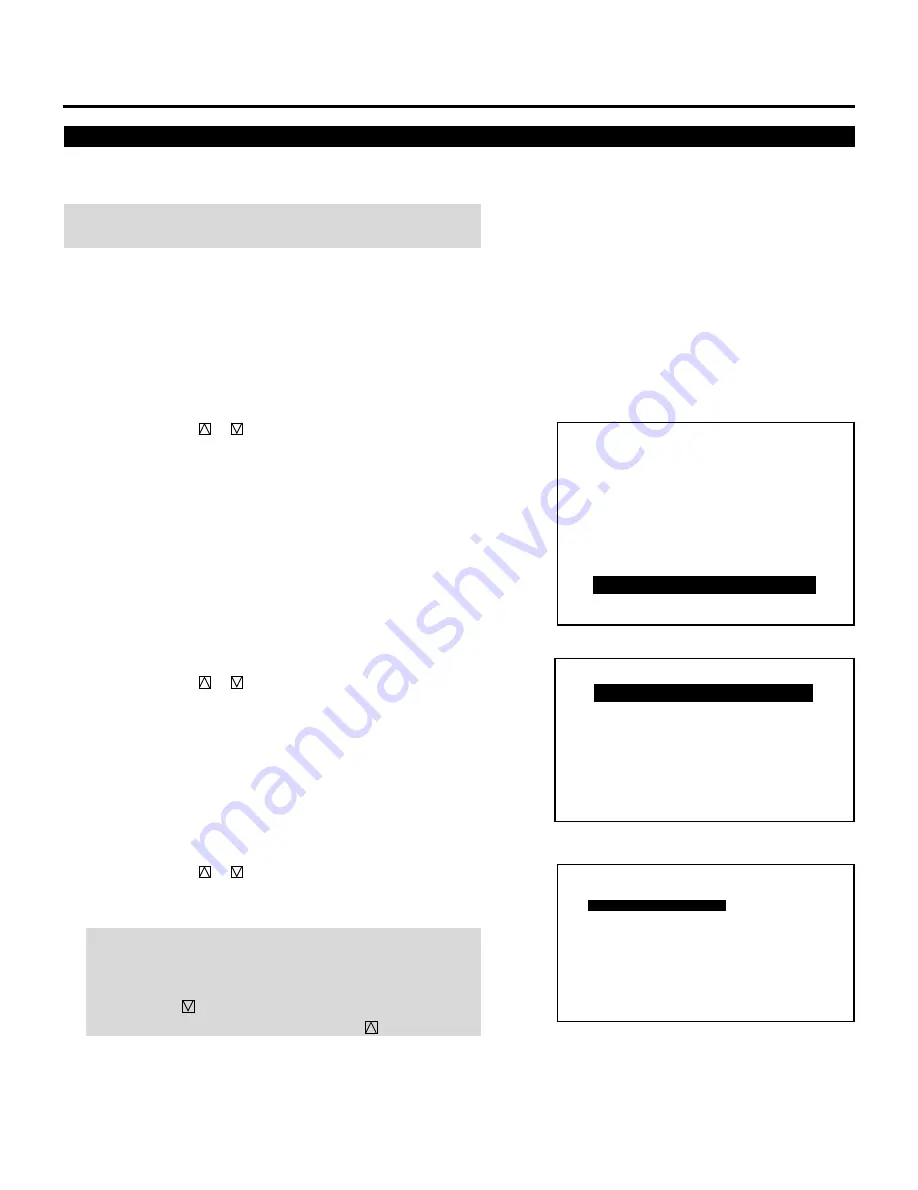
98
SETTING
Direct Entry Access Setting
This feature allows you to switch the current input directly to one of
the registered inputs from NO1 to NO10 in the INPUT LIST.
NOTE: To use this feature, hold down the CTL button and press one
of the INPUT buttons corresponding to the input number.
To set this feature, proceed as follows:
1
Press the ADJUST button to display the “ADJUST” menu.
• The projector may ask you to enter your passcode.
See page 68 for the explanation of the PASSCODE.
2
Use the CURSOR
or
button to highlight the “8/OPTION”
line. Press ENTER to display the “OPTION” menu. You can also
select the “OPTION” menu directly by pressing the INPUT “8”
button.
3
Use the CURSOR
or
button to highlight the “1/SETTING
MODE” line. Press ENTER to display the “SETTING MODE”
menu. You can also select the “SETTING MODE” menu directly
by pressing the INPUT “1” button.
4
Use the CURSOR
or
button to select the “DIRECT ENTRY
ACCESS” item on Page 3, then press ENTER to display the
“DIRECT ENTRY ACCESS” menu.
NOTE: The SETTING MODE has three menus. The “DIRECT
ENTRY ACCESS” item is on the third menu (P03).
To access P03 from P01, press and hold down the CTL button
then press the
button twice; to return to P01 from P03, press
and hold down the CTL button then press the
button twice.
– A D J U S T –
1 / S I G N A L E N T R Y
2 / F O C U S
3 / A L I G N M E N T
4 / C O N V E R G E N C E
5 / K E L V I N
6 / R , G , B G A I N
7 / P A S S C O D E
8 / O P T I O N
9 / R E F . A D J U S T
– O P T I O N –
1 / S E T T I N G M O D E
2 / M E N U M O D E
3 / S E Q U E N C E R
4 / P J A D D R E S S
5 / V E R S I O N
6 / H O U R M E T E R
7 / D E F A U L T D A T A
P03/P03
OPTION
– SETTING MODE –
B-FOCUS TRACKING
DISABLE
OPTION TERM BAUD RATE
OFF
9600 BPS
RGB/COMPONENT SEARCH
DIRECT ENTRY ACCESS
MANUAL






























