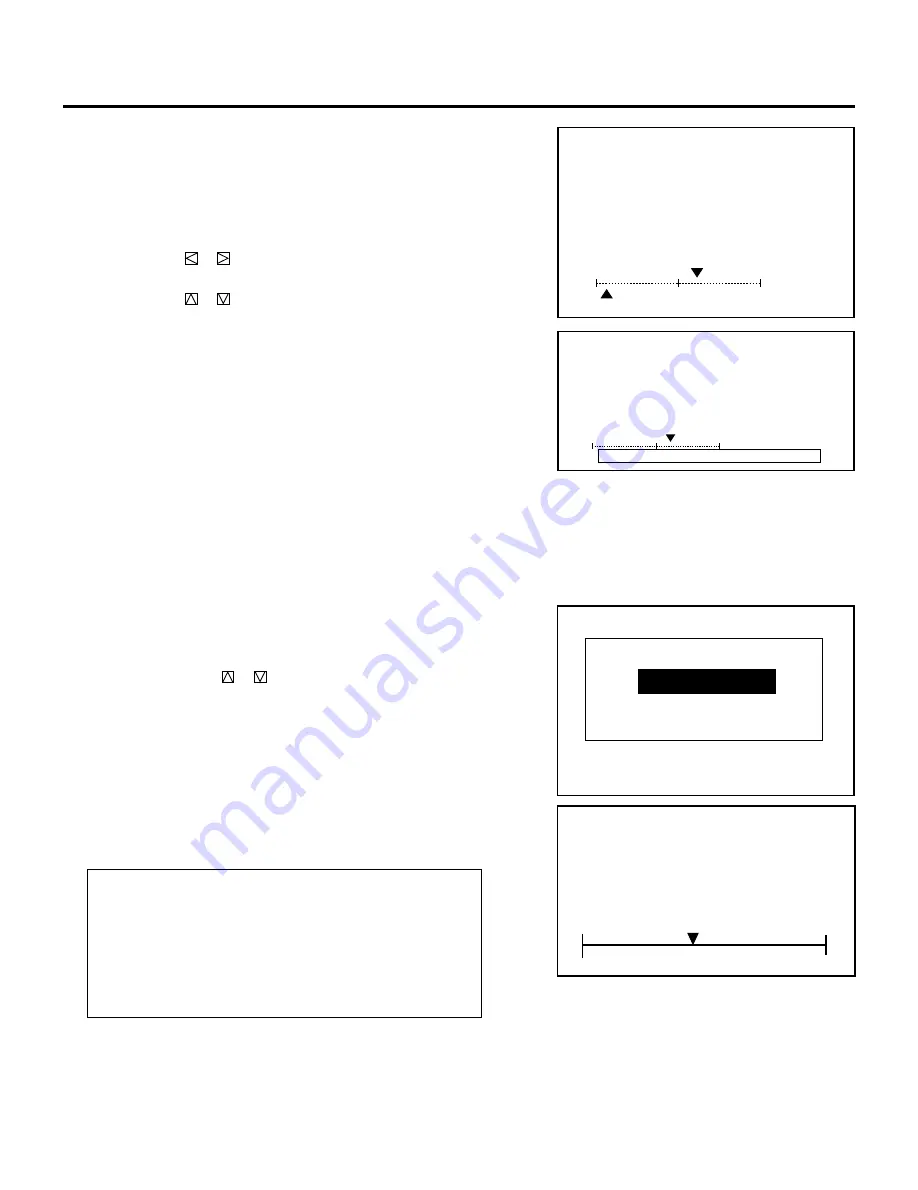
50
ADJUSTMENT
4
Press the R, G, and B buttons to display only the Green pattern.
• You can turn on or off each CRT beam (R, G or B) separately.
• To access the CONVERGENCE screen (see page 56), press and
hold down the CTL button then press the R or B button.
5
Use the CURSOR buttons to adjust the alignment of the pro-
jected pattern.
• The CURSOR
or
button increases or decreases the
horizontal level.
The CURSOR
or
button increases or decreases the vertical
level.
A L I G N M E N T
- T I L T , S K E W -
+
1 0 %
H
−
9 0 %
V
A L I G N M E N T
- T I L T , S K E W -
+
1 0 %
H
A B N O R M A L C O R R E C T I O N D A T A
V
During alignment or convergence adjustment, if the
projector acknowledges that your adjustment is overcor-
rected, the “ABNORMAL CORRECTION DATA” message
appears. The data is cancelled at that moment. If this
happens, reduce the total amount of the current adjust-
ment data.
m
Adjusting LINE DISTORTION
1) Select the “10/LINE DIST.” item then press ENTER.
• The “LINE DIST.” menu is displayed.
2) Use the CURSOR
or
buttons to select the item and press
ENTER to display the selected adjustment screen. You can
also select the item directly by pressing the corresponding
INPUT number button.
• The selected adjustment screen is displayed.
• The adjustment screen can also be displayed by holding and
pressing the CTL, then the BOW button on the full function
remote control. Each press of the BOW button with pressed
CTL toggles the adjustment screen between CENTER, EDGE
and BIQUAD.
Items to select
• CENTER ............... Corrects S-shaped horizontal lines distor-
tion on the screen.
• EDGE ................... Corrects S-shaped lines distortion around
the perimeter of the screen.
• BIQUAD ............... Corrects biquadratic distortion at the top
and bottom of the screen.
-LINE DIST.-
1 / CENTER
2 / EDGE
3 / BIQUAD
ALIGNMENT
- LINE DIST. CENTER -
0%






























