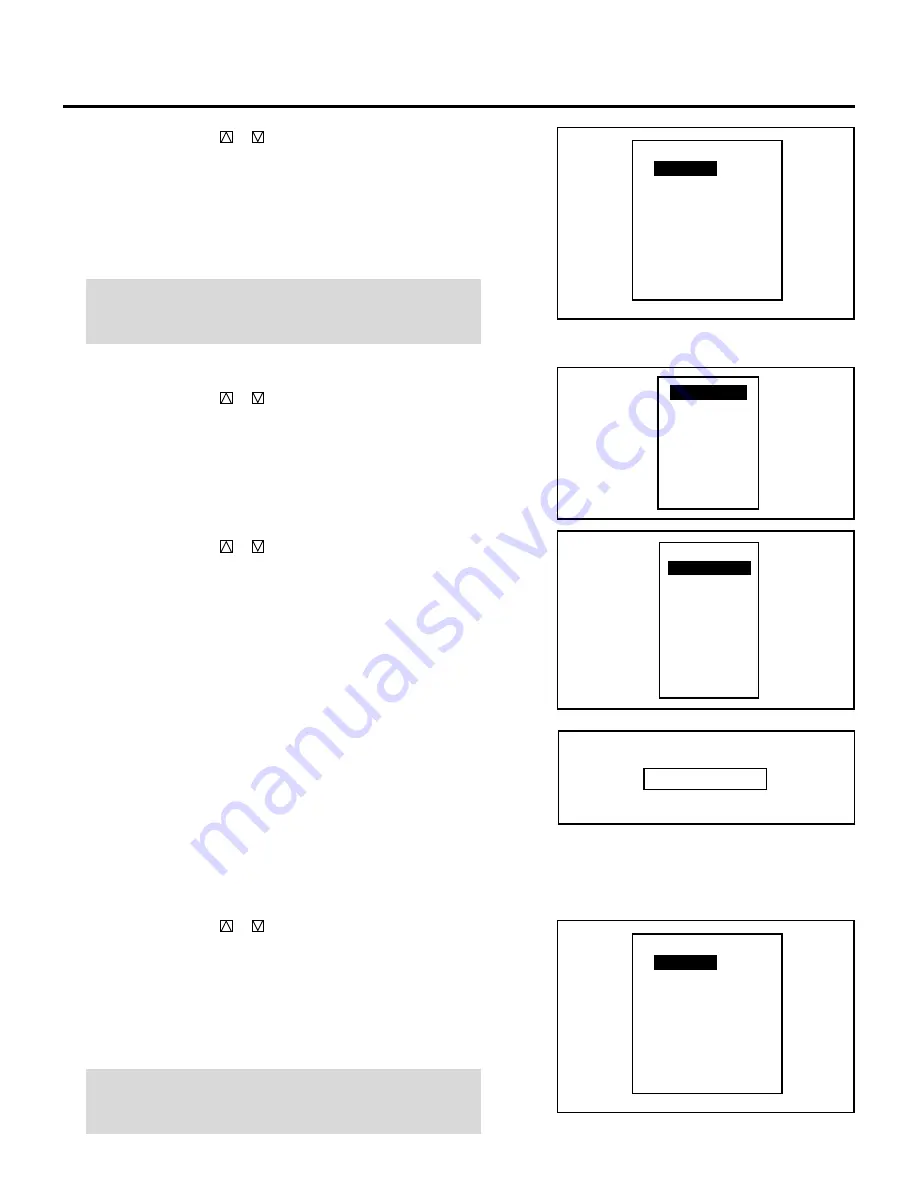
116
SETTING
5) Use the CURSOR
or
button to select any day of the
week, then select either “YES” or “NO” with ENTER.
• When “DAILY” selected, the entire week is changed to
“YES”.
• When “END” is selected, the current setting is saved.
• To return to Step 4), press the END button. In that case, the
changed setting is invalid.
NOTE: Typing 99:99:99 in the time input menu will execute the
program immediately. (See the example in the “WAIT” section
on page 118)
When using with a single ISS-6020/ISS-6020G Switcher:
1) Use the CURSOR
or
button to select “INPUT” and press
ENTER.
• The “MASTER” menu will be displayed.
2) Use the CURSOR
or
button to select the input slot
number of the Switcher and press ENTER.
• The “TIME” input screen will be displayed.
3) Enter the starting time using INPUT buttons and press
ENTER.
• Type the time in hours (24 hours), minutes, and seconds.
• If you have made an error in the input of numbers, press the
END button to return to the “MASTER” menu then start
from step 2).
• The “WEEK SELECT” screen will appear.
4) Use the CURSOR
or
button to select any day of the
week, then select either “YES” or “NO” with ENTER.
• When “DAILY” selected, the entire week is changed to
“YES”.
• When “END” is selected, the current setting is saved.
• To return to Step 3), press the END button. In that case, the
changed setting is invalid.
NOTE: Typing 99:99:99 in the time input menu will execute the
program immediately. (See the example in the “WAIT” section
on page 118)
D A I L Y
S U N
M O N
T U E
W E N
T H U
F R I
S A T
E N D
W E E K S E L E C T
N O
Y E S
Y E S
Y E S
Y E S
Y E S
N O
I N P U T
W A I T
G O T O
L O O P
P - O N
P - O F F
I N S E R T
D E L E T E
S L O T – 0 1
S L O T – 0 2
S L O T – 0 3
S L O T – 0 4
S L O T – 0 5
S L O T – 0 6
S L O T – 0 7
S L O T – 0 8
S L O T – 0 9
S L O T – 1 0
M A S T E R
T I M E _ _ : _ _ : _ _
D A I L Y
S U N
M O N
T U E
W E N
T H U
F R I
S A T
E N D
W E E K S E L E C T
N O
Y E S
Y E S
Y E S
Y E S
Y E S
N O
















































