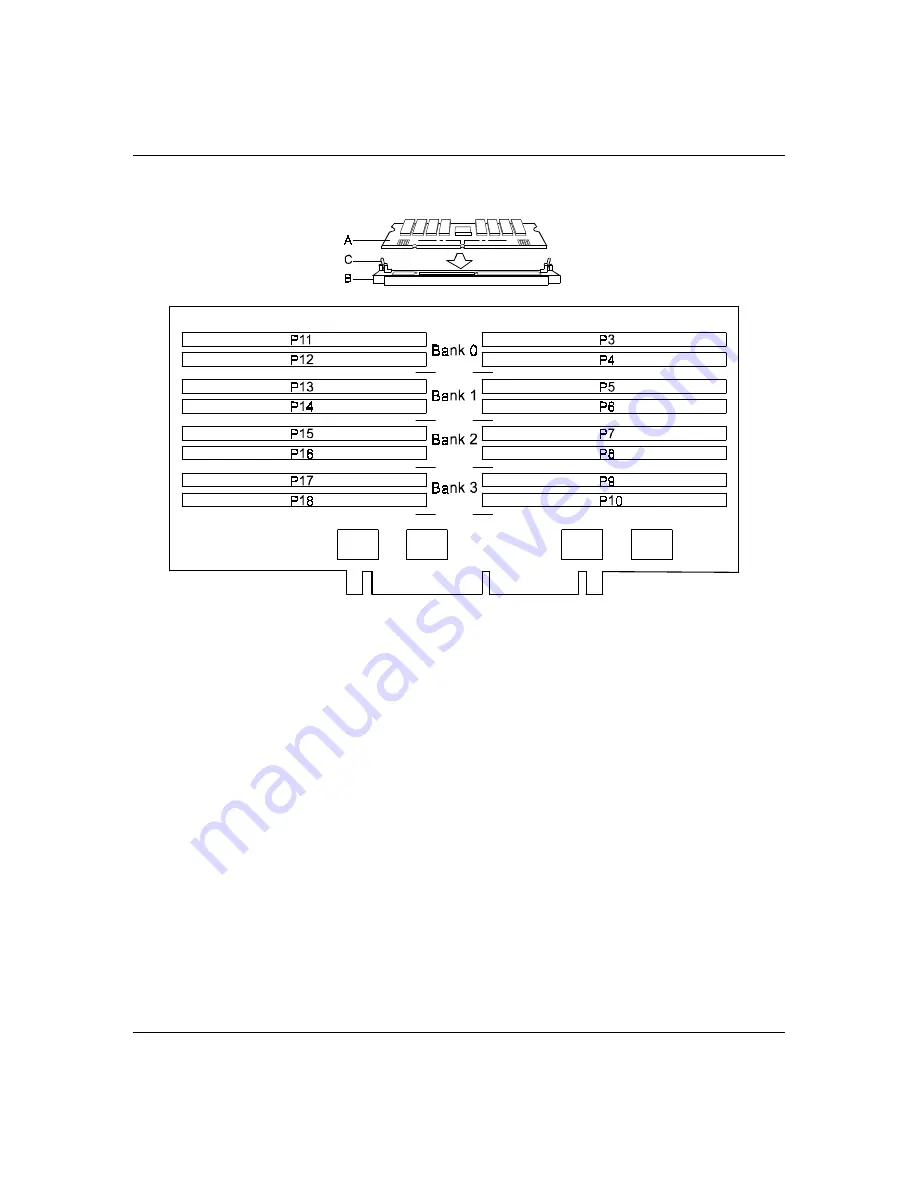
5-14
Upgrades and Options
Figure 5-5. Inserting Memory DIMMs
3.
DIMMs are keyed so they can only be inserted one
way. Position the DIMM over the socket on the
board (Figure 5-5, A and B). The notches in the
bottom edge of the DIMM mates with the raised
bumps in the DIMM socket.
4.
Press down evenly on the DIMM until it seats
correctly. The white levers on the sockets are not
"tools" to aid in the insertion, only to keep the
DIMM's in place and to aid in extraction. The levers
should click in place once the DIMM is fully
inserted.
5.
Repeat the above steps to install any remaining
DIMMs.
6.
Install the memory board back into the system as
described later in this chapter.
Summary of Contents for HX4000
Page 1: ... Server HX4000 U s e r s G u i d e ...
Page 6: ...raham ...
Page 8: ...Bill Graham ...
Page 9: ...Chapter 1 Introduction Contents Organization 1 Notational Conventions 3 ...
Page 10: ...Bill Graham ...
Page 14: ...1 4 Introduction ...
Page 16: ...x ...
Page 44: ...2 28 Features ...
Page 46: ...x ...
Page 53: ...3 7 Setup ...
Page 55: ...1231231 Billy Graham ...
Page 82: ...4 27 Configuring Your System Figure 4 3 System Board Jumpers ...
Page 146: ...5 57 Upgrades and Options Figure 5 28 Removing the Rear Fan modules ...
Page 148: ...dfgdfg ...
Page 176: ...6 28 Problem Solving ...
Page 178: ...Bill GrahamBill Graham ...
Page 184: ...A 6 System Cabling ...
Page 185: ...Appendix B Memory Configurations Contents Memory DIMM Configurations 1 ...
Page 186: ...Bill Grahamaerrterterter ...
Page 190: ...B 4 Memory Configurations x ...
Page 191: ...Appendix C Option Boards Contents Introduction C 1 ...
Page 193: ...Appendix D Devices Contents Introduction 1 ...
Page 195: ...Appendix E Network Operating Systems Contents Introduction 1 ...
Page 198: ...rtyrtyrtyrtyry ...
Page 208: ...8 Glossary ...
Page 209: ......
Page 210: ... 904167 ...
















































