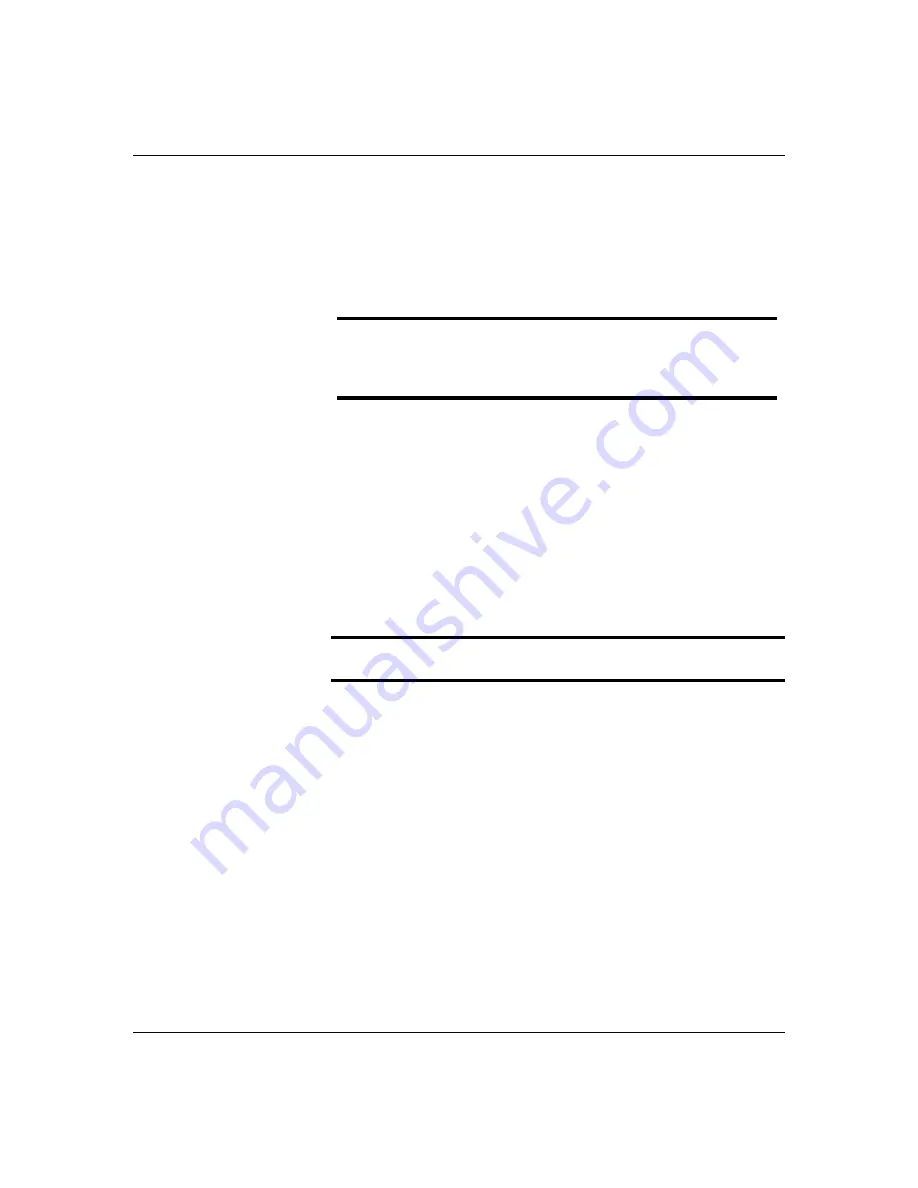
5-20
Upgrades and Options
I n st al l i n g a P ro cesso r
Figure 5-8 illustrates the location for the optional
Pentium processor in your system. When adding a
another processor, use
the same type and speed as the
processors shipped with your system. Contact your
sales representative.
Notice: Installing a another processor that is of a
different type than the first processor, will result in
system damage. Do not touch or bend the processor's
exposed pins.
The processor upgrade kit contains a DC to DC
converter board, processor chip, and heat sink. The
heat sink has a heat transfer pad on the bottom and
two attached retention clips. To install the second
Pentium Pro processor upgrade kit:
1.
Remove the processor board as described earlier in
this section.
2.
Remove the processor board metal baffle as
described earlier in this section.
Notice: Observe static precautions. Use an antistatic
wrist strap.
3.
Raise the lever on the ZIF socket to the up position
(Figure 5-8, A).
4.
Position the processor (C) over its ZIF socket (B) so
that the processor pins align with the socket holes.
Note that the pins get denser as they get closer to
the lever on the ZIF socket.
5.
Insert the processor pins into the socket. Apply
pressure equally over the top surface of the
processor until it seats in the socket. The processor
should easily fit, do not force the processor into the
socket.
6.
Push ZIF socket lever (G) down until it snaps into
the locked position.
Summary of Contents for HX4000
Page 1: ... Server HX4000 U s e r s G u i d e ...
Page 6: ...raham ...
Page 8: ...Bill Graham ...
Page 9: ...Chapter 1 Introduction Contents Organization 1 Notational Conventions 3 ...
Page 10: ...Bill Graham ...
Page 14: ...1 4 Introduction ...
Page 16: ...x ...
Page 44: ...2 28 Features ...
Page 46: ...x ...
Page 53: ...3 7 Setup ...
Page 55: ...1231231 Billy Graham ...
Page 82: ...4 27 Configuring Your System Figure 4 3 System Board Jumpers ...
Page 146: ...5 57 Upgrades and Options Figure 5 28 Removing the Rear Fan modules ...
Page 148: ...dfgdfg ...
Page 176: ...6 28 Problem Solving ...
Page 178: ...Bill GrahamBill Graham ...
Page 184: ...A 6 System Cabling ...
Page 185: ...Appendix B Memory Configurations Contents Memory DIMM Configurations 1 ...
Page 186: ...Bill Grahamaerrterterter ...
Page 190: ...B 4 Memory Configurations x ...
Page 191: ...Appendix C Option Boards Contents Introduction C 1 ...
Page 193: ...Appendix D Devices Contents Introduction 1 ...
Page 195: ...Appendix E Network Operating Systems Contents Introduction 1 ...
Page 198: ...rtyrtyrtyrtyry ...
Page 208: ...8 Glossary ...
Page 209: ......
Page 210: ... 904167 ...
















































