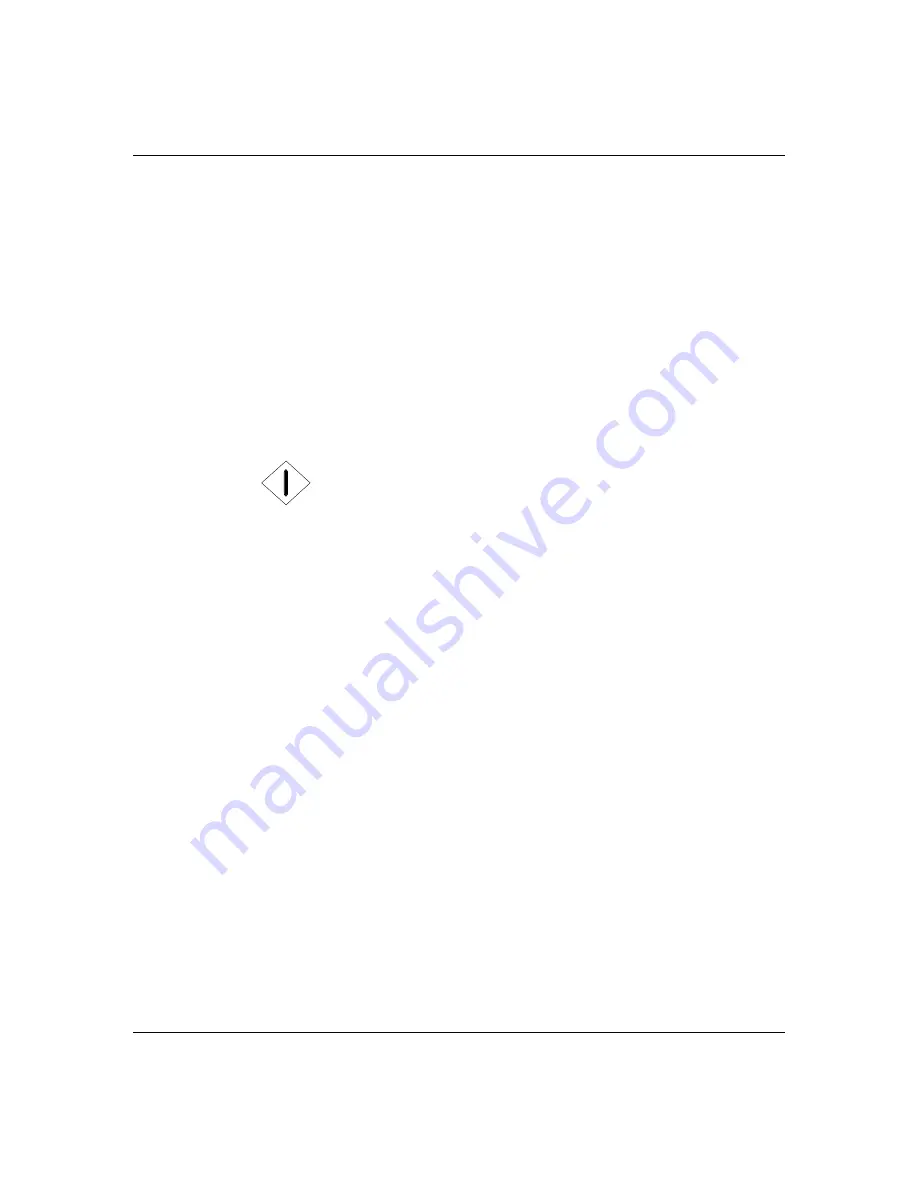
3-6
Setup
Powering On Your System
1. Make sure all external devices, such as a video
display, keyboard, and mouse (optional) have been
connected, and the power cords are connected.
2.
Power on the video display and any other external
devices.
3.
Press the ON/OFF button located on the rear
chassis above the AC input power connector to its
ON position. Refer to Figure 2-2, Rear Chassis
Features and Controls in Chapter 2 of this User's
Guide.
4. Press the DC push-button power on/off switch on the
front panel. Verify that the power-on LED is lit. If it
is not lit, ensure the ac power cords are connected to
a functional ac power source.
After a few seconds your system begins the internal
Power-On Self Tests (POST). POST automatically
checks the system board, CPU module, memory,
keyboard, and most installed peripheral devices.
If you have problems powering on your system, refer to
Problem Solving in Chapter 6 of this User’s Guide.
If you have optional adapter boards or devices to install
in your server, follow the procedures in the Upgrades
and Options chapter of this User's Guide. If you are
instructed to run the System Configuration Utility
(SCU), you will find the SCU diskette envelope in the
accessory box.
After you have successfully powered on your system,
refer to the EXPRESSBUILDER User’s Guide and run
the Installation Checklist Utility to confirm your
hardware setup is working correctly.
After you have successfully powered on your system,
refer to the Network Operating System Configuration
Guide for information on installing your operating
system.
Summary of Contents for HX4000
Page 1: ... Server HX4000 U s e r s G u i d e ...
Page 6: ...raham ...
Page 8: ...Bill Graham ...
Page 9: ...Chapter 1 Introduction Contents Organization 1 Notational Conventions 3 ...
Page 10: ...Bill Graham ...
Page 14: ...1 4 Introduction ...
Page 16: ...x ...
Page 44: ...2 28 Features ...
Page 46: ...x ...
Page 53: ...3 7 Setup ...
Page 55: ...1231231 Billy Graham ...
Page 82: ...4 27 Configuring Your System Figure 4 3 System Board Jumpers ...
Page 146: ...5 57 Upgrades and Options Figure 5 28 Removing the Rear Fan modules ...
Page 148: ...dfgdfg ...
Page 176: ...6 28 Problem Solving ...
Page 178: ...Bill GrahamBill Graham ...
Page 184: ...A 6 System Cabling ...
Page 185: ...Appendix B Memory Configurations Contents Memory DIMM Configurations 1 ...
Page 186: ...Bill Grahamaerrterterter ...
Page 190: ...B 4 Memory Configurations x ...
Page 191: ...Appendix C Option Boards Contents Introduction C 1 ...
Page 193: ...Appendix D Devices Contents Introduction 1 ...
Page 195: ...Appendix E Network Operating Systems Contents Introduction 1 ...
Page 198: ...rtyrtyrtyrtyry ...
Page 208: ...8 Glossary ...
Page 209: ......
Page 210: ... 904167 ...






























