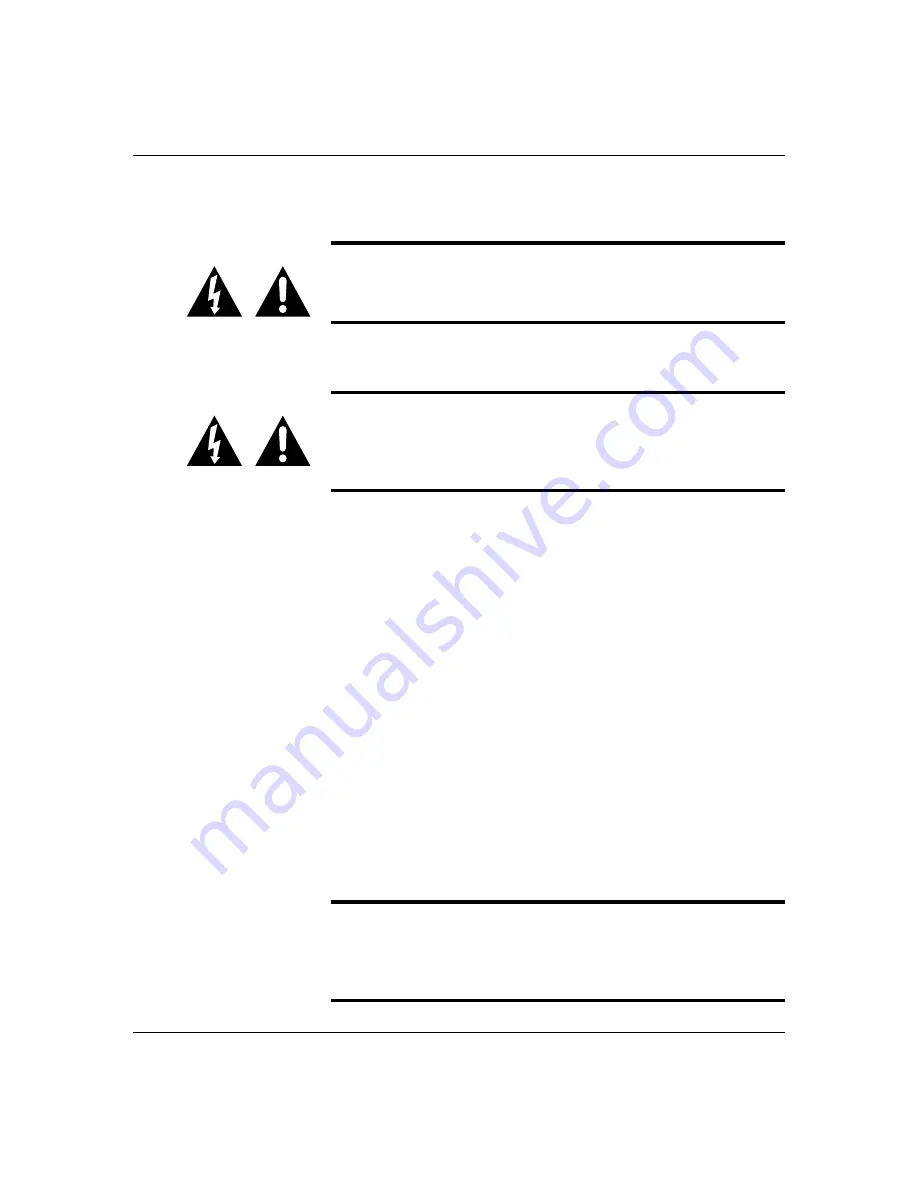
5-16
Upgrades and Options
4.
Do not press in on the board yet! Ease board into the
slot guides until it is just touching the connector on
the system board.
Caution: Before pressing the board firmly into the
system board connector, confirm visually that the board
edge connectors are correctly oriented—not too low or
high—at the system board connector.
5.
Press the board carefully but firmly into the system
board connector to seat the board.
Caution: Before applying power, do one more check.
Make sure the board is completely seated in the system
board connector before applying power. Incomplete
insertion can result in damage to the system board and
to the board you have installed.
6.
Replace the board support panel as described earlier
in this chapter, see Installing a Board Support
Panel.
7.
Replace the top cover and turn on the power.
Processor Board
The following sections provide procedures for
upgrading and configuring the processor board in your
system. Topics covered include:
■
Removing the processor board
■
Removing the processor board metal baffle
■
Adding or removing processors
■
Installing the processor board metal baffle
■
Installing the processor board.
Notice: Electrostatic discharge (ESD) can damage add-
in boards and other components; place them on an
antistatic surface. Modify the processor board only at
an ESD workstation. Otherwise, wear an antistatic
wrist strap attached to chassis ground.
Summary of Contents for HX4000
Page 1: ... Server HX4000 U s e r s G u i d e ...
Page 6: ...raham ...
Page 8: ...Bill Graham ...
Page 9: ...Chapter 1 Introduction Contents Organization 1 Notational Conventions 3 ...
Page 10: ...Bill Graham ...
Page 14: ...1 4 Introduction ...
Page 16: ...x ...
Page 44: ...2 28 Features ...
Page 46: ...x ...
Page 53: ...3 7 Setup ...
Page 55: ...1231231 Billy Graham ...
Page 82: ...4 27 Configuring Your System Figure 4 3 System Board Jumpers ...
Page 146: ...5 57 Upgrades and Options Figure 5 28 Removing the Rear Fan modules ...
Page 148: ...dfgdfg ...
Page 176: ...6 28 Problem Solving ...
Page 178: ...Bill GrahamBill Graham ...
Page 184: ...A 6 System Cabling ...
Page 185: ...Appendix B Memory Configurations Contents Memory DIMM Configurations 1 ...
Page 186: ...Bill Grahamaerrterterter ...
Page 190: ...B 4 Memory Configurations x ...
Page 191: ...Appendix C Option Boards Contents Introduction C 1 ...
Page 193: ...Appendix D Devices Contents Introduction 1 ...
Page 195: ...Appendix E Network Operating Systems Contents Introduction 1 ...
Page 198: ...rtyrtyrtyrtyry ...
Page 208: ...8 Glossary ...
Page 209: ......
Page 210: ... 904167 ...
















































