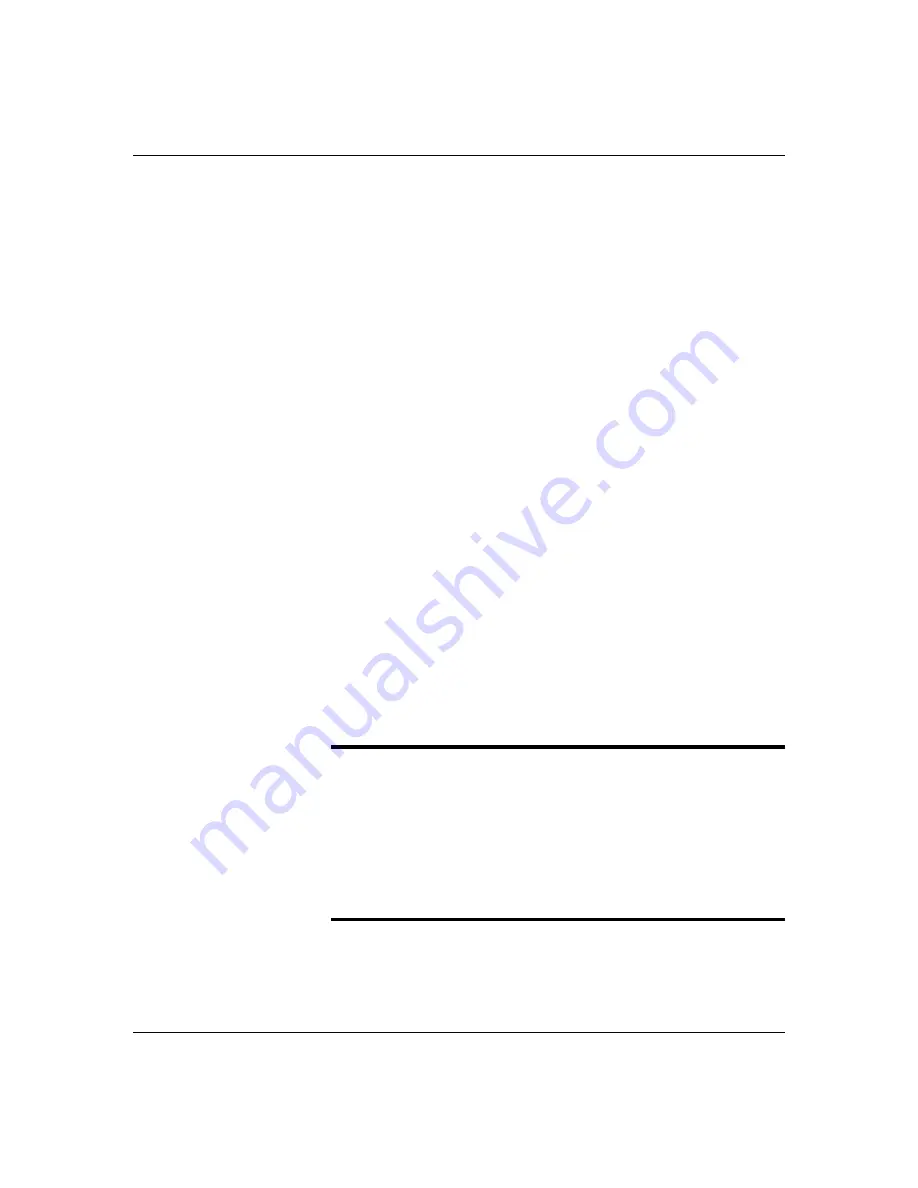
5-40
Upgrades and Options
Installing or Swapping a Disk Drive in a Hot-swap Bay
This procedure describes installing a new drive in or
swapping out a faulty drive from one of the twelve hot-
swap drive bays. The 3 1/2-inch SCSI drives must use
the industry standard 80-pin Single Connector
Attachment (SCA) connector. Each drive must be
installed in a carrier.
Note: To order a carrier contact your sales
representative or dealer.
■
If installing new drives, follow an alternating
installation scheme between the two backplanes
starting with the bottom left drive. Fill the bays left
to right, across a row, and then move up a row.
■
If an individual SCSI drive fault LED (yellow light)
is on steadily, this indicates that the drive below it
has been flagged as faulty by the SCSI host
controller. Follow the procedure described in this
section to remove the faulty drive and swap in a
good one.
Note: Install or swap SCSI drives without turning
off power. This is one of the few system procedures
that is safe to do with the system power left on. This is
true because a Redundant Array of Independent Disks
(RAID) controller module is installed and only for the
drive/carrier assemblies in the hot-swap bays, not for
drives in any other bays.
Notice: ESD can damage disk drives, boards, and other
parts. This system can withstand normal levels of
environmental ESD while you are hot-swapping SCSI
hard drives. However, we recommend that you do all
procedures in this chapter only at an ESD workstation
or provide some ESD protection by wearing an
antistatic wrist strap attached to chassis ground
any
unpainted metal surface
on your system when
handling parts.
Summary of Contents for HX4000
Page 1: ... Server HX4000 U s e r s G u i d e ...
Page 6: ...raham ...
Page 8: ...Bill Graham ...
Page 9: ...Chapter 1 Introduction Contents Organization 1 Notational Conventions 3 ...
Page 10: ...Bill Graham ...
Page 14: ...1 4 Introduction ...
Page 16: ...x ...
Page 44: ...2 28 Features ...
Page 46: ...x ...
Page 53: ...3 7 Setup ...
Page 55: ...1231231 Billy Graham ...
Page 82: ...4 27 Configuring Your System Figure 4 3 System Board Jumpers ...
Page 146: ...5 57 Upgrades and Options Figure 5 28 Removing the Rear Fan modules ...
Page 148: ...dfgdfg ...
Page 176: ...6 28 Problem Solving ...
Page 178: ...Bill GrahamBill Graham ...
Page 184: ...A 6 System Cabling ...
Page 185: ...Appendix B Memory Configurations Contents Memory DIMM Configurations 1 ...
Page 186: ...Bill Grahamaerrterterter ...
Page 190: ...B 4 Memory Configurations x ...
Page 191: ...Appendix C Option Boards Contents Introduction C 1 ...
Page 193: ...Appendix D Devices Contents Introduction 1 ...
Page 195: ...Appendix E Network Operating Systems Contents Introduction 1 ...
Page 198: ...rtyrtyrtyrtyry ...
Page 208: ...8 Glossary ...
Page 209: ......
Page 210: ... 904167 ...
















































