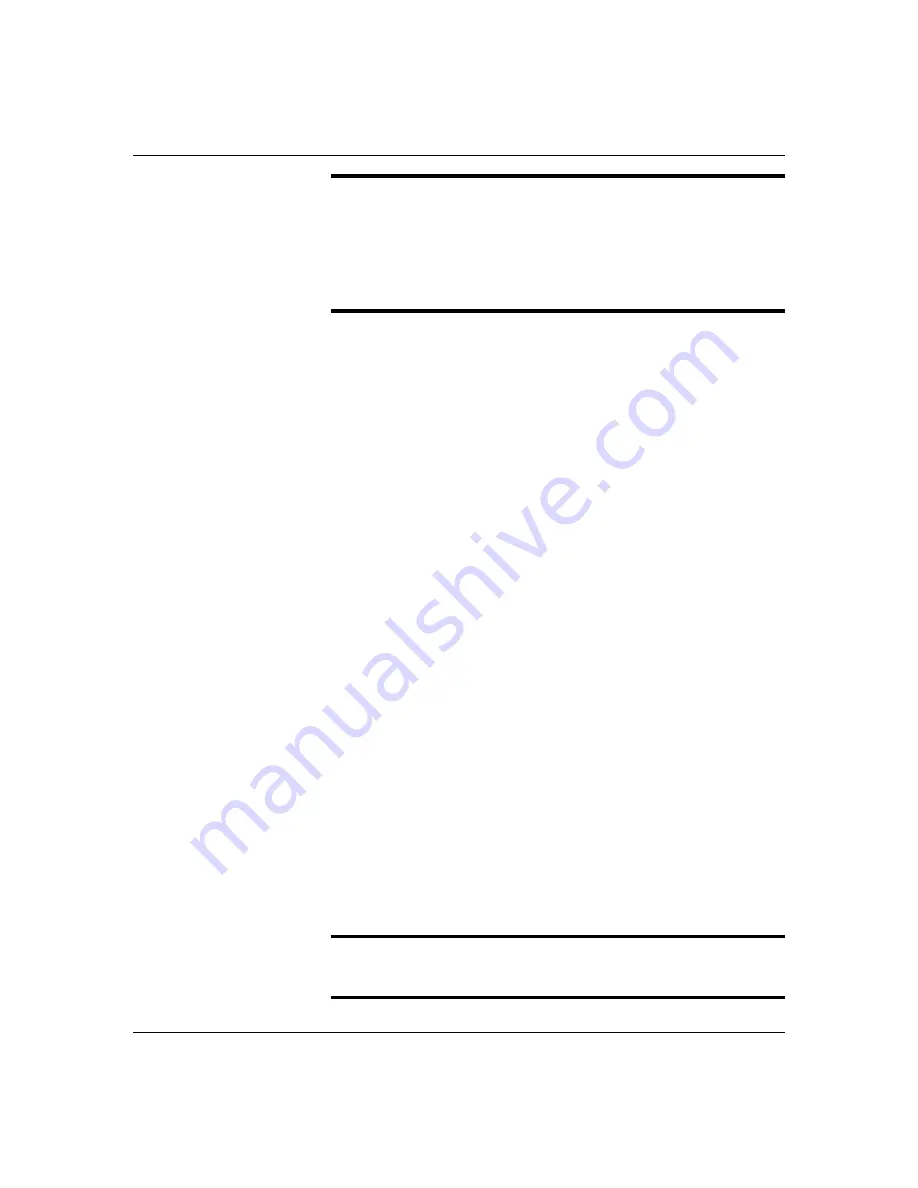
5-41
Upgrades and Options
Notice: When the SCSI drive fault LED indicates a
drive fault (steady yellow light), you can remove the
drive and swap in a replacement at any time when the
drive is not being accessed, without needing to power
down the system. However, drive manufacturers
caution against moving a drive that is still spinning
because of possible damage to the drive.
If you are swapping out a faulty SCSI drive, you can
pinpoint which drive to remove by checking the status
LEDs that occur in sets of three above each of the six
drive bays. Refer to “Status LED Indicator
Descriptions” in Chapter 2.
After you determine which drive has been flagged as
faulty, the procedure is the same to swap a drive or to
install one for the first time.
Installing or Swapping a Hard Drive
1.
Observe the ESD caution and the notes listed at the
beginning of this section.
2.
If locked, unlock and open the upper left front
exterior door.
3.
Open the front right exterior door and lower left
exterior door (see Figure 5-16).
4.
Open the EMI metal panel by turning its two thumb
lock screws counter clockwise.
5.
Grasp the handle of the hard disk’s carrier and press
down on its thumb-release button (see Figure 5-16).
6.
If you are removing a faulty drive, check all the
drive LEDs to confirm which drive to remove. Refer
to “Status LED Indicator Descriptions” in Chapter 2.
Notice: Depending on the drive fault, the drive may be
still spinning when you remove it. Follow the next step
exactly when removing drives.
Summary of Contents for HX4000
Page 1: ... Server HX4000 U s e r s G u i d e ...
Page 6: ...raham ...
Page 8: ...Bill Graham ...
Page 9: ...Chapter 1 Introduction Contents Organization 1 Notational Conventions 3 ...
Page 10: ...Bill Graham ...
Page 14: ...1 4 Introduction ...
Page 16: ...x ...
Page 44: ...2 28 Features ...
Page 46: ...x ...
Page 53: ...3 7 Setup ...
Page 55: ...1231231 Billy Graham ...
Page 82: ...4 27 Configuring Your System Figure 4 3 System Board Jumpers ...
Page 146: ...5 57 Upgrades and Options Figure 5 28 Removing the Rear Fan modules ...
Page 148: ...dfgdfg ...
Page 176: ...6 28 Problem Solving ...
Page 178: ...Bill GrahamBill Graham ...
Page 184: ...A 6 System Cabling ...
Page 185: ...Appendix B Memory Configurations Contents Memory DIMM Configurations 1 ...
Page 186: ...Bill Grahamaerrterterter ...
Page 190: ...B 4 Memory Configurations x ...
Page 191: ...Appendix C Option Boards Contents Introduction C 1 ...
Page 193: ...Appendix D Devices Contents Introduction 1 ...
Page 195: ...Appendix E Network Operating Systems Contents Introduction 1 ...
Page 198: ...rtyrtyrtyrtyry ...
Page 208: ...8 Glossary ...
Page 209: ......
Page 210: ... 904167 ...















































