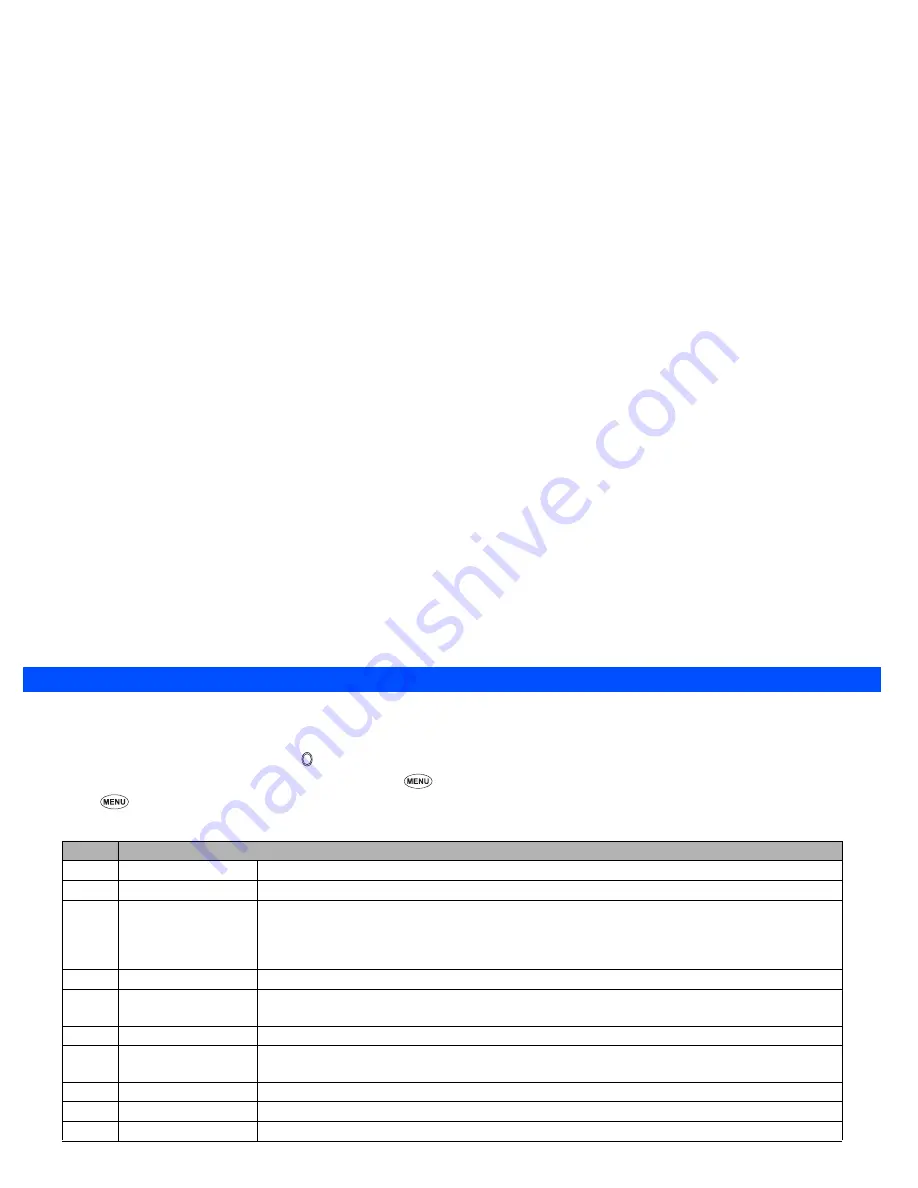
52
Camera Options
Before taking picture
Camera Options menu
☛
With the standby screen displayed, press to display the Camera finder screen.
2
You can also access the Camera finder screen by pressing
and
5
from the standby screen.
☛
Press
to display the Camera Options menu screen (before taking picture).
☛
Press the appropriate key for the required option.
2
Depending on the conditions, some options may be displayed in gray and not be available.
No.
Camera Options menu
1
Single/Burst mode
Switches the shooting mode to Single/Burst mode (serial shooting).
2
Shoot environment
Sets the shooting environment to Standard, Person, Room, Sepia, Monochrome, or Darkness.
3
Photo size
Sets the Photo size to Medium, Small, or Large.
2
You cannot use the Zoom, Frame function and Burst mode when the Large is selected.
2
When you display the Large size picture on your phone’s display, it is displayed in the smaller size
than Medium.
4
Image quality
Sets the image quality to Super fine, Normal or Economy.
5
Frame
Enables to select whether to use a frame when taking pictures, and set the desired frame with which a
picture will be taken.
6
Self timer/cancel
Enables to take a picture by using the self-timer.
7
Flicker control
Enables to prevent flickers for when taking pictures under a fluorescent light by selecting the setting
from 50Hz and 60Hz.
8
Thumbnail view
Sets how to display the pictures taken in the Burst mode to Thumbnail or Slide.
9
Other settings
Enables to access the Light, Brightness and Zoom settings.
0
Pictures
Enables to access the Pictures under My data (see page 68).
Summary of Contents for e232
Page 12: ... MEMO ...
Page 88: ... MEMO ...
















































