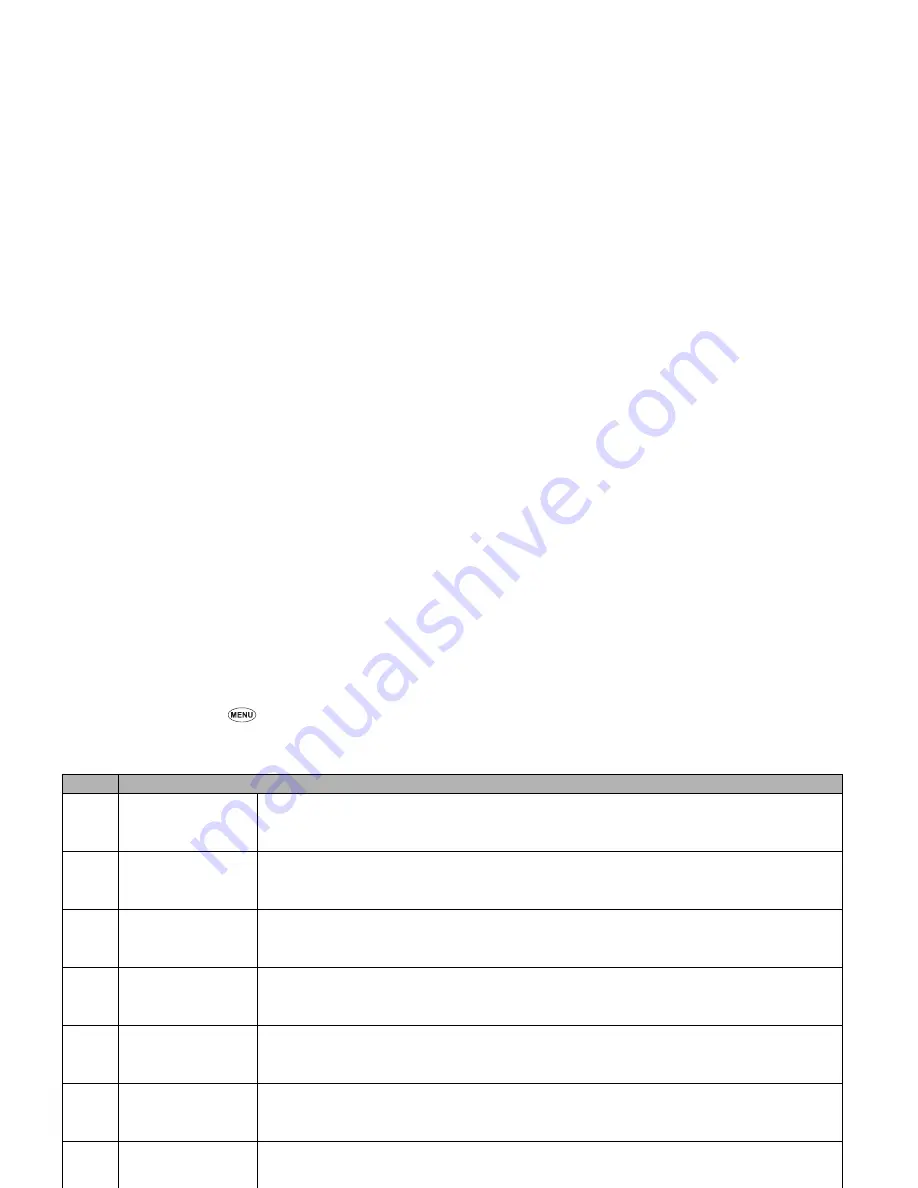
46
Highlight mode Options menu
☛
With the Message edit Options menu screen displayed, press
5
. The Highlight mode
screen will be displayed.
☛
In the Highlight mode, press
to display the Highlight mode Options menu.
2
The first two options (Text colour, Text format) will operate similar to those in the Message edit Options menu, however, only for the highlighted
text.
2
Depending on the conditions, some options may be displayed in gray and not be available.
No.
Highlight mode Options menu
3
Copy
Copies the highlighted part of text onto the clipboard.
☛
With the Highlight mode Options menu screen displayed, press
3
. The highlighted part of text
will be copied onto the clipboard.
4
Cut
Cuts the highlighted part of text.
☛
With the Highlight mode Options menu screen displayed, press
4
. The highlighted part of text
will be copied onto the clipboard and deleted from the document.
5
Delete
Deletes the highlighted part of text.
☛
With the Highlight mode Options menu screen displayed, press
5
. The highlighted part of text
will be deleted.
6
Select word
Selects (highlights) the required word.
☛
With the Highlight mode Options menu screen displayed, press
6
. The nearest word to the
current cursor's place will be highlighted.
7
Select paragraph
Selects (highlights) the required paragraph.
☛
With the Highlight mode Options menu screen displayed, press
7
. The entire paragraph which
includes the current cursor's place will be highlighted.
8
Select all
Selects (highlights) the required text.
☛
With the Highlight mode Options menu screen displayed, press
8
. The entire text displayed will
be highlighted.
9
Save to text file
Saves the highlighted part of text.
☛
With the Highlight mode Options menu screen displayed, press
9
. The highlighted part of text
will be saved as a text file.
Summary of Contents for e232
Page 12: ... MEMO ...
Page 88: ... MEMO ...






























