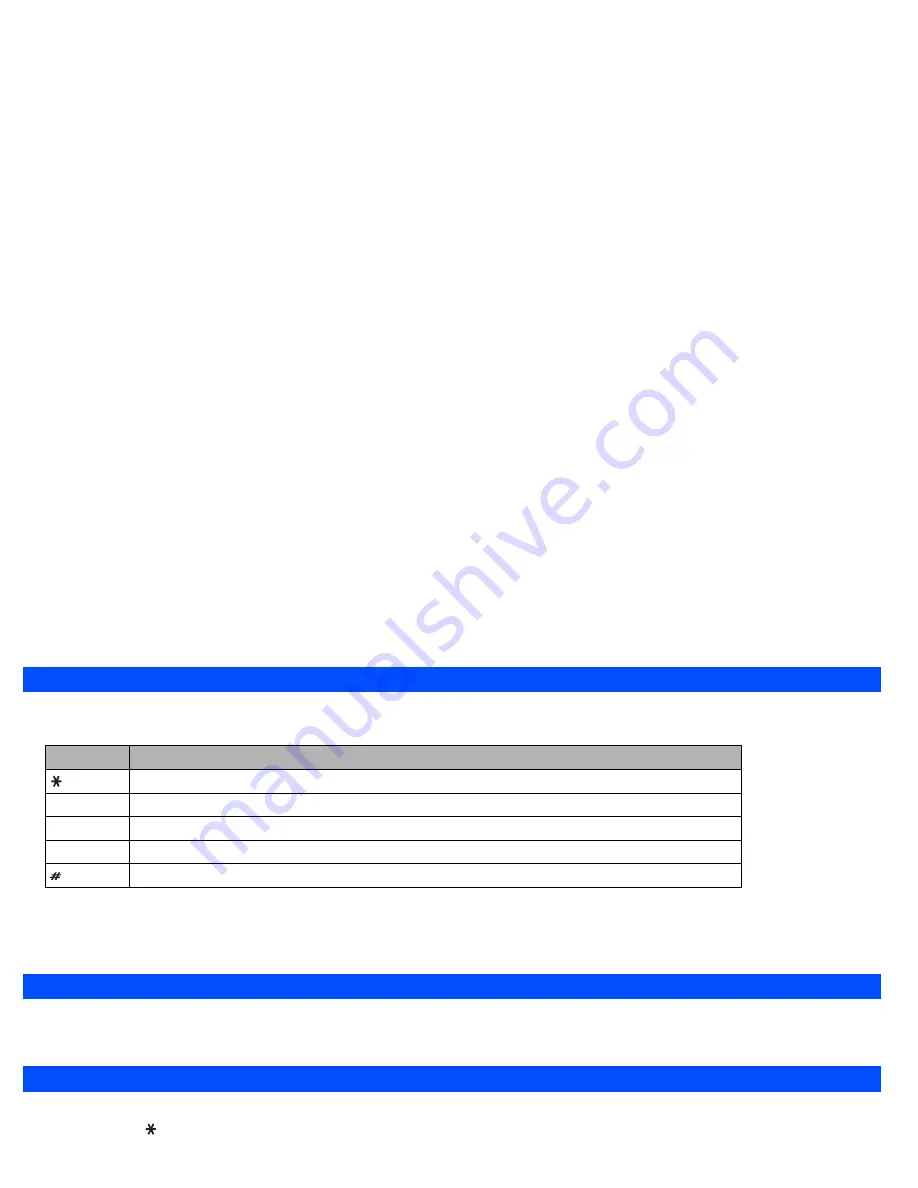
32
Normal text input
☛
When the Text entry screen is displayed, press
Softkey 1
until the entry mode is Normal text (ABC) input.
☛
Use number keys to enter letters. For example, to enter “e”, press
3
twice; to enter “f”, press
3
three times. For other functions, see table below.
2
If you have made a mistake, use the
▲
and
▼
keys to place the cursor to the right of the incorrect character then press
CLR
.
2
When entering normal (ABC) text, and the character you require is displayed, press the
key to move to the next character position (if you wait for
more than 1 second, the cursor will move one character to the right automatically).
Numeric input
☛
When the Text entry screen is displayed, press
Softkey 1
until the entry mode is Numeric input.
☛
Use number keys to enter numbers.
Keys allocation
Whenever you need to enter text (for short messages, storing names with numbers, etc.), successive presses of a number key will display different
characters. Pressing in T9
®
English text input or Normal text (ABC) input toggles between lower case, shift (upper case for one letter) and caps lock
(permanent upper case). Whenever a text entry screen is displayed, pressing
Softkey 1
enables you to select Normal text input (ABC), T9
®
Text input
(T9) or Numeric input (123).
Symbol mode
By pressing in a text entry mode, the Symbols screen will be displayed. With the Symbols screen displayed, pressing each key will input a symbol
according to the position on the Symbols screen. Use the
▲
and
▼
keys to select the row, then press the appropriate number on the column of the
required symbol.
Key
Function
To toggle between lower case, shift (upper case for one letter) and caps lock (permanent upper case).
0
To insert a space.
CLR
To delete any particular letter.
or
To place the cursor.
To activate symbol mode.
▼
▼
▼
▼
▼
Summary of Contents for e232
Page 12: ... MEMO ...
Page 88: ... MEMO ...






























