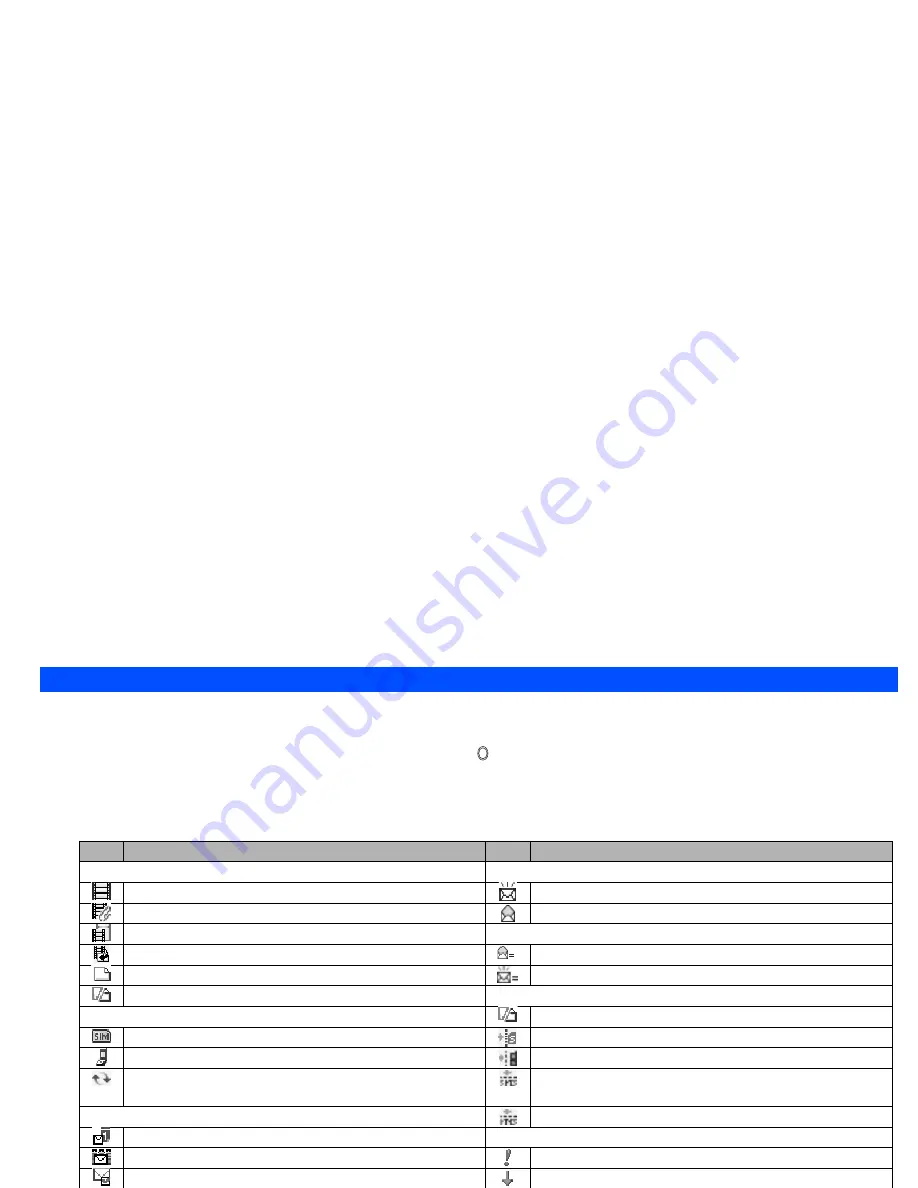
39
Reading messages
☛
With the standby screen displayed, press
Softkey 1
to display the Message screen.
☛
Press the appropriate key for the required folder. The Message list of the selected folder will be displayed.
☛
Use the
▲
and
▼
keys to scroll through the Message list, then press to display the required message (Message view screen).
2
The unread message is displayed in bold.
☛
If the message cannot be displayed in one page, use the
▲
and
▼
keys as necessary to scroll through the message.
2
The following icons will be displayed.
Icons Descriptions
Icons Descriptions
Message type icons
Read / Unread status icons
MMS message with no attachment.
New / Unread message(s).
MMS message with attachment.
Read message(s).
MMS message on the server.
Folder message status bar icons
MMS delivery report.
Number of read messages in the folder.
SMS message.
Number of unread messages in the folder.
Incomplete SMS message.
Filtering status icons
Storing location icons
SMS messages filtered by status (Incomplete).
Highlighted message stored in SIM.
SMS messages filtered by location (SIM).
Highlighted message stored in Phone.
SMS messages filtered by location (Phone).
Highlighted message stored in Phone and located in the Recycled
folder (if there is Recycled folder).
Filtered SMS messages.
Sorting status icons
Filtered MMS messages.
Messages sorted by Date.
MMS priority icons
Messages sorted by Name.
MMS message with High priority.
Messages sorted by Read/Unread status.
MMS message with Low priority.
Messages sorted by Size.
Message sent status icons
Messages sorted by Ascending order.
Sent but failed message.
Messages sorted by Descending order.
Sent message.
Summary of Contents for e232
Page 12: ... MEMO ...
Page 88: ... MEMO ...






























