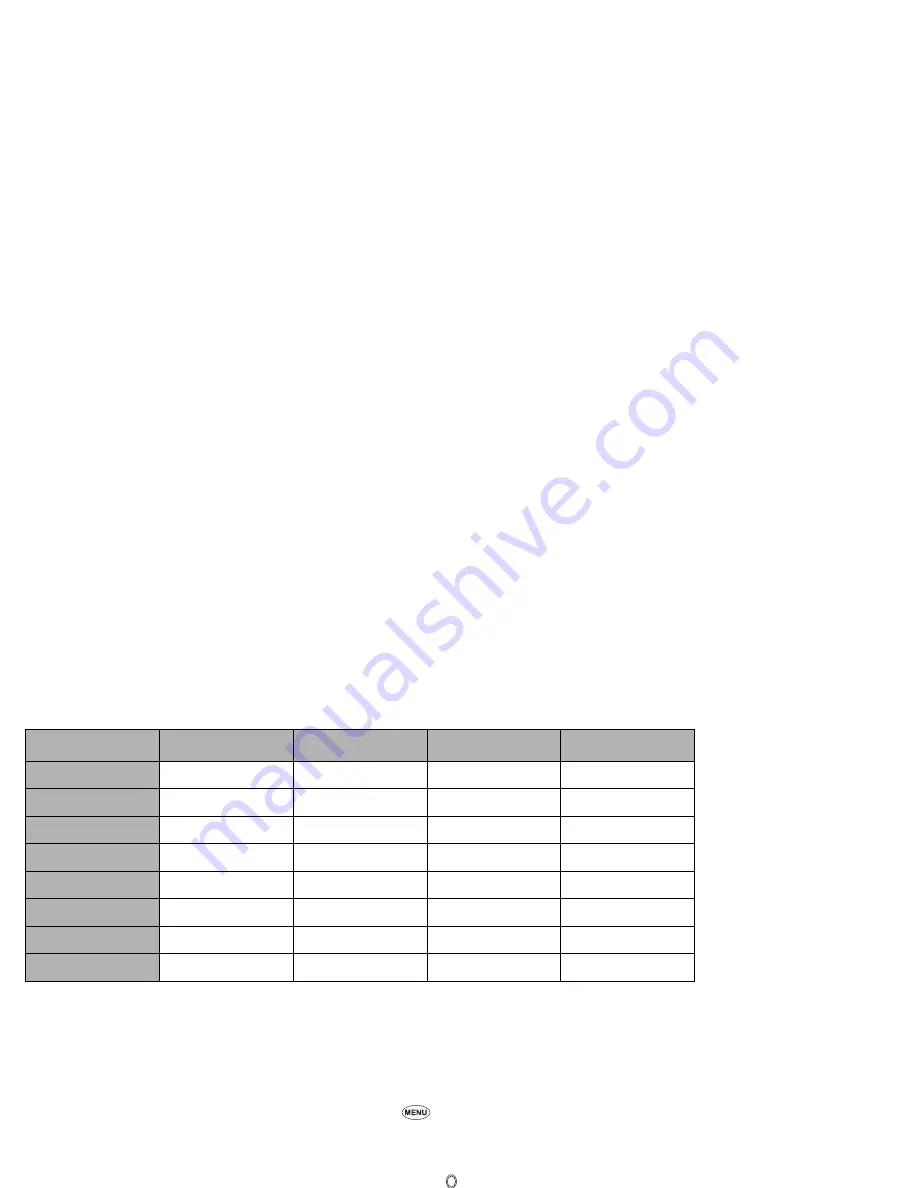
16
Default Mode settings
When a mode is selected, some of your phone’s settings are altered automatically to the respective mode.
The following table shows the default settings for each mode.
2
When the selected mode is Car, the backlight is always set to On. This will reduce battery life.
2
The default settings shown above may vary. Be sure to check the setting data with your phone.
Editing the Mode settings
☛
With the standby screen displayed, press the
▲
key. Then use the
▲
and
▼
keys to highlight the required mode and press
Softkey
1
before
performing the following procedures.
2
You can also access the Phone modes screen by pressing
1
and
2
from the standby screen.
Ringer
☛
Press
1
to display the list screen that includes the currently set melody.
☛
Use the
▲
and
▼
keys to highlight the desired Ringer, then press .
/
See also: “Sounds” on page 69.
Ringer volume
☛
Press
2
to display the Ringer volume screen with a volume slider.
☛
Use the
▲
or
Side up
key to increase or the
▼
or
Side down
key to decrease the volume setting to the level required (the slider moves in the
direction corresponding to the key pressed). Or press a number key (0-Quiet to 9-Loud) for the volume level.
☛
Press
Softkey 1
to save the current Ringer volume setting.
Normal mode
Meeting mode
Pocket mode
Car mode
Ringer
Default melody
Default melody
Default melody
Default melody
Ringer volume
Medium
Quiet
Loud
Medium
Msg tone
Default melody
Default melody
Default melody
Default melody
Msg tone volume
Medium
Quiet
Loud
Medium
Key tone
On
Off
On
On
Service tone
On
Off
On
On
Vibrator
Off
On
On
Off
Auto answer
Always Off
Always Off
Always Off
On
Summary of Contents for e232
Page 12: ... MEMO ...
Page 88: ... MEMO ...
















































