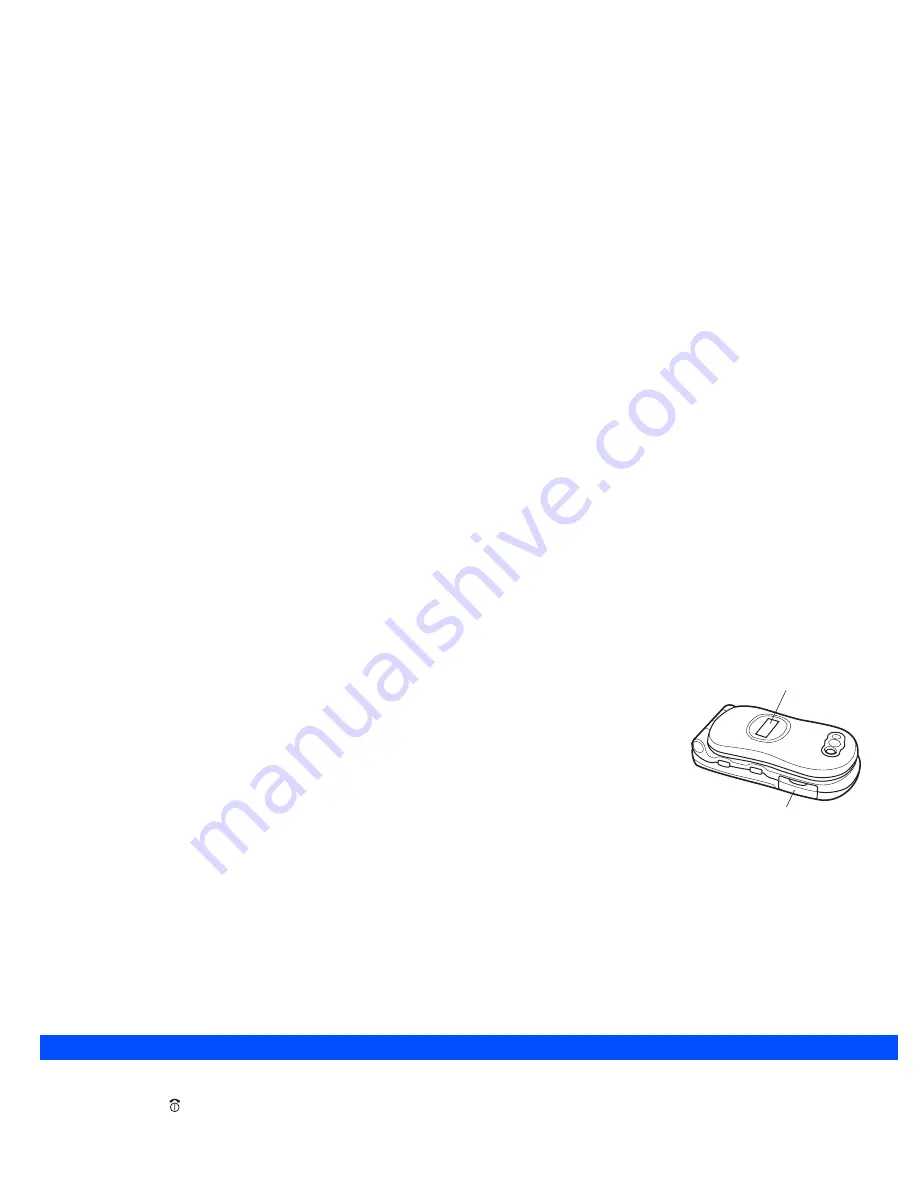
3
Charging the battery
Before trying to use your phone, insert the phone’s battery, connect the NEC battery charger (AC adapter)
supplied with your phone to a suitable mains power socket and then connect the charger’s output to the
phone’s charger connector.
☛
Connect the charger plug (AC adapter) into the connector at the side of the phone. Check that the
Backlight illumination glows Apple. When charging is completed, the Backlight illumination goes out.
You are recommended to switch off the phone during charging. If you need to receive calls, your
phone can be switched on and left in standby while being charged, although the total time taken to
charge is then increased.
,
Using any battery pack, AC adapter, Vehicle power adapter (option) or Desktop charger (option) not specified by NEC for use with this
phone can be dangerous and may invalidate any warranty and approval given to the cellphone. Do not connect more than one charger at
any time. Do not leave the charger connected to the mains supply when it is not in use.
,
Do not try to charge the battery if the ambient temperature is below 5°C(41°F) or above 35°C(95°F).
,
DO NOT connect a charger or any other external DC source until the phone’s battery is inserted.
,
Damage may result if you do not press in the charger connector’s side catches when removing it from your phone.
2
If the phone does not respond, please wait for a few minutes. The charging will then start.
2
If you use the phone during charging, handle the phone carefully since the cable or adapter is connected.
2
You can also charge the phone by using Desktop charger (option).
Start-up
Switching the phone on
☛
Press and hold for about a second to switch on. The screen will display the selected greeting (see page 20) and the phone is then in standby.
2
You may need to charge the battery before using your phone. If the phone gives no response when switched on, read the information about batteries
on page 4.
2
When your phone is turned on, the specified Ringer may sound.
Switching the phone off
☛
Press and hold until the display shows the switch off message.
PIN code
The SIM card issued by your service provider has a security feature called PIN code protection. The PIN (Personal Identification Number) is a number
put on to the card by your Service Provider, and is 4 to 8 digits long. Some service providers supply SIM cards which will cause your phone to prompt
for a PIN code when it is turned on. If this is the case, enter your code with the phone’s keypad. If you insert a SIM card other than your own, information
such as call logs may be lost.
Backlight
illumination
Charger
connector
Summary of Contents for e232
Page 12: ... MEMO ...
Page 88: ... MEMO ...
















































