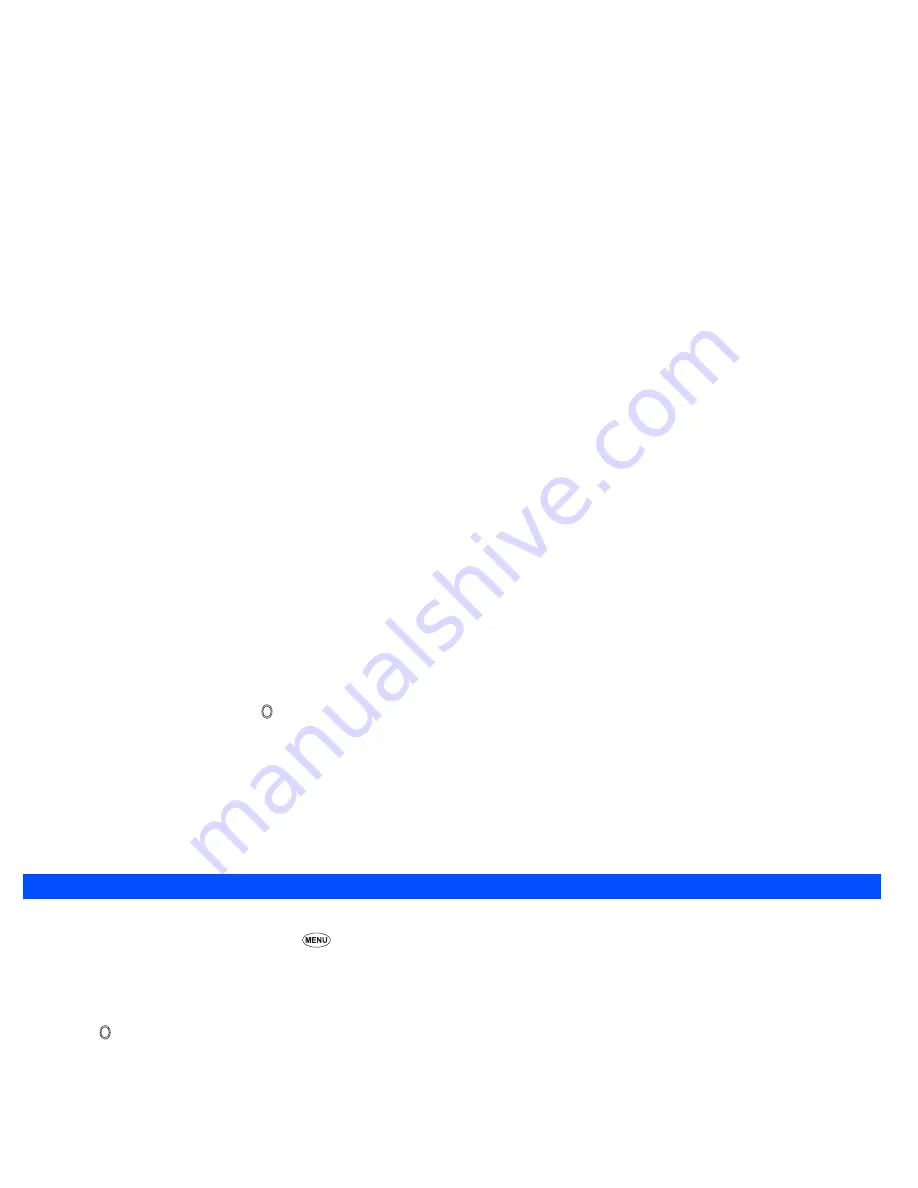
62
Adding the text to be displayed accompanying the alarm
☛
With the Set alarm screen displayed, press
5
to display the Enter alarm text screen.
☛
Key in the desired text, then press .
Setting the alarm data input
☛
Once the Clock alarm setting has been completed, press
Softkey 1
to save the input alarm data.
2
If you do not perform the above operation, set data will not be updated.
Resetting the alarm
☛
With the Clock alarm screen displayed, press
2
.
Scheduler
The Scheduler enables you to enter reminders and appointments for particular time and dates.
☛
With the standby screen displayed, press
8
and
3
before performing the following procedures.
The Scheduler will be displayed, showing either a weekly or monthly view (according to how the Scheduler was left when it was last used) with
today’s date highlighted.
Making an entry in the scheduler
☛
Press to display the day’s schedule list screen (if any).
☛
Press
Softkey 1
to display the Add new screen.
Setting the date & time
☛
With the Add new screen displayed, press
1
to display the Date & Time screen.
☛
Use the
▲
and
▼
keys to highlight the Year field and key in the year (if necessary).
☛
Use the
▲
and
▼
keys to highlight the Month field and key in the month (if necessary).
☛
Use the
▲
and
▼
keys to highlight the Day field and key in the day (if necessary).
☛
Use the
▲
and
▼
keys to highlight the Time field and key in the time of schedule event, then press
Softkey 1
.
2
Only the 24 hour format can be used for time entry for a scheduled event.
Description
☛
With the Add new screen displayed, press
2
to display the Description screen.
☛
Key in a description of the scheduled event, then press .
Summary of Contents for e232
Page 12: ... MEMO ...
Page 88: ... MEMO ...















































