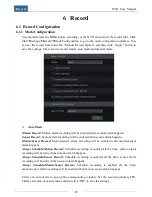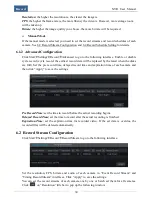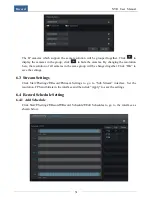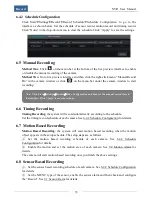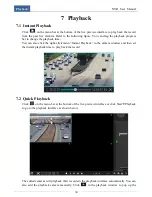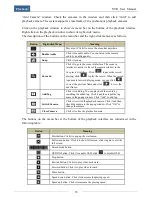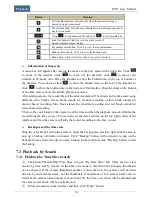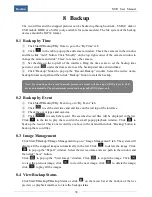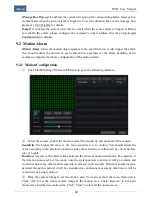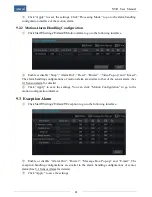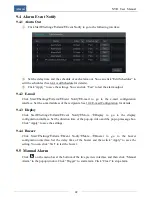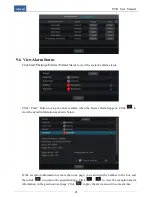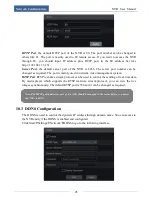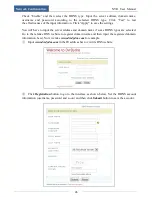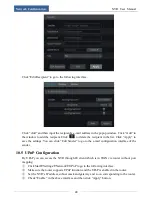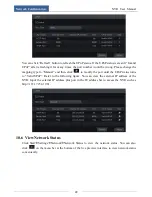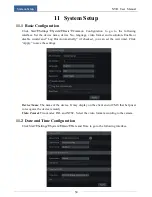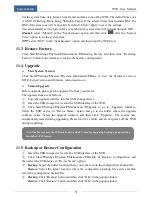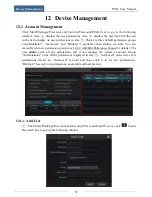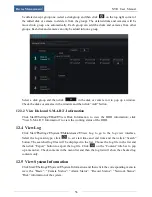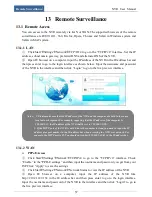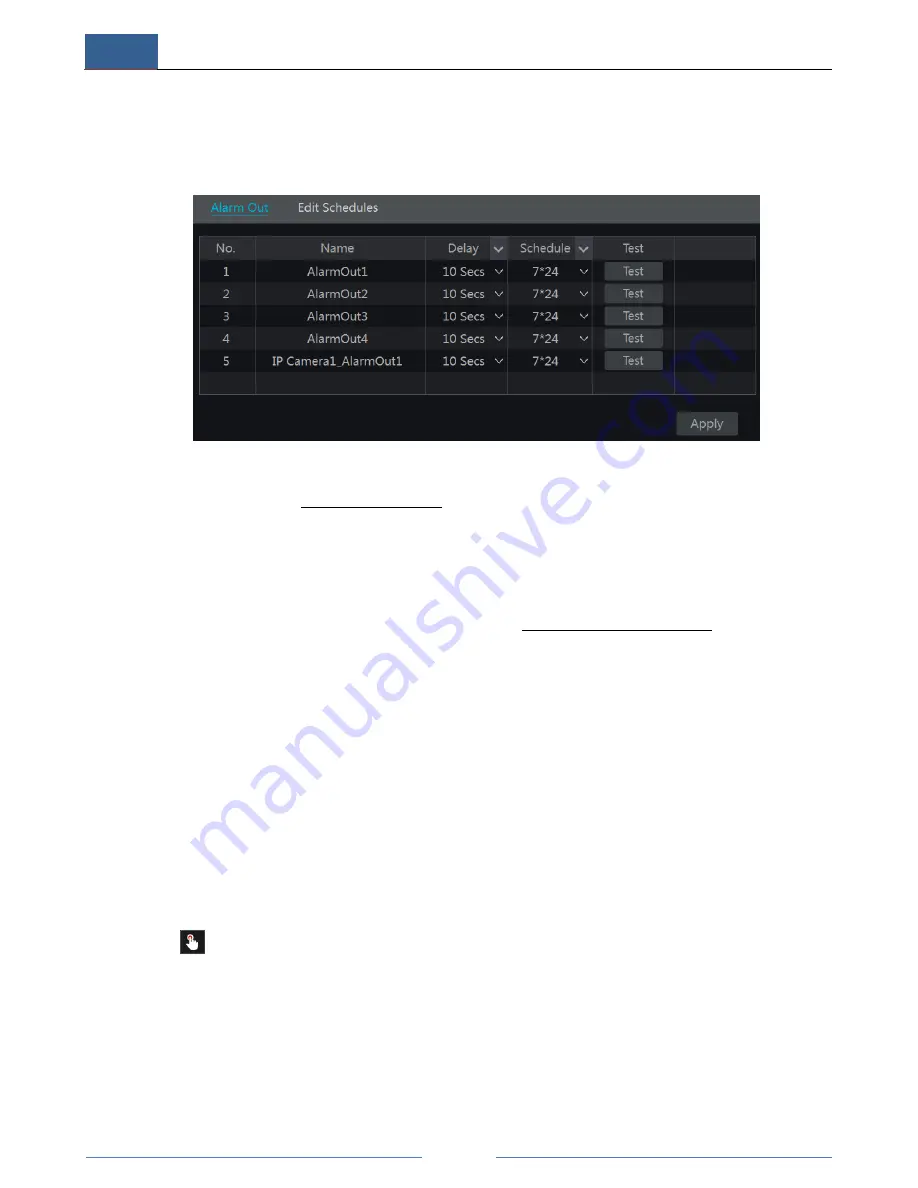
Alarm
NVR User Manual
42
9.4 Alarm Event Notify
9.4.1 Alarm Out
①
Click Start
Settings
Alarm
Event Notify to go to the following interface.
②
Set the delay time and the schedule of each alarm out. You can click “Edit Schedules” to
edit the schedules (See 6.4.1 Add Schedule for details).
③
Click “Apply” to save the settings. You can click “Test” to test the alarm output.
9.4.2 E-mail
Click Start
Settings
Alarm
Event Notify
E-mail to go to the e-mail configuration
interface. Set the e-mail address of the recipients. See 10.4 E-mail Configuration for details.
9.4.3 Display
Click Start
Settings
Alarm
Event Notify
More…
Display to go to the display
configuration interface. Set the duration time of the pop-up video and the pop-up message box.
Click “Apply” to save the settings.
9.4.4 Buzzer
Click Start
Settings
Alarm
Event Notify
More…
Buzzer to go to the buzzer
configuration interface. Set the delay time of the buzzer and then click “Apply” to save the
setting. You can click “Test” to test the buzzer.
9.5 Manual Alarm
Click
on the menu bar at the bottom of the live preview interface and then click “Manual
Alarm” in the popup window. Click “Trigger” to start alarm. Click “Clear” to stop alarm.
Summary of Contents for NGD-8116
Page 74: ...450011000711 A0 ...