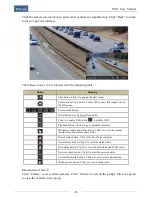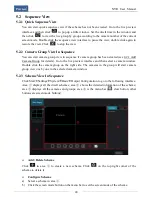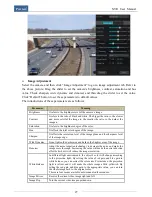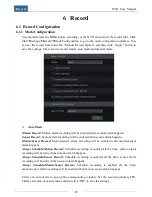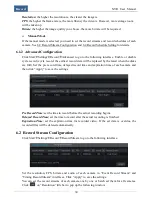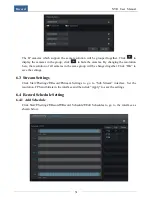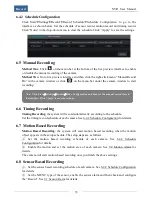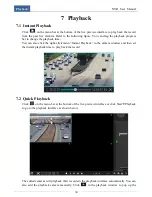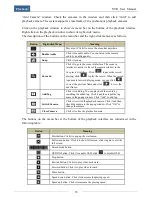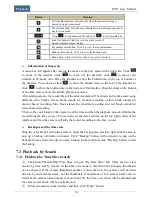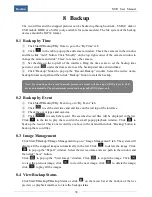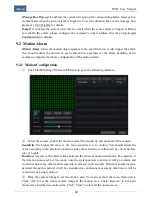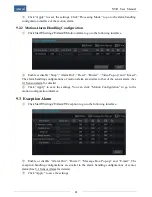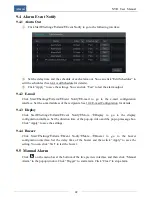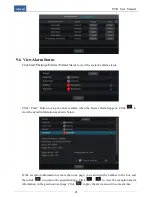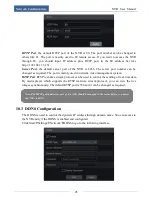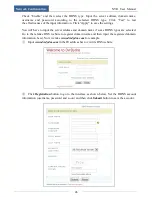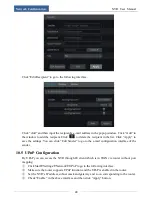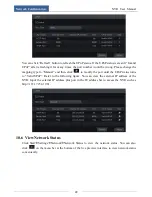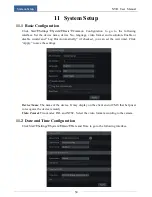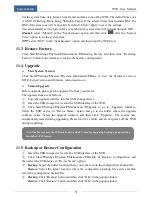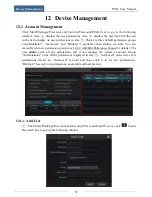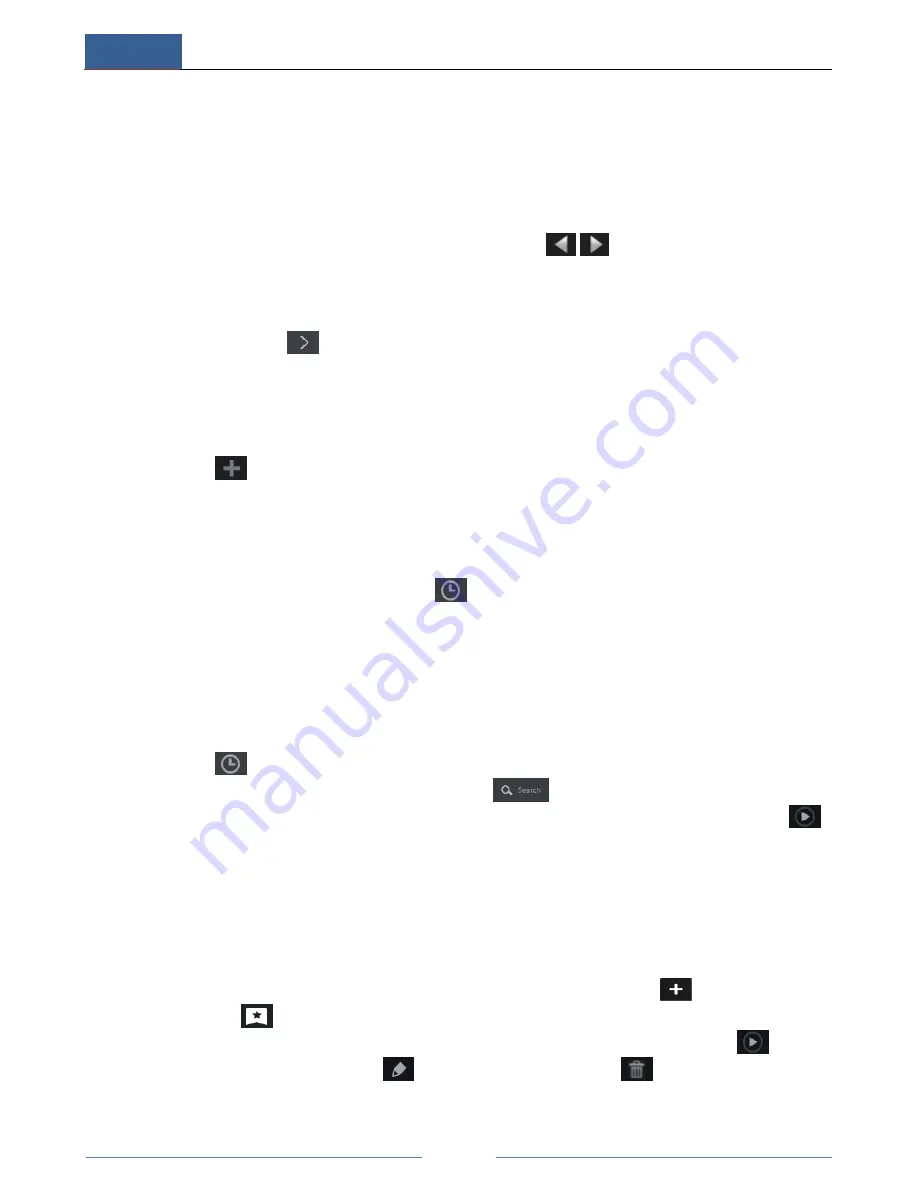
Playback
NVR User Manual
37
③
Click the image box to play the record in the small playback box on the left side of the
interface (the box which has image inside indicates that the record data exist). Click
“Playback” button to play the record in the playback interface.
Slice Mode Changing
:
Method One
: By clicking “Year”, “Month” or “Day” button under the time scale you can
change the slice mode (in “Day” mode, you can click
/
on the left/right side of the
time scale to view the record data of last/next day). Select “Minute” in the “Picture” option
under the time scale to change the slice mode to “Minute” (in “Minute” mode, click the time
scale to change the time of 60 display windows).
Method Two
: Click
beside “Camera Thumbnail” on the left top corner of the interface to
change the slice mode.
7.3.2 Playback by Time Search
①
Click Start
Search
By Time to go to “By Time” tab.
②
Click
on the bottom of the interface to add playback camera. A maximum of 16
cameras can be added for playback. Click “Modify” on the top right corner of the camera
window to change the camera and click “Clear” to remove the camera.
③
Click the camera window to play the record in the small playback box on the left side of
the interface. You can set the date on the top left of the interface, check the event type as
required and click the time scale or click
under the time scale to set the time. The camera
window will play the record according to the time and event type you set. Click “Playback”
button to play the record in the playback interface.
7.3.3 Playback by Event Search
①
Click Start
Search
By Event to go to “By Event” tab.
②
Check the event type in the interface as required.
③
Click
to set the start time and end time on the top left of the interface.
④
Check cameras on the left and then click
to search the record. The searched
record will be displayed in the list. A small playback window will pop up after clicking
in the list.
⑤
Select one record file in the list and then click “Playback” button to play the record in the
playback interface.
7.3.4 Playback by Tag Search
Only if you add the tags can you play the record by tag search.
Click Start
Playback to go to the playback interface and then click
to add playback
camera. Click
on the bottom of the camera window to add tag.
Click Start
Search
Tag Management to go to “Tag Management” tab. Click
in the
interface to play the record. Click
to edit the tag name. Click
to delete the tag.
Summary of Contents for NGD-8116
Page 74: ...450011000711 A0 ...