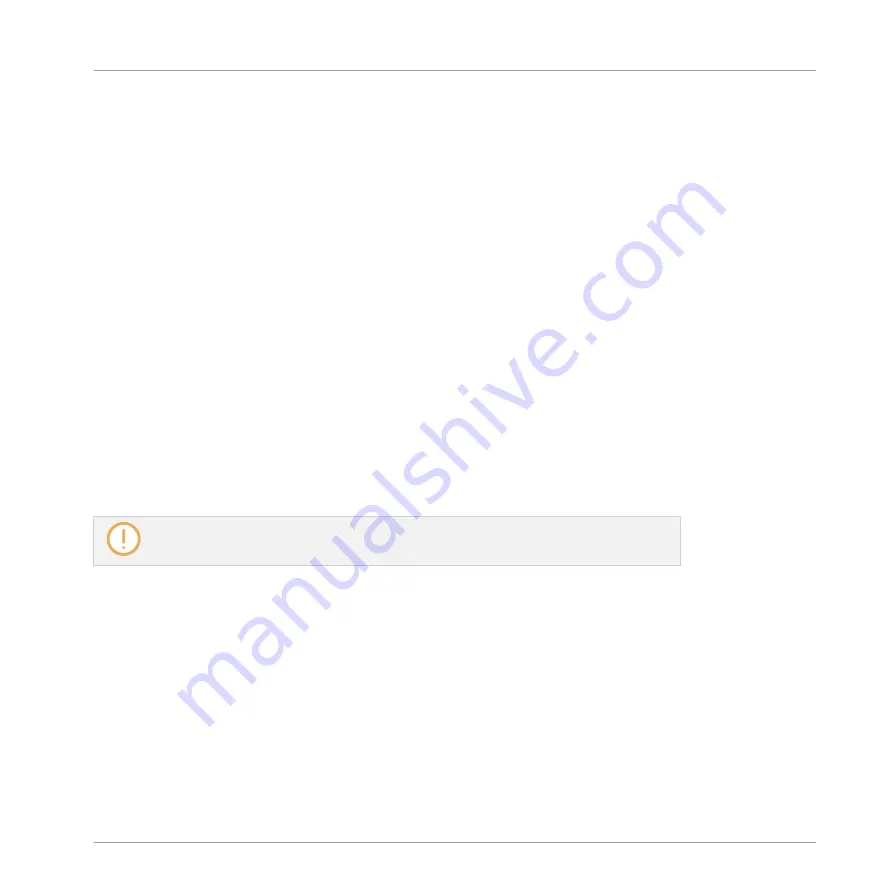
→
The selected effect is loaded in a new Plug-in slot and directly starts to process your ex-
ternal audio! By pressing
PLUG-IN
or
SHIFT
+
BROWSE
again you can switch back to
Control mode and adjust the effect.
12.3 Creating a Send Effect
Sometimes you may want to have a classic send effect, for example a reverb which can be
shared by multiple sound sources. To make use of a send effect, you need to:
▪
Step 1: Set up a Sound or Group as send effect. This is done by loading an effect into its
first Plug-in slot:
12.3.1, Step 1: Set Up a Sound or Group as Send Effect
.
▪
Step 2: Route a portion of the desired audio signals from their original Sounds and Groups
to that send effect. This is done via the Output properties of the corresponding Sounds and
Groups:
12.3.2, Step 2: Route Audio to the Send Effect
12.3.1 Step 1: Set Up a Sound or Group as Send Effect
The procedure to set up a Sound or Group as a send effect is straightforward: You just need to
load an effect into its first Plug-in slot — MASCHINE will take care of the rest and make it
available as destination for other channels of your Project!
The procedure in Arrange view is described here. You can also do this in Mix view — see
section
.
In this example we will use an empty Sound:
1.
Choose the empty Sound you want to use as send effect: On the left of the Arranger click
the Group containing that Sound, on the left of the Pattern Editor click the desired Sound
slot, and click the
SOUND
tab in the top left corner of the Control area.
Using Effects
Creating a Send Effect
MASCHINE - Manual - 631
Summary of Contents for MASCHINE MK3
Page 1: ...MASCHINE MK3 MANUAL...
Page 72: ...The Preferences MIDI page Basic Concepts Preferences MASCHINE Manual 72...
Page 75: ...The Preferences Default page Basic Concepts Preferences MASCHINE Manual 75...
Page 91: ...The Preferences panel Hardware page Basic Concepts Preferences MASCHINE Manual 91...
Page 94: ...The Preferences panel Colors page Basic Concepts Preferences MASCHINE Manual 94...






























