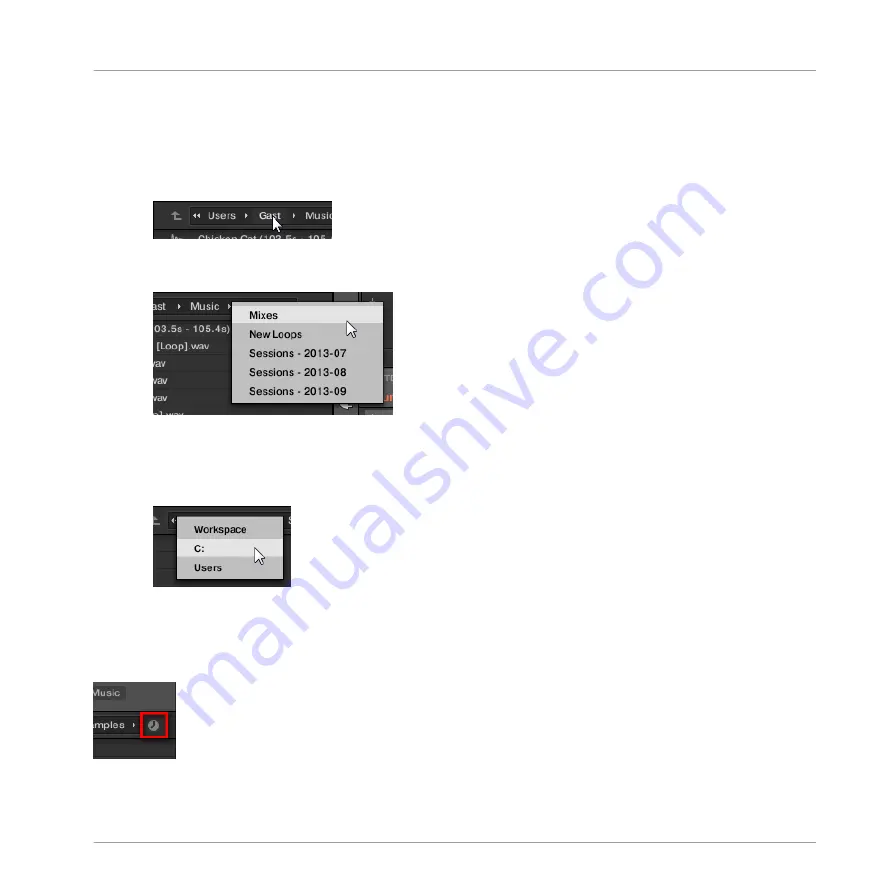
The Location bar provides following tools:
▪
Up arrow: Click the Up arrow on the left to go one level up in your file system.
▪
Selected path: Within the path displayed, you can:
◦
Click any folder name to jump to that folder:
◦
Click any right-pointing arrow after a folder name to open a list of its subfolders, and
select any entry in the list to jump to that folder:
◦
If all the levels cannot be displayed in the path, click the double left-pointing arrow
left of the path to display the remaining upper levels (up to the Workspace, represent-
ing the highest level in your file system), and select any entry in the list to jump to
that location:
3.6.4
Navigating to Recent Locations
The Recent Locations button shows a clock icon at the right of the Location bar:
The Recent Location button.
Browser
Loading and Importing Files from Your File System
MASCHINE - Manual - 159
Summary of Contents for MASCHINE MK3
Page 1: ...MASCHINE MK3 MANUAL...
Page 72: ...The Preferences MIDI page Basic Concepts Preferences MASCHINE Manual 72...
Page 75: ...The Preferences Default page Basic Concepts Preferences MASCHINE Manual 75...
Page 91: ...The Preferences panel Hardware page Basic Concepts Preferences MASCHINE Manual 91...
Page 94: ...The Preferences panel Colors page Basic Concepts Preferences MASCHINE Manual 94...






























