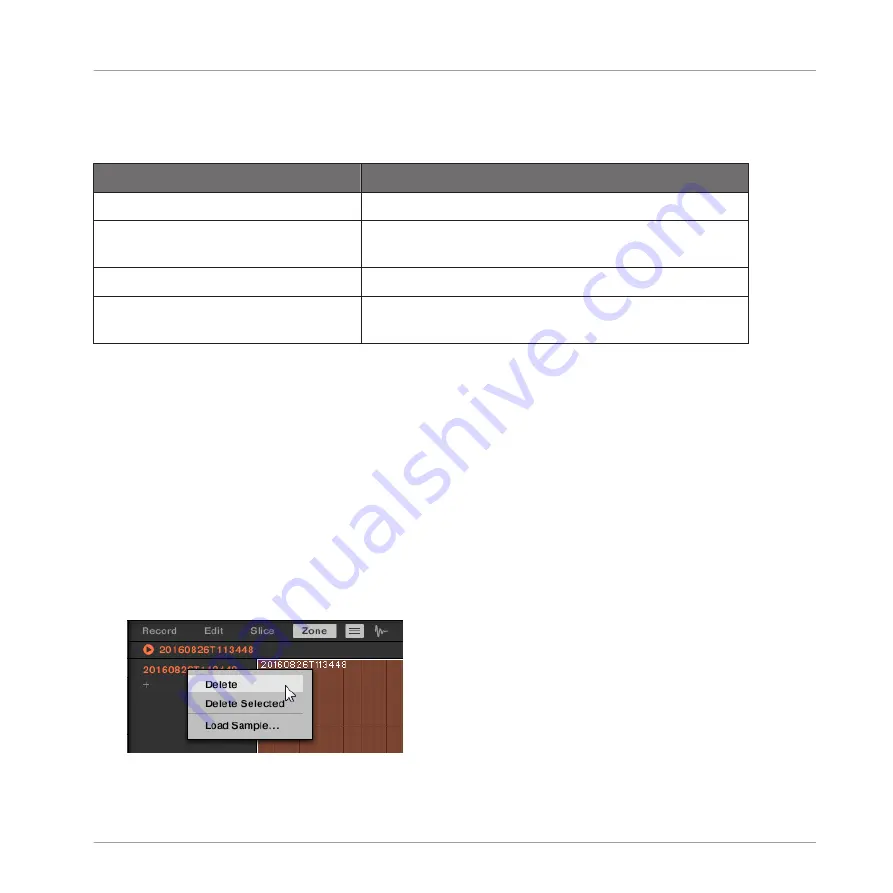
▪
The other selected Zones are highlighted in white. Their settings are not displayed any-
where, however they will be affected by your actions in the Zone List and in the Map view
(see section
15.5.4, Selecting and Editing Zones in the Map View
Mouse/Keyboard Action
Command
Multiple Selection
Hold [Ctrl] ([Cmd] on macOS) and
click several entries in the list
Selects all clicked Zones. Click a selected Zone to
deselect it (i.e. remove it from the selection).
Hold [Shift] and click two entries
Selects both Zones and all Zones in-between.
Press [Ctrl]+[A] ([Cmd]+[A] on
macOS)
Selects/deselects all Zones in the list. When
deselecting, only the focused Zone remains selected.
Deleting Zones from the List
To remove one or more Zone(s) from the Zone List:
1.
Select the Zone(s) you want to remove.
2.
Press [Del] or [Backspace] on your computer keyboard.
→
The selected Zones are removed from the Zone List and from the Sample Map, and the
corresponding Samples are not used in the Sound anymore.
After you have selected the Zone(s) you want to remove, you can also use the context menu:
1.
Select the Zone(s) you want to remove.
2.
Right-click ([Ctrl]-click on macOS) any of the selected Zones.
A menu opens up.
Sampling and Sample Mapping
Mapping Samples to Zones
MASCHINE - Manual - 838
Summary of Contents for MASCHINE MK3
Page 1: ...MASCHINE MK3 MANUAL...
Page 72: ...The Preferences MIDI page Basic Concepts Preferences MASCHINE Manual 72...
Page 75: ...The Preferences Default page Basic Concepts Preferences MASCHINE Manual 75...
Page 91: ...The Preferences panel Hardware page Basic Concepts Preferences MASCHINE Manual 91...
Page 94: ...The Preferences panel Colors page Basic Concepts Preferences MASCHINE Manual 94...






























