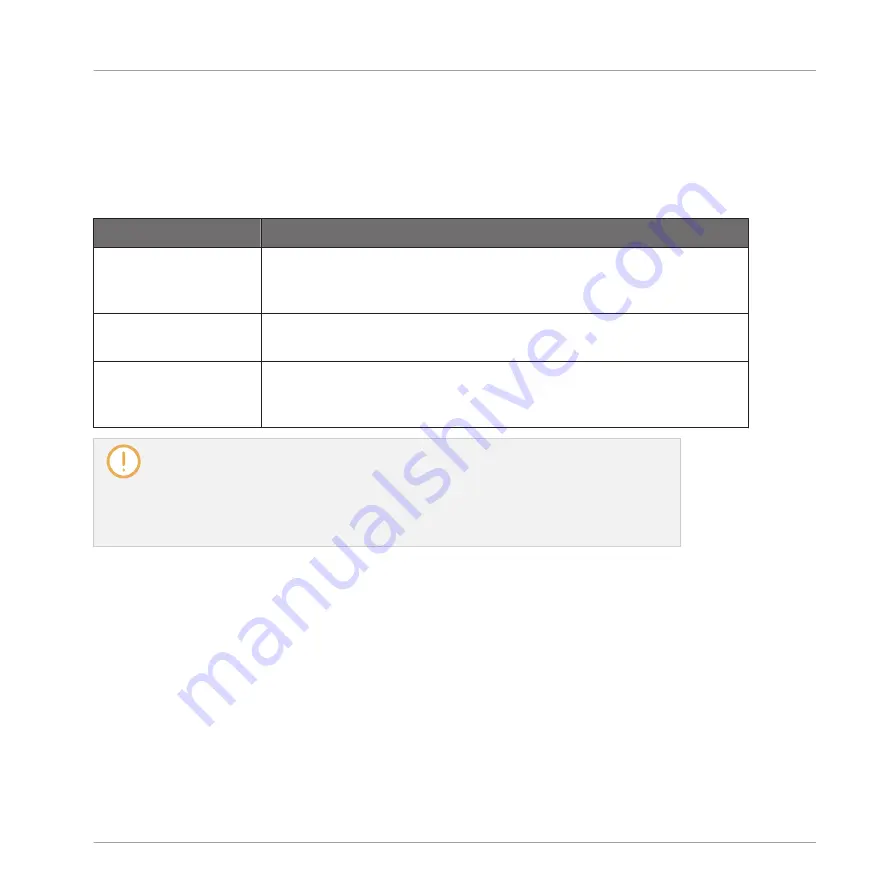
▪
Click the little cross at the top right corner of a mini waveform to delete this particular re-
cording.
▪
Drag any mini waveform to another Sound slot to load it in that Sound.
Right-click (macOS: [Ctrl]-click) any mini waveform in the Recording History to open a context
menu with the following commands:
Command
Description
Delete
Deletes the displayed Sample from the Recording History. This has
the same effect as clicking the little cross at the top right corner of
the selected mini waveform in the Recording History.
Remove unused
recordings
Deletes from the Recording History all recordings that are not
currently mapped to any Zone in the
Zone
page.
Map recordings to
zones
Automatically maps all recordings of the Recording History to Zones
in the
Zone
page. The created Zones are put on adjacent keys and
cover the entire velocity range. Any existing Zones will be replaced.
The Recording History is not saved with the Project! The Recording History is meant as
a temporary tool to help you manage the various recordings made during the current ses-
sion. When you close the current Project, the Recording History is cleared for all Sounds
— nevertheless all your recordings are saved as audio files and available for later use
unless you explicitly delete them (via the MASCHINE interface or in your operating sys-
tem).
Checking Your Recordings on the Controller
You can visualize the last recordings you have made in the current Sound on the right display
of your controller:
The name and length of the displayed Sample are indicated above the waveform. When the
Sample is played back (e.g., by pressing the fully lit pad), a playhead indicator (vertical line)
shows you the current play position within the waveform.
►
Turn Knob 5 to zoom in on the waveform of the Sample and Knob 6 to scroll through it.
Sampling and Sample Mapping
Recording a Sample
MASCHINE - Manual - 794
Summary of Contents for MASCHINE MK3
Page 1: ...MASCHINE MK3 MANUAL...
Page 72: ...The Preferences MIDI page Basic Concepts Preferences MASCHINE Manual 72...
Page 75: ...The Preferences Default page Basic Concepts Preferences MASCHINE Manual 75...
Page 91: ...The Preferences panel Hardware page Basic Concepts Preferences MASCHINE Manual 91...
Page 94: ...The Preferences panel Colors page Basic Concepts Preferences MASCHINE Manual 94...






























