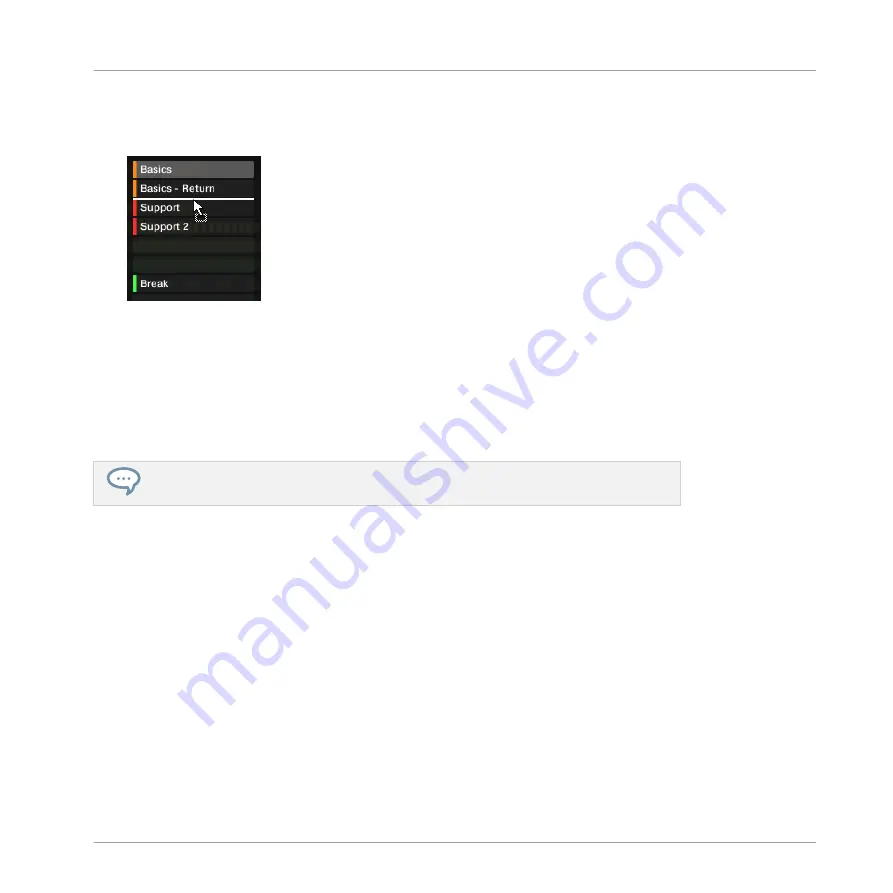
4.
While holding the mouse button, drag your mouse toward the desired location.
As the mouse cursor moves, the potential target slots are highlighted or an insertion line
appears at the potential places between slots where you can drop the Pattern slot.
5.
When the desired slot is highlighted or when the insertion line appears at the desired lo-
cation, release the mouse button.
→
The Pattern takes its new place. If you drop the Pattern onto a slot, the current Pattern in
that slot is replaced (if any). The Clips that were referencing this Pattern will reference
the moved Pattern instead.
Of course, all Clips referencing the moved Patterns still reference it after the move.
You can also drag a Pattern from the pad grid onto the Pad List, and inversely!
7.7.10 Adjusting Pattern Length in Fine Increments
Patten Length can be adjusted in fine increments to create irregular pattern lengths by tempo-
rarily pressing the [Shift] button on your computer keyboard or
SHIFT
on the MASCHINE con-
troller while adjusting the Pattern Length. The size of fine increments are defined using the
Step Grid.
1.
Press
SHIFT
+
FOLLOW
(
GRID
) and then Button 4 to access
STEP
.
2.
Use Buttons 5 to 8 to select the required Step Grid size.
3.
Press
PATTERN
to access the pattern page, and pin it if required by pressing Button 1.
4.
Press the corresponding pad to select the pattern you want to edit.
5.
Press
SHIFT
and turn Knob 4
LENGTH
to adjust Pattern Length in fine increments.
Working with Patterns
Managing Patterns
MASCHINE - Manual - 413
Summary of Contents for MASCHINE MK3
Page 1: ...MASCHINE MK3 MANUAL...
Page 72: ...The Preferences MIDI page Basic Concepts Preferences MASCHINE Manual 72...
Page 75: ...The Preferences Default page Basic Concepts Preferences MASCHINE Manual 75...
Page 91: ...The Preferences panel Hardware page Basic Concepts Preferences MASCHINE Manual 91...
Page 94: ...The Preferences panel Colors page Basic Concepts Preferences MASCHINE Manual 94...






























