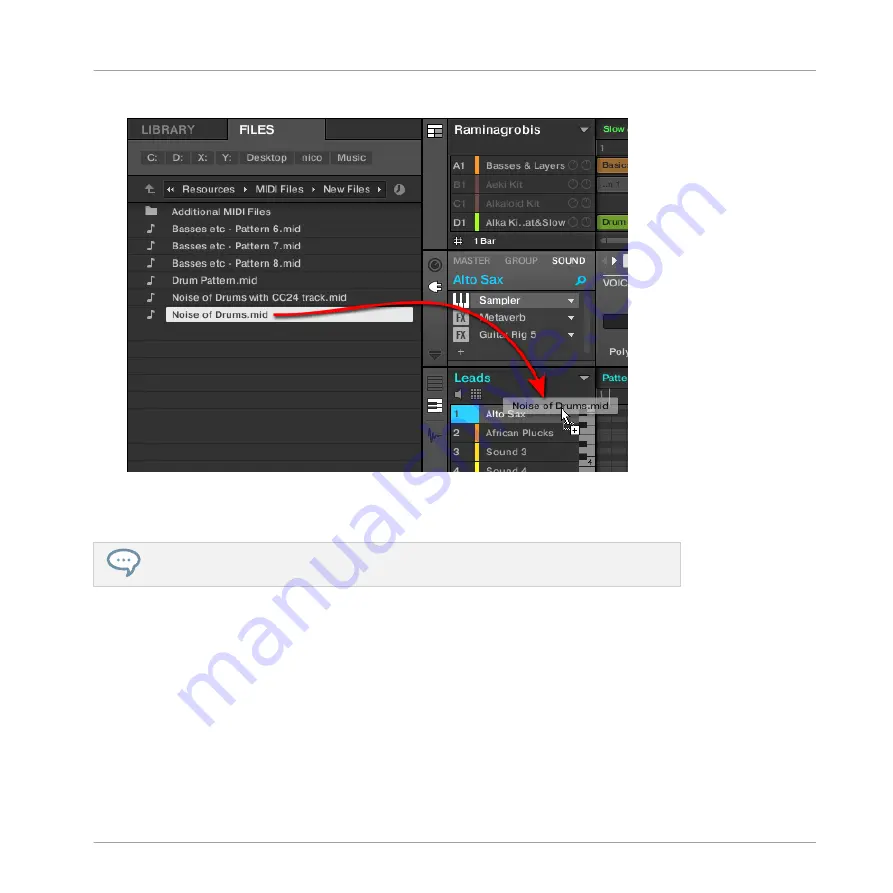
4.
Drag the MIDI file onto the desired Sound in the Sound List (left of the Pattern Editor).
→
The MIDI file will be imported to the selected Pattern for that Sound according to the im-
port rules described below.
If the Pattern Editor is in Keyboard view, you can also drag the MIDI file directly onto
the Event area to import it into the focused Sound!
Method 3: using the FILES pane of the Browser
1.
In the Group List (left of the Arranger), click the Group containing the Sound for which
you want to import the MIDI file.
This sets the focus to that Group and displays its Sounds and Patterns in the Pattern Edi-
tor underneath.
2.
Select the Pattern in which you want to import the MIDI file.
3.
Set the focus to the desired Sound by clicking it in the Sound List (left of the Pattern
Editor).
Working with Patterns
Importing/Exporting Audio and MIDI to/from Patterns
MASCHINE - Manual - 423
Summary of Contents for MASCHINE MK3
Page 1: ...MASCHINE MK3 MANUAL...
Page 72: ...The Preferences MIDI page Basic Concepts Preferences MASCHINE Manual 72...
Page 75: ...The Preferences Default page Basic Concepts Preferences MASCHINE Manual 75...
Page 91: ...The Preferences panel Hardware page Basic Concepts Preferences MASCHINE Manual 91...
Page 94: ...The Preferences panel Colors page Basic Concepts Preferences MASCHINE Manual 94...






























